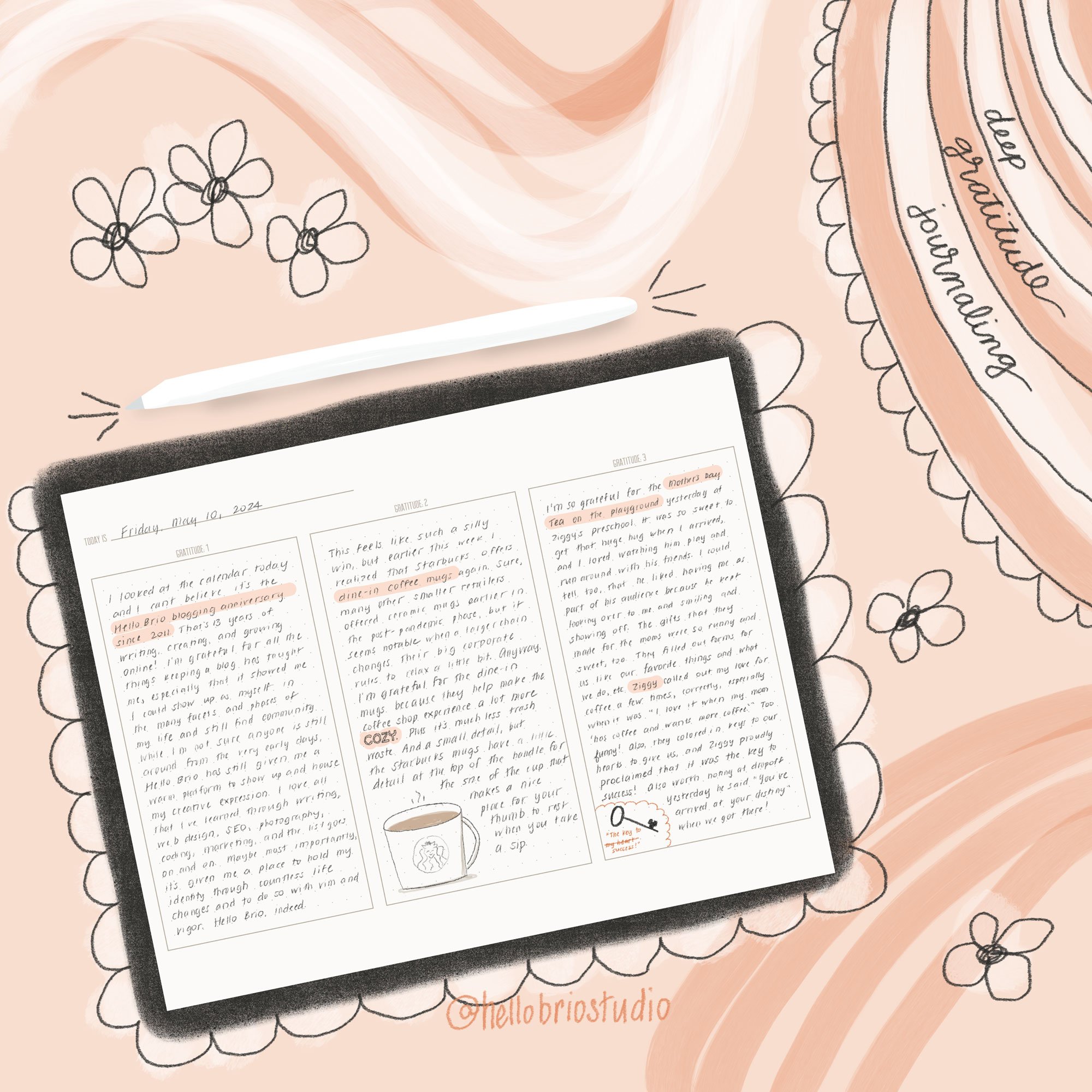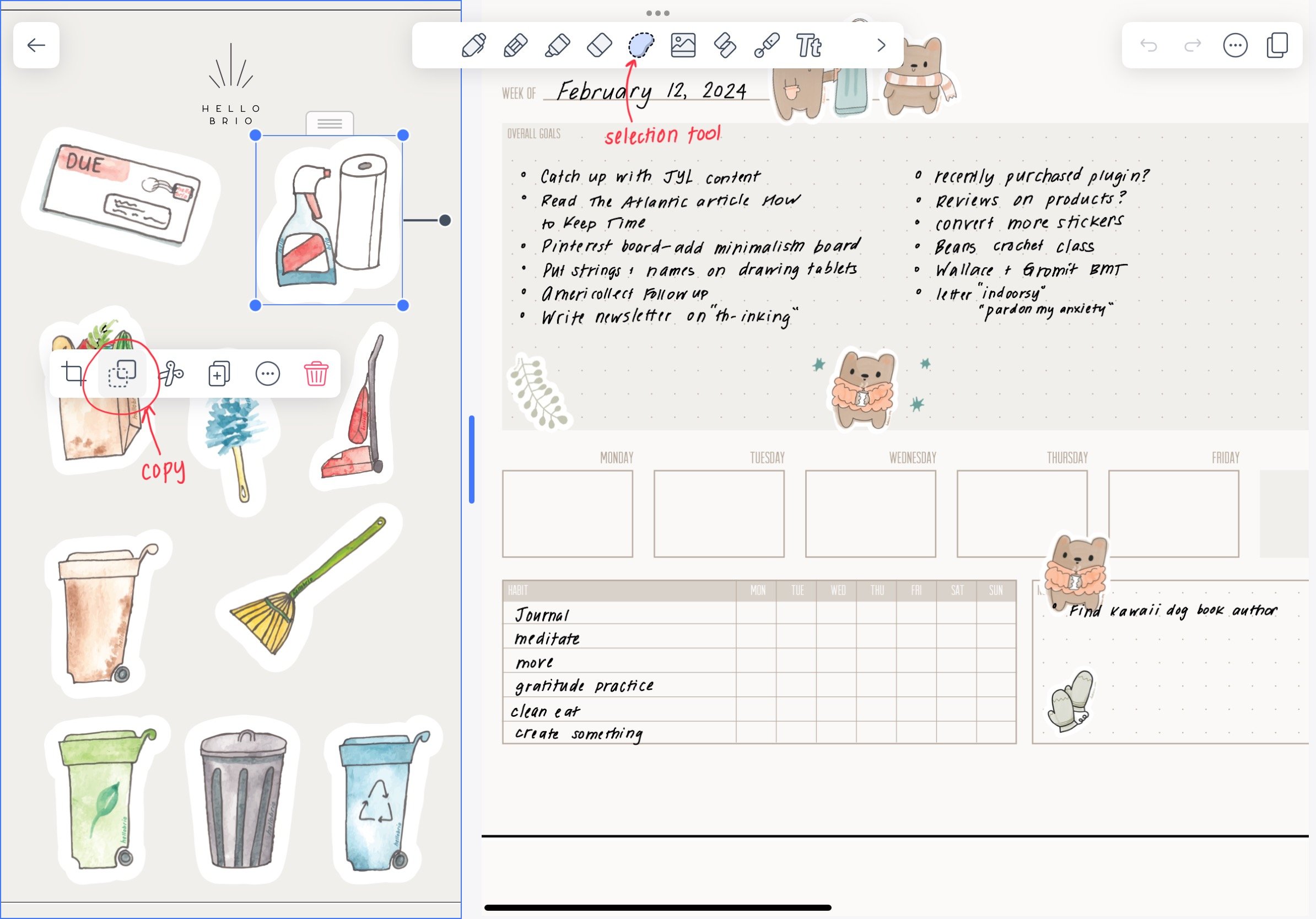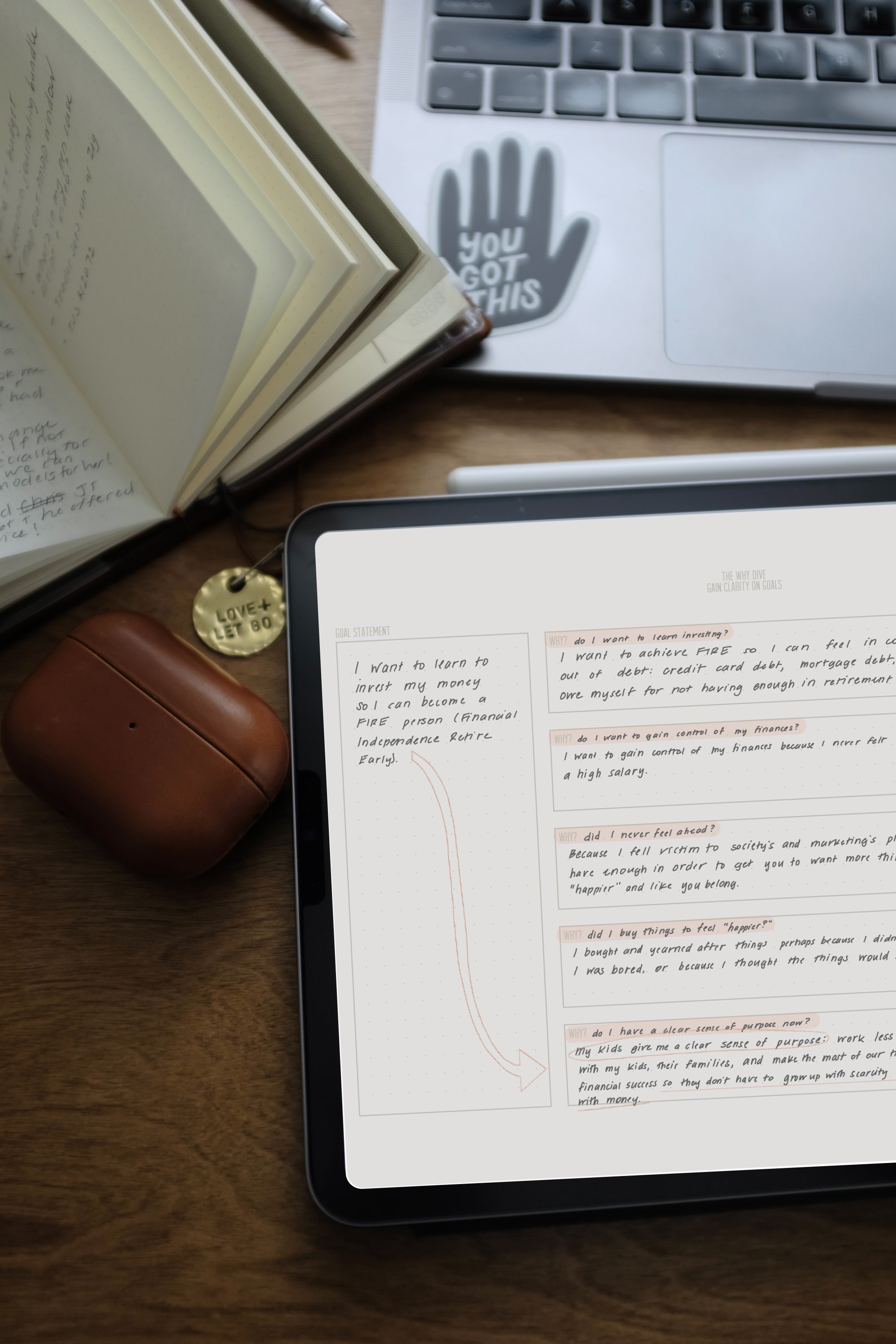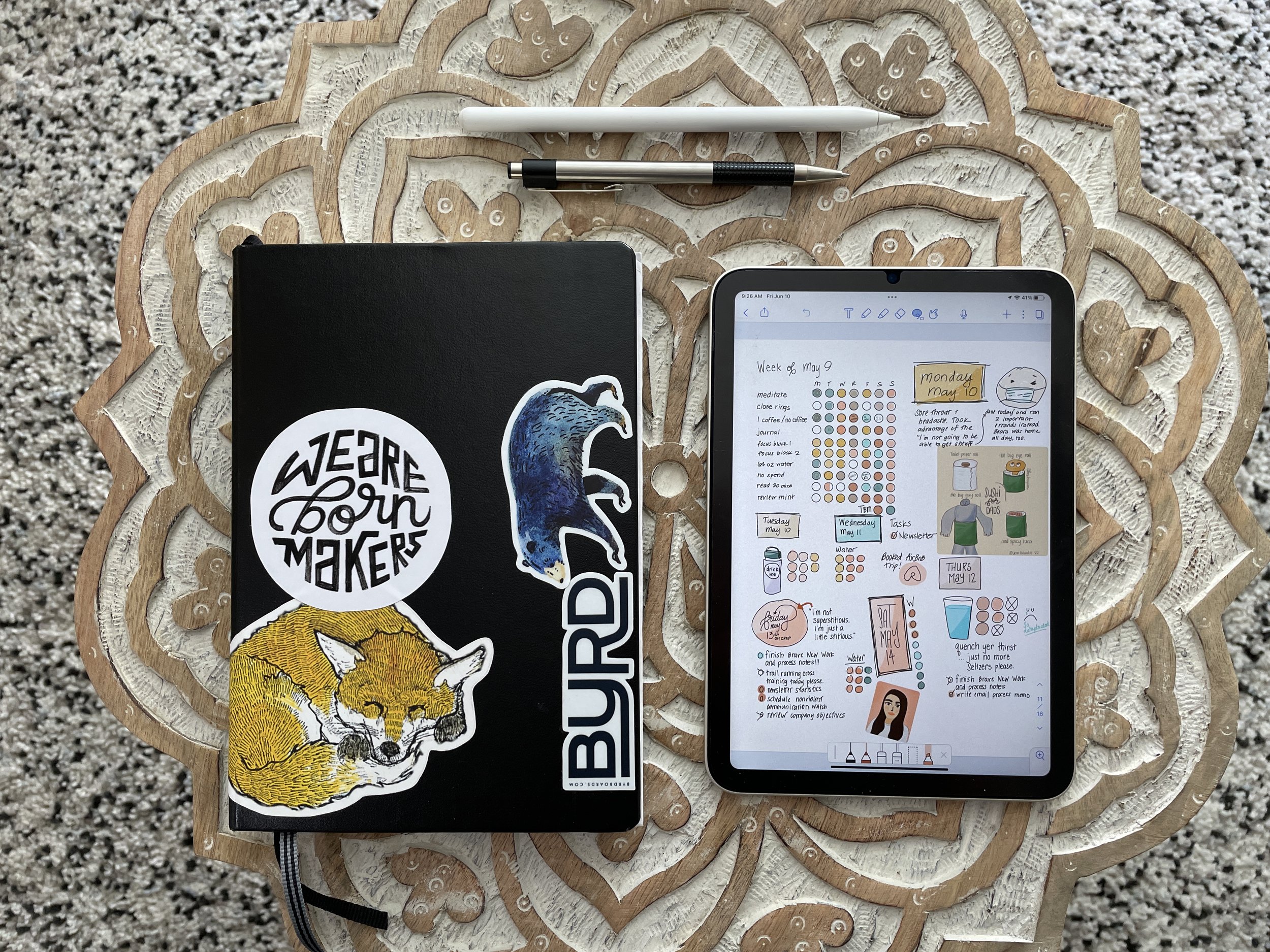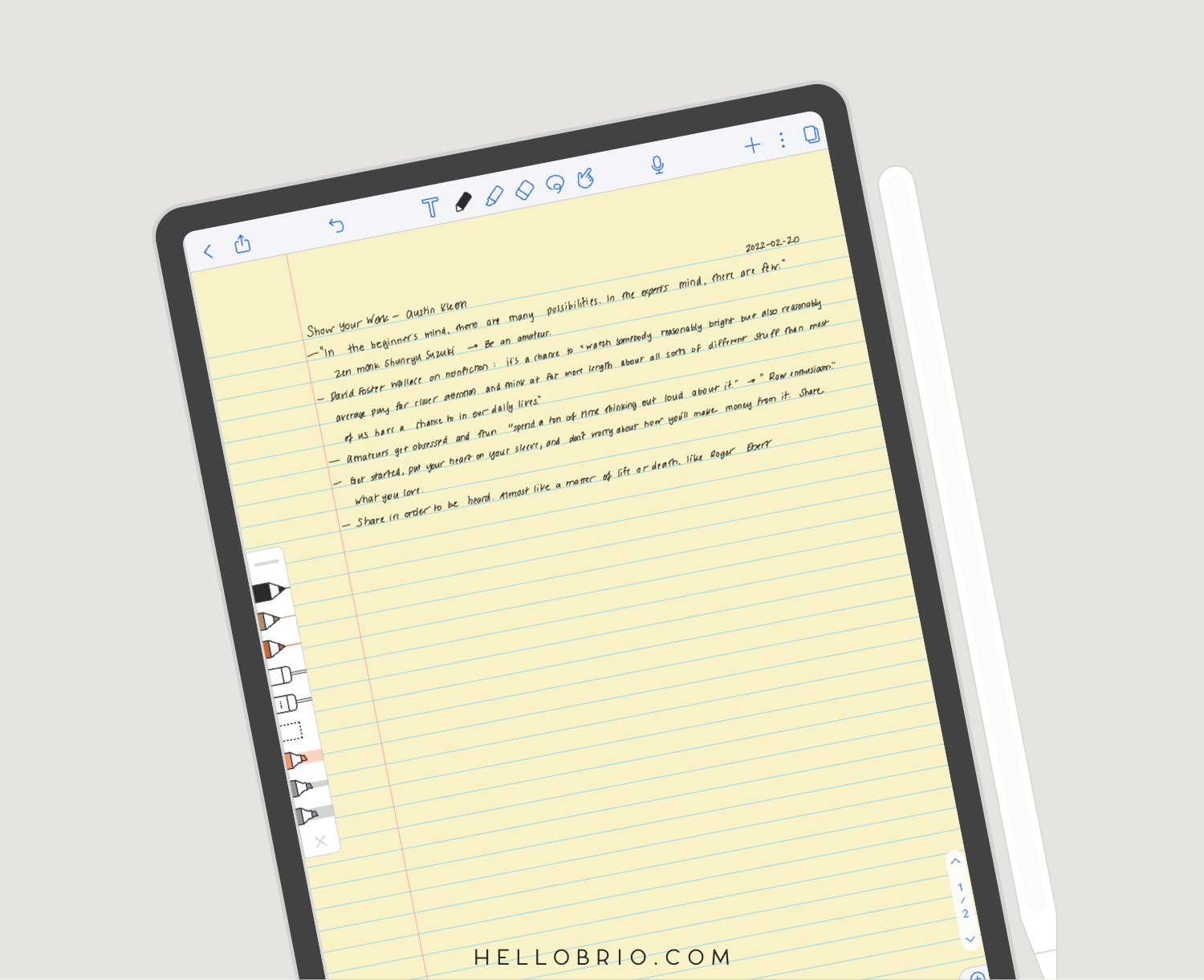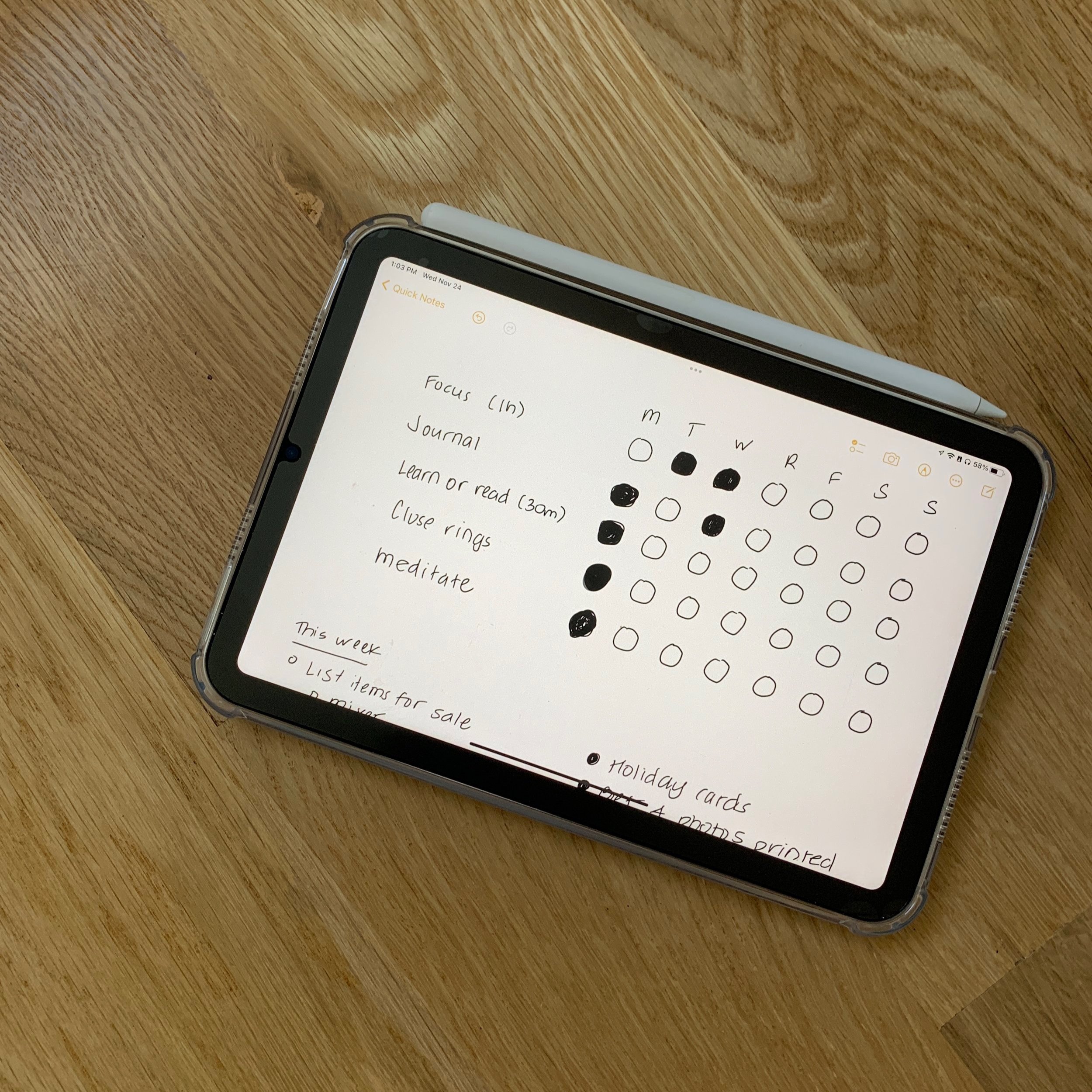The best note-taking app for handwritten notes on the iPad: Notability
You’d think that as a total tech nerd with at least 3 keyboards within reach at any given time and a typing speed of about 120 words per minute, I’d type all my notes. Mmm no.
The thing I love second to digital planning in Notability on my iPad: Handwritten notes in Notability! In this post, I’ll go over:
Why 80% of the time, I handwrite my notes on my iPad Pro
How I take digital handwritten notes in Notability
Some tips for Notability for long-form note-taking
How I create personal “book reports” in Notability for everything I read
Frequently asked questions for iPad note-taking
Ryan Holiday said reading without taking notes is pointless. I fully support that.
Pin for later
Handwriting notes is the best way to learn stuff and remember things for writing later
The detriment to being a fast typer: you transcribe everything.
Typing everything I see or hear doesn’t help me learn more or write better. Yes, it works for the 20% use case where I’m in a meeting and I need to remember literally everything I hear in order to reduce back-and-forth questions with a client. But otherwise, typing everything I see or hear is a disservice to my brain.
Here’s when I write my notes by hand:
When I read anything (a book, article, or PDF)
Listening to a podcast or audiobook
Watching a video or an online course
When in a casual meeting or conversation where information isn’t being downloaded to me
Handwriting notes is the best way to learn stuff and create new things later.
But let me be clear: don’t just sit there and copy quotes.
Absorb the information and then take the time to write notes in your own words. I do this in the book notes template I designed where I record “10 Actionable Takeaways.”
By doing so, you’ll have reusable bits of credible information where you won’t have to worry about using words that are too close to the original author’s. You already translated the thoughts and ideas into your own way of thinking and speaking.
Just remember to cite your source when you use the information later, whether you’re writing a piece or plugging it into your personal knowledge management system.
A chunked approach to taking notes while reading: Read-pause-read
Let’s take the example of reading a book.
A personal aside: I try to use an ebook whenever I can, even when borrowing from the library. Yes, I still love and prefer paper books, but borrowing a book with instant delivery works better for my schedule as a busy mom with a full-time job. Also, in an anti-minimalist tech-head fashion, I use my iPad Mini as my reader and my iPad Pro as my notebook. Anyway… on with the post.
When reading an ebook, I read one chapter or section at a time, highlighting anything important or noteworthy to me. Highlighting on the Kindle app on the iPad Mini or Apple Books app is easy. I do not type notes in the book to go along with the highlights… that process is too laborious and pointless in my flow.
After I finish a chapter or section, I pause to take raw notes.
I don’t take notes as I read. If I do that, I end up writing down way too much. Often, authors say the same thing several different times: through an introduction, illustrated examples, a conclusion, etc.
So, I find it’s best to take a deep breath, find a chunk of time to take in the information, and then also give yourself a chunk of time to synthesize that information in your own words before you move on to the next thing.
How I take digital, long-form handwritten notes in Notability when reading
Notability is my favorite note-taking app for digital handwriting for several reasons.
When taking raw notes, I use my book notes digital PDF template and I use the raw notes section. I also put the current date on top so I know when I took the notes, especially after it gets exported from Notability into a PDF.
But all joking aside, this template allows enough space so you can go back in and make notes in the margin, which is especially helpful for writing or moving the notes into a Zettelkasten system later on.
Some tips for note-taking in Notability:
Get a Paperlike screen protector
The best way to get used to writing on your iPad is with a Paperlike screen protector. Yes, these are more expensive than other matte, paper-feel screen protectors you’ll find on Amazon, but Paperlike is worth it.
Without a screen protector, your pencil will feel slippery while writing on the surface of the iPad, and that can lead to messy notes which might deter you from continuing to take handwritten notes on the iPad.
Build a small library of favorite pens
In Notability, do some quick testing to see what pen color and type you want to use. I use the monoline version in a near-black color, with the second thinnest pen tip.
Once you have that selected, tap the + Favorites button and you’ll see it pop up on a sidebar for easy access.
I also recommend adding the whole eraser and the rectangular selector tool.
For more annotated notes, you can also add a “red” pen to your arsenal and a highlighter, if you wish. Make it your own!
Long-press for a zoomed in experience
The only way my handwriting looks neat enough to read later is when I zoom in. The best way to do this is to long-press with the Apple Pencil which brings up an adjustable box. I personally keep it as zoomed-in as possible but play around with the box size to see what works best for you.
I love this feature because the box auto-advances horizontally to the next place in the note, and then will automatically go to the next line once you reach the end.
Play with a grid or dotted template for more organized notes
If you’re feeling particularly particular, you can opt for a grid experience so your indented bullet points line up perfectly.
Fun fact: you can change the template of your notes at any time, so if you wanted to take notes in a grid and then later change it to a blank background, you can make your friends ooh and ahh at your incredibly neatly lined up notes.
Frequently asked questions for handwritten notes on the iPad
Question: Is taking notes on an iPad effective?
Taking notes on your iPad isn’t only effective, but it could actually end up saving you more time later down the road. By handwriting your notes on your iPad, you’re taking the extra step to write down the information in your own words so you’re more likely to remember what you learn.
Plus, in many note-taking apps, your handwriting is searchable so you’ll be able to find your notes easily, unlike writing in a notebook.
Finally, when you’re handwriting versus typing your notes, you’re more likely to take notes on the overarching concepts instead of transcribing an entire lesson or book, especially if you’re a fast typer.
Question: Is the iPad Mini good for note-taking?
You’d think with a smaller screen size the iPad Mini wouldn’t be as effective for note-taking. It’s not the case! Notability has features optimized for note-taking with Apple Pencil, you don’t end up missing the screen real estate when taking handwritten notes on the iPad Mini.
I love taking notes on my iPad Mini when I’m out and about with my family or if I don’t feel like packing my entire backpack.
Question: What are other apps that are good for note-taking with the iPad and Apple Pencil?
You might know I love Apple Notes. I think it’s a great, simple app for personal knowledge management. Plus the extra features for Apple Notes hidden within the iPad are fantastic. Apple makes it especially easy to take notes quickly within Apple Notes with:
Tap to wake: You simply start doodling on a sleeping iPad with the Apple Pencil, and Notes opens automatically (even while locked).
Quick notes: Swipe up from the bottom right of the iPad anytime to access your quick notes to create a new one.
Yes, there are apps like GoodNotes and Zinnia, but Notability and Apple Notes have special places in my heart because of the seamless scroll and great user experience design.
Don’t forget—you can also easily create your own digital planner within Notability! I love using my minimal and clean week-view Notability template pack for digital planning.
I’d love to know: how do you take notes? Let me know in the comments below.

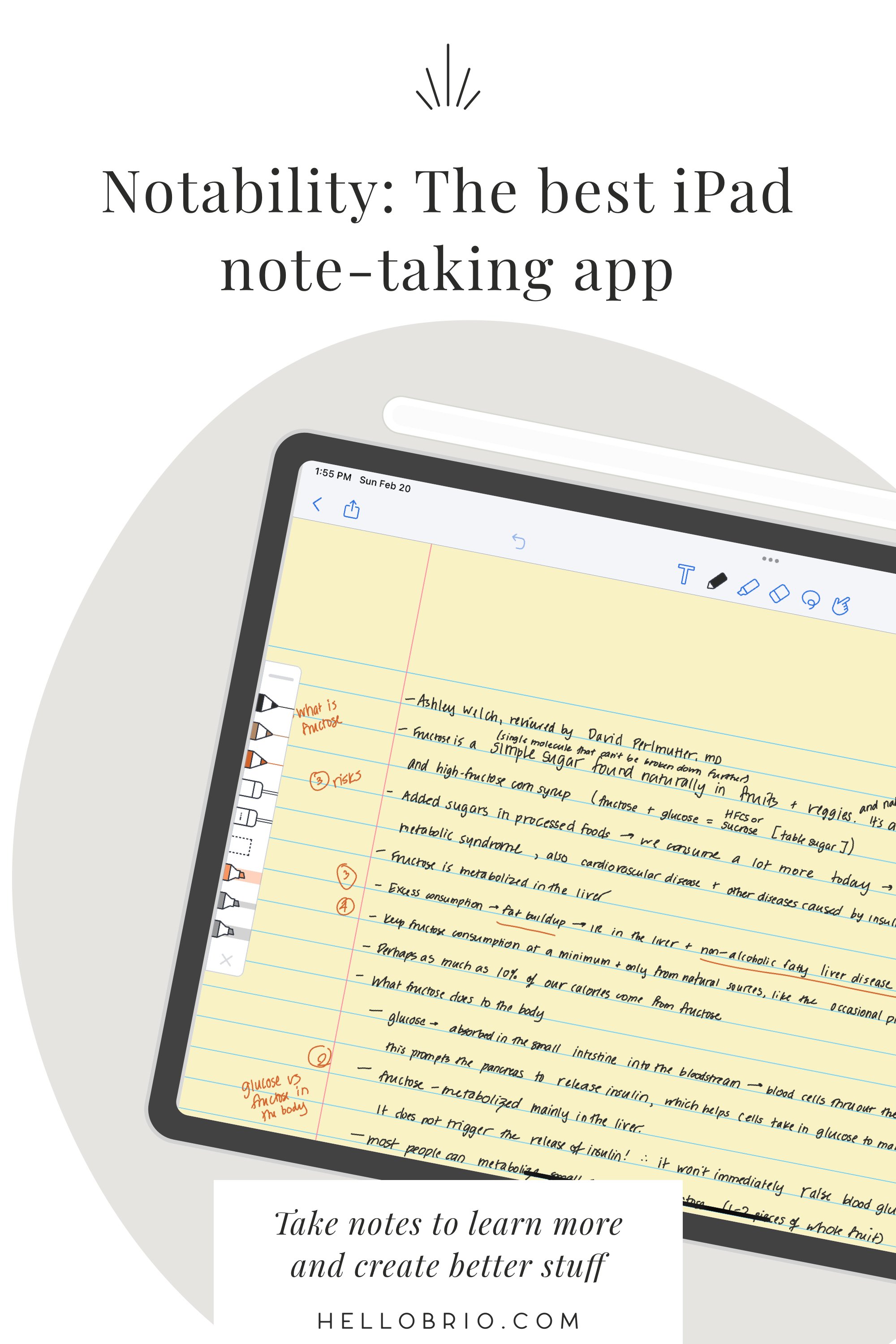

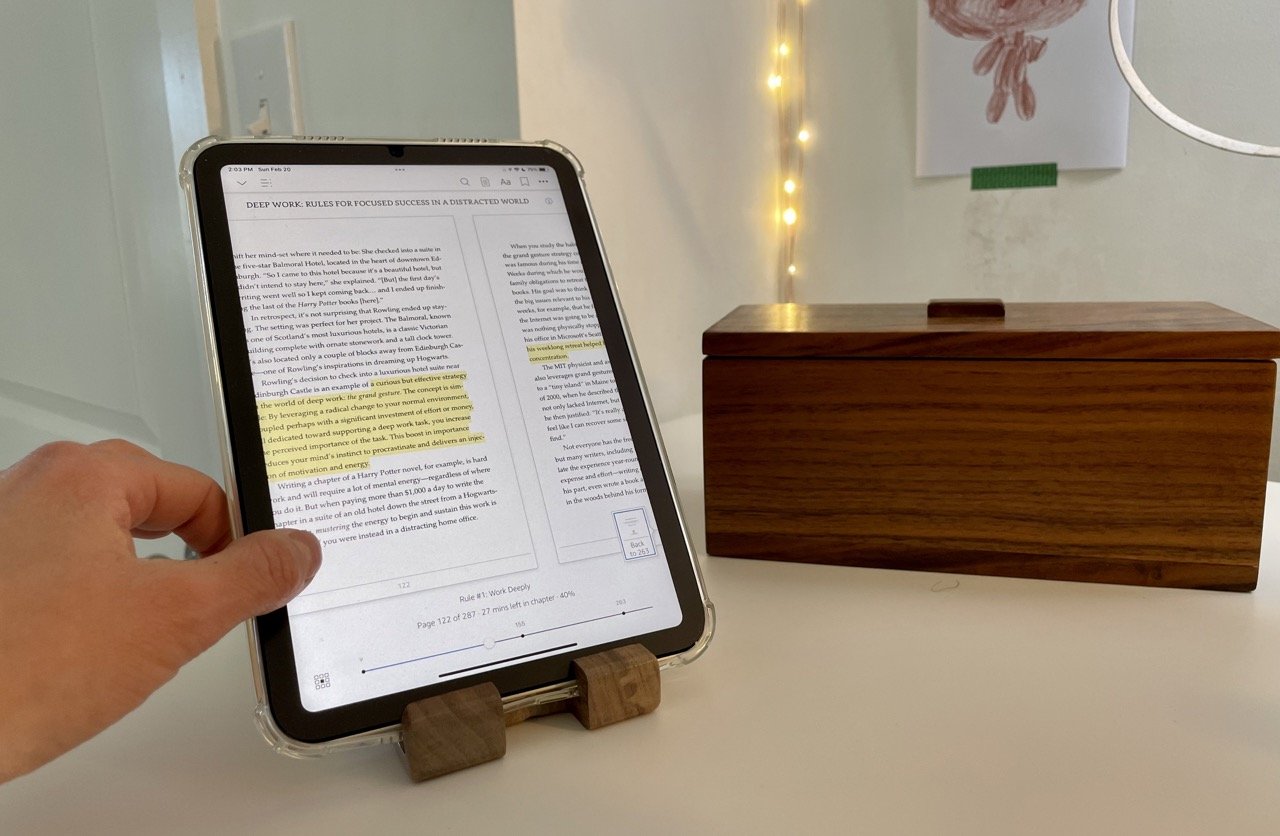



![How I journal on my iPad in Notability [2025]](https://images.squarespace-cdn.com/content/v1/603fd2e6b89a792feb000f9c/1675357907805-TSRYCEN9KUN66DNMHOLN/IMG_6041.JPG)