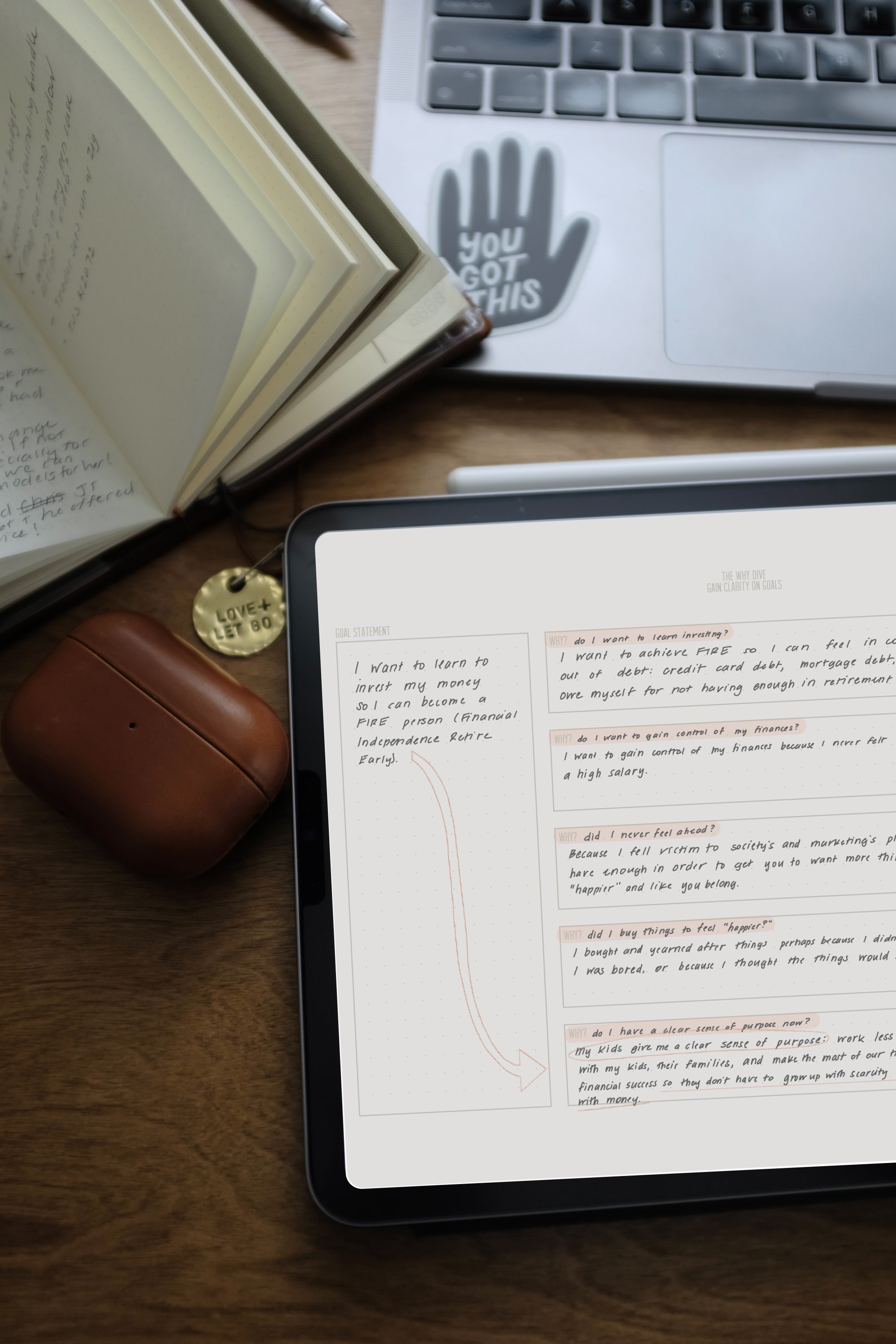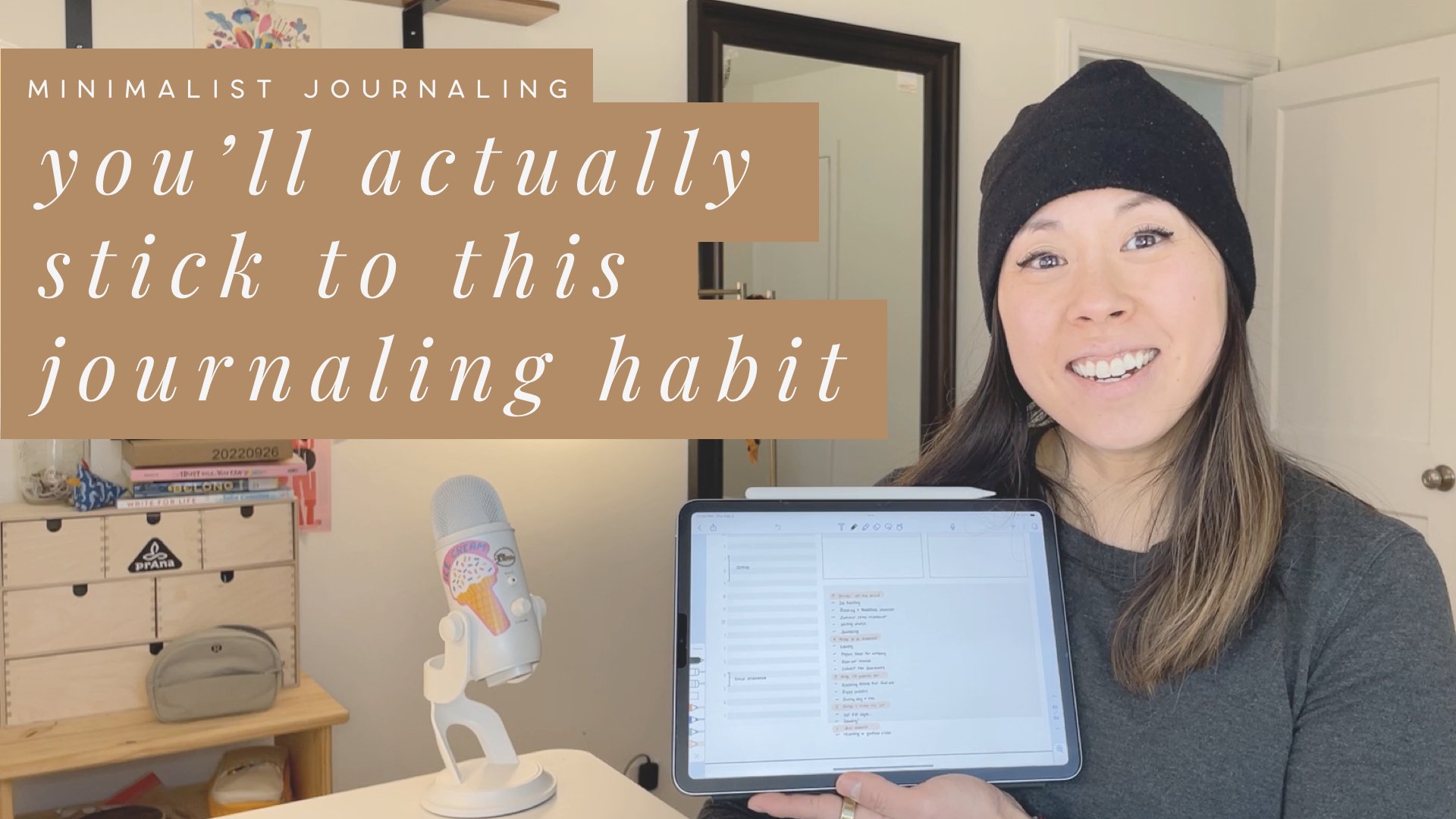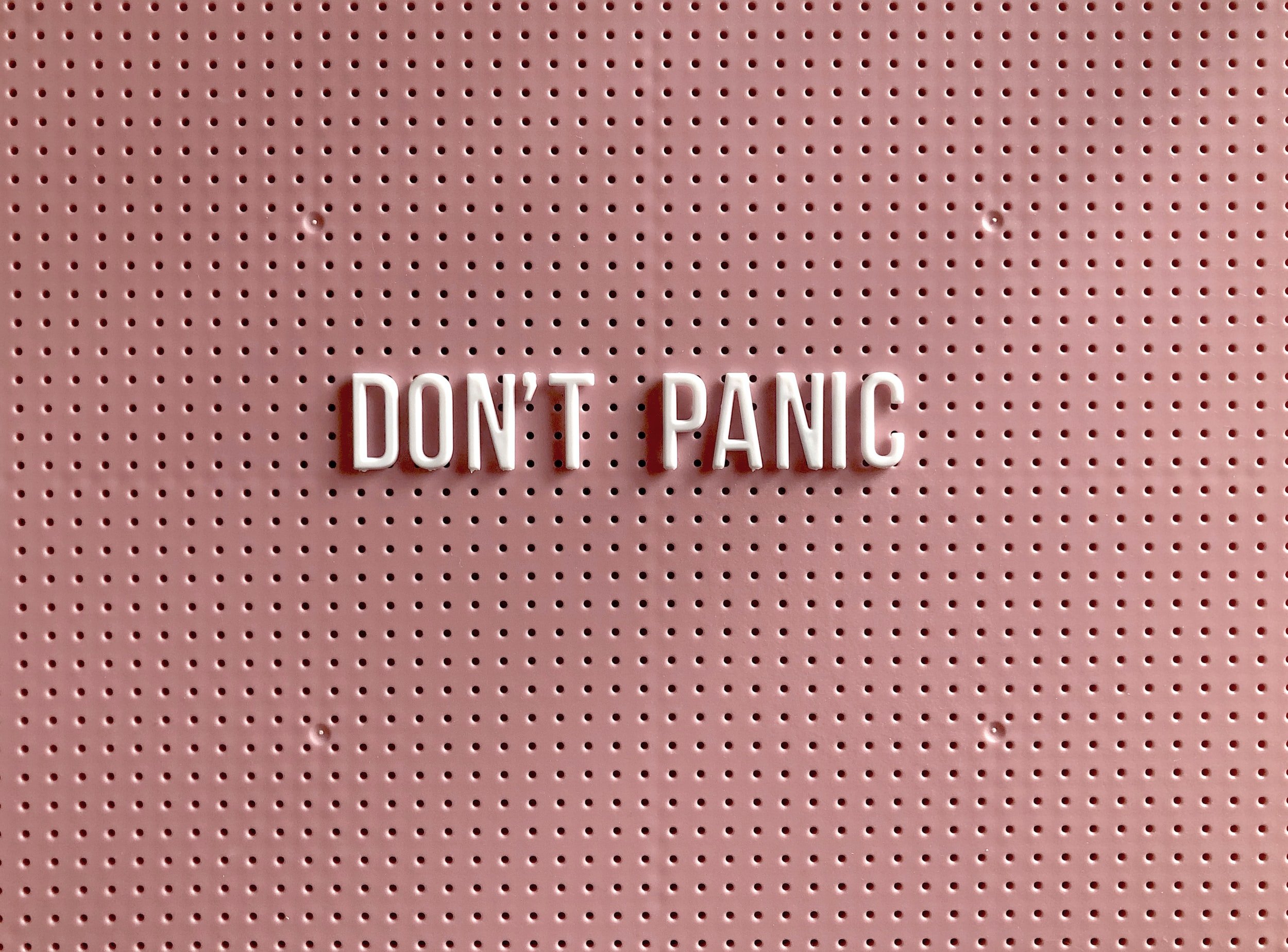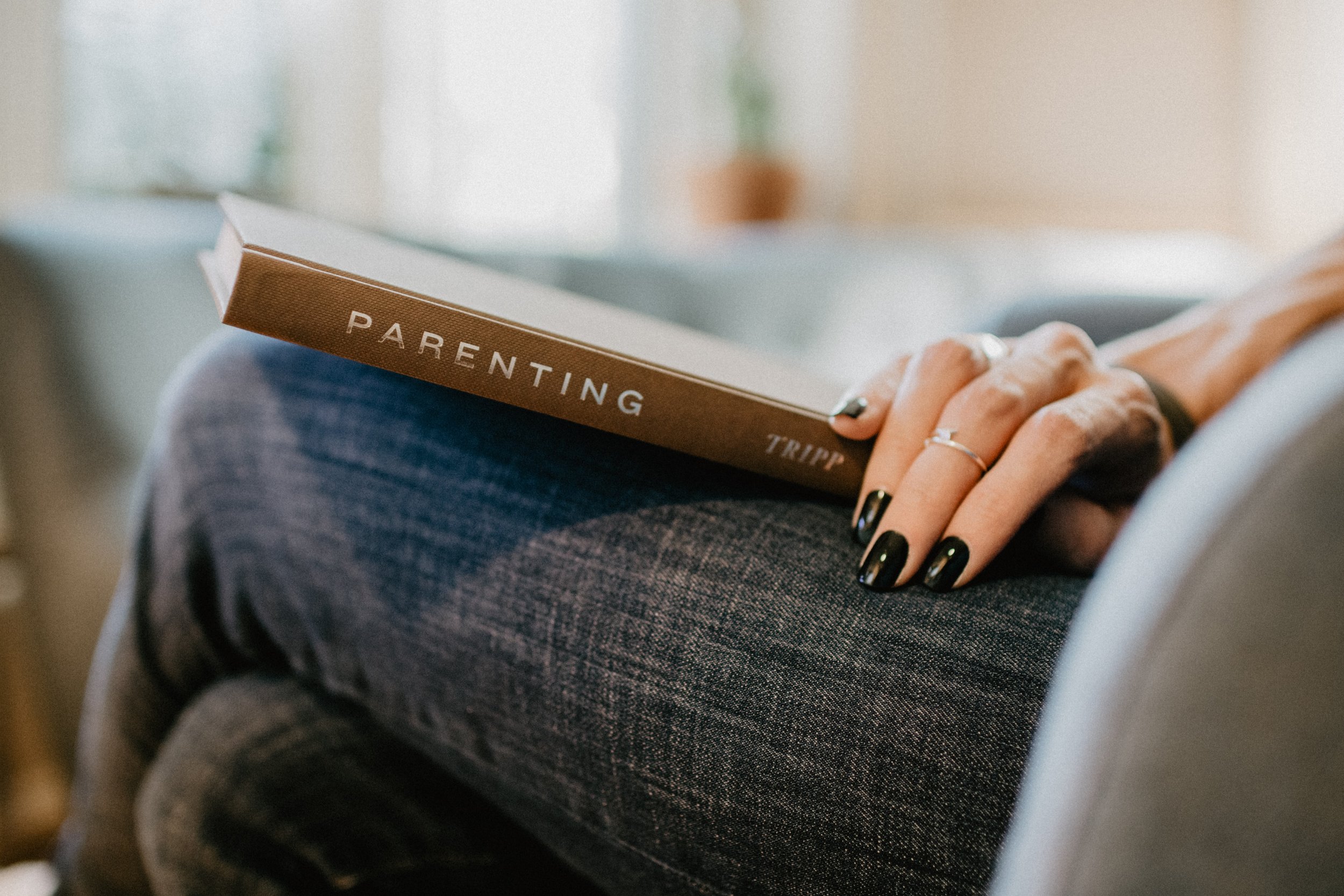Digital planning on the iPad: A weekly template for Notability
Notability is a great alternative to GoodNotes for digital planning on the iPad. Learn how to use a pre-designed, weekly digital planning template in Notability. This post is perfect for Notability-lovers or anyone curious about digital planning. Have more productive weeks with a digital dashboard on your iPad to see everything at a glance.
For a few years now, Notability is my go-to digital planning app. I now use Apple Notes as my digital bullet journal, but I still love Notability for digital planning and note-taking for several reasons.
In this post, I’ll show you how to use the minimal and clean week-view Notability template pack for digital planning. I’ll also walk through why a Notability template solution may work better for you for digital planning. We’ll talk about:
Why the weekly view works well in Notability
How to create your new week
Prioritizing top-of-mind tasks
Time-blocking your priorities
Bringing in other tasks and events
How a pre-made digital planning template for Notability saves time and mental energy
Pin for later
The benefits of digital planning with a weekly template in Notability
With a weekly layout in Notability, you’ll be able to see everything you need for the week in one spot.
I designed a weekly planner template for Notability so you can see everything at a glance on your iPad Pro or iPad Mini. (Yes, you can use Notability on any iPad, but these are the two I use and love.)
Personally, my daily planner template wasn't working for me. Back-to-back daily pages ended up being a lot of scrolling in Notability, plus I wasn’t using them as much. When daily templates are one per page, they end up wasting a lot of screen real estate.
In this weekly layout, you have:
A habit tracker
A small section for big goals for the week
Columns for each day, with a small task block and a calendar view
With this layout, you'll end up checking in often to mark daily habits complete. When you do this, you can also remind yourself of other priorities: calendar events and high-importance tasks.
The block for daily tasks is small on purpose. Otherwise, you will write down a dozen tasks you want to do that day. Those tasks get pushed from one day to the next, and that doesn't work out well for feeling productive.
By prioritizing 3-5 tasks, you set yourself up for success because it’s a reasonable number of things to get done!
I’m currently using;
My 2021 iPad Mini (Starlight, because gold is best!) with the clear, cover-less silicone case or…
My iPad Pro with the Smart Keyboard Folio
The Paperlike screen protector, because friends don’t let friends write on glass
How to create your new weekly layout in Notability
A Notability digital planner is so cool because you decide how you want your planner to pan out in the moment. What do I mean by this?
Whenever you set up your next page, you can choose from your template arsenal and then use that page next. You’re not married to the layout that your planner designer chose.
To create a new weekly layout in Notability:
Tap the pages icon in the top right to access All Pages
Find the template you want to use next (even if it has writing on it)
Tap the three dots on the page
Tap Copy Background
Tap the three dots again
Tap Paste and your new blank template will appear below
Mark the new week with the beginning date, and you’re all set to go!
Write down those top-of-mind tasks first in your digital planner
When you're in planning mode, you will have the itch to write down your newest priorities.
Instead of pulling in things from last week first, make sure to write down your top-of-mind tasks and habits for the new week.
This may be a new project you want to work on, a last-minute change of plans, or an idea sparked by the latest Hello Brio blog post 🥸
This also goes for habits. You’ll know:
Which habits you completely kicked ass at last week
Which ones you wrote down and didn’t accomplish because they don’t matter to you anymore
Which habits you need to double down on this week
First, jot down habits you want to make sure to track this week. Then, pull in your habits that you want to remember but that may be part of your routine already.
Time-blocking in your weekly digital planner
I didn’t cover this in the video, but this practice is crucial for getting anything big done.
Y’know those big tasks you wrote down in the last step? These are your big rocks. Big rocks are things you need to carve out time for first because small tasks permeate the time around them.
Make a small note next to your list item on how much time you estimate it will take.
Important note: the estimate should be for focused time. It’s amazing how much you can get done in a 90-minute focus block versus a 4-hour stretch of scattered attention! That’s Parkinson’s law, baby.
Now, if the time estimate is longer than 90 minutes, break that up into 60-90 minute chunks in your mind. Then, place those blocks in your calendar for when you might be able to check them off.
Yes, you might have to move these calendar blocks around after you look at your actual calendar. These big chunks are the north star for your prioritization of work, so it's important to get them down first.
Fill in the rest of your weekly digital planner template with tips from your calendar and task list
Now that you have tasks that are top of mind on your weekly layout, you can pull items from your calendar and to-do list.
On the iPad, the multitasking feature is the best. Pull up your calendar side-by-side with your weekly planner, and fill in your appointments for each day, moving those focus blocks around as needed.
Next, open your to-do list app. I love Todoist for this because it’s my main source of truth for everything I want to and need to get done.
Within Todoist, I first pull in everything from the present day. After that’s done, I head over to the Upcoming calendar in Todoist, which shows me scheduled tasks for the next 7 days. Then, I scroll through and pull things into my weekly planner in Notability.
How a pre-made digital planning template saves time and energy
Popular bullet journals—whether analog or digital—are often complex and decorated. Many bullet journal artists draw and create beautiful personalized layouts. Just look at Pinterest.
But this takes a ton of time and energy.
And if you’re anything like me, you know it's not a good way to spend your time. It’s stressful to create a perfect layout every time you have a new page. I’d much rather have a pre-made template and go from there.
You can use a bundle of pre-designed templates for Notability on the iPad. Choose whichever layout you want next, and plop it into your digital planner.
Use minimal and neutral digital planning templates for Notability. By doing so, the items in your planner stand out and help you be more productive.
Buy your copy of these PDF templates for your digital planning workflow here.
Click for full video transcript
- Digital planning is the future. It's a great way to have everything that you need in one spot. And as long as you have your phone or your iPad on you, you know exactly what you're going to be doing on that day for that week, for that month, you can plan out your goals for the year, for the quarter, for the decade, whatever you want.
- I use Notability and I create templates and an app called Sketch so that I can have everything ready for whenever I need it. It allows for ultimate flexibility. And then I can pull in any of the templates that I've created.
- I recently created a weekly planner so that I can see everything in a glance because I found that using daily planners back-to-back ended up being a lot of scrolling. All of these templates are available for purchase on my website, make sure to check out the description below, and I hope you enjoy the tour.
- First, you'll see I have in my Notability… I have a lot of stuff going on here, but I have everything in Q3 of 2021. And if I go to my most recent page… so this is my week at a glance. I have a section for habits that I want to keep track of. From there, on the right, I have a small section for overall goals. These are things that I want to make sure to get done that week, but I don't necessarily have a specific day plan for when I will tackle it.
- Each day has a small block, a very small block for things that you want to accomplish that day. And I did that on purpose because otherwise I would schedule like 10 to 15 tasks that I wanted to do and would just them for them from one day to another, just keep pushing them back and back, and it didn't work out.
- From there I will have my entire calendar for the day mapped out so that I can see everything in one place. I will say that my calendar app still remains my one source of truth for everything because yes, meetings will shift and move around. So I still have notifications pop up on my calendar, but this is a good place to start planning out bigger chunks of time when I might be able to get some of my personal work done.
- So what I do here in Notability is that I will choose the next layout that I want to use. So this just happens to be the same layout that I use last week. So I'll hit these three little dots and hit copy background and then hit the three dots again and hit paste. And you'll see it pulls in the next week in here.
- I'll switch over to my boring dark blue color. I fill in the week and then I'll go through the habits last week and see what happened. So I'm actually gonna pull over the same habits that I want to accomplish. So let's see from here, I will look at the goals that I wanted to accomplish last week and I did both. So that's awesome. It means I get to pull in and new overall goals.
- And then I will also go through the previous week's assignments and make sure that nothing fell through the cracks. So I did all these, which is awesome. I just forgot to check it off. And actually I realized that these were incorrect. So I'm just gonna move these over this today was Ship30 day 3. So I already did that, which is great.
- Once I have any tasks that are top of mind or from the previous week on my planner, I will go into my to-do list so that I can pull in tasks that need to get done that I wouldn't otherwise remember on the iPad. I love the multitasking feature. The side by side really helps. So I will just pull open Todoist, plop it over here on the left. Once I have everything in for the present day, I will head over in Todoist to my upcoming calendar, which will show me the next seven days. So then I can just scroll through and see anything that needs to be pulled into my digital planner from here.
- I'm going to close Todoist and then open up my calendar and then bring in the events that I want to make sure to have on the planner. Overall, it seems like a pretty light week in terms of meetings, which is really exciting. So I am going to go in now and schedule in some fun time. You'll notice some colors are blue, which is my general color for appointments and things that I really can't miss or move around. Gray is just some like for your information type of things. And then pink is, are things that I really want to make sure to do and keep on my radar, which, but it's not like appointment driven. It's more just personally driven.
- So there we have it. This is my weekly plan. I hope you enjoyed this video and found it helpful. Notability makes it super easy to do digital planning because you can move things around, copy things, paste things, and adjust as you go. Remember: this layout as well as a few other layouts are available in my digital planner shop, so make sure to check that out. Thanks for watching. And I'll see you next time.
So there you have it. I hope you enjoyed this post and found it helpful. Notability is great for digital planning because you can move things around, copy things, paste things, and adjust as you go. It’s the perfect app for digital planning aficionados.

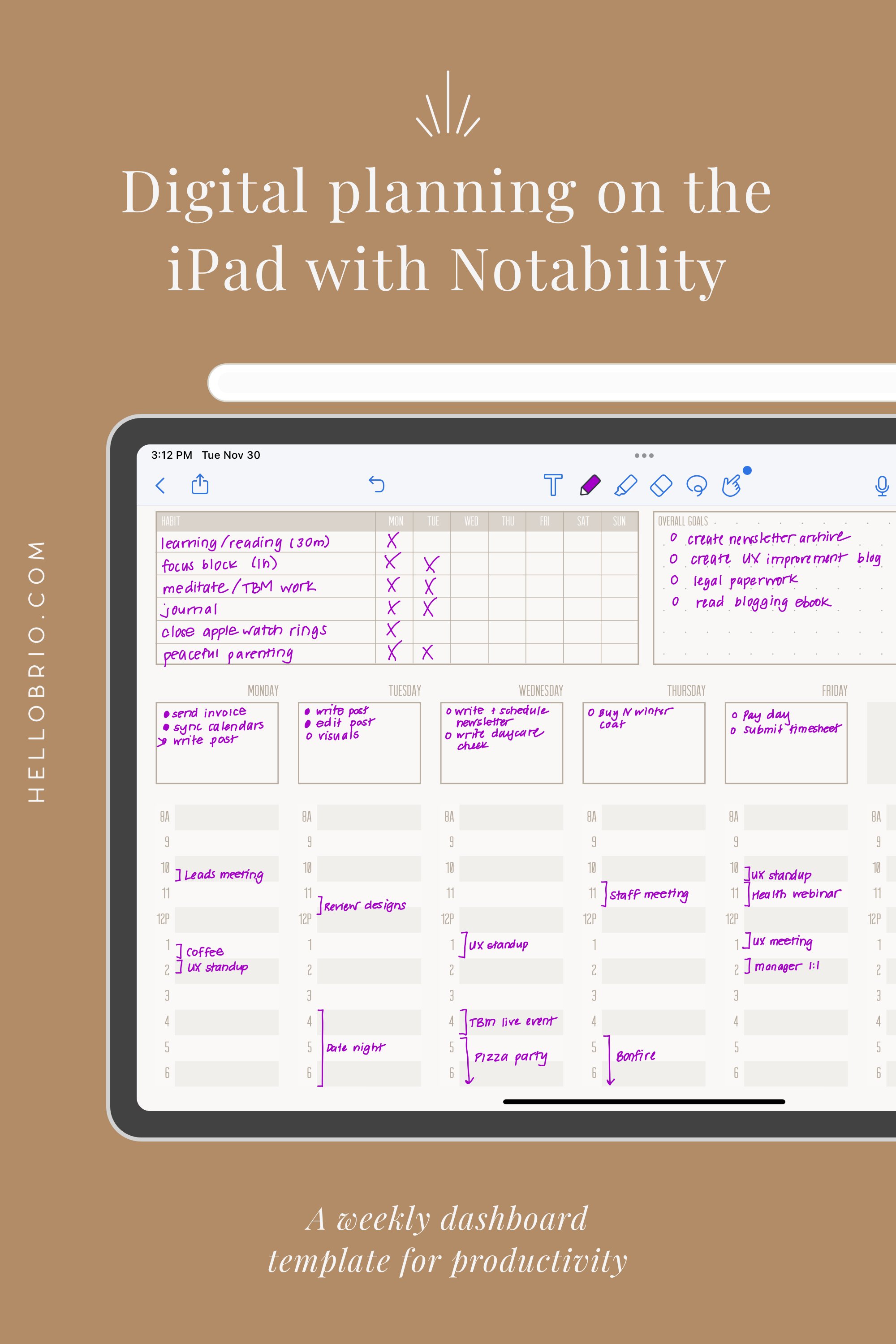
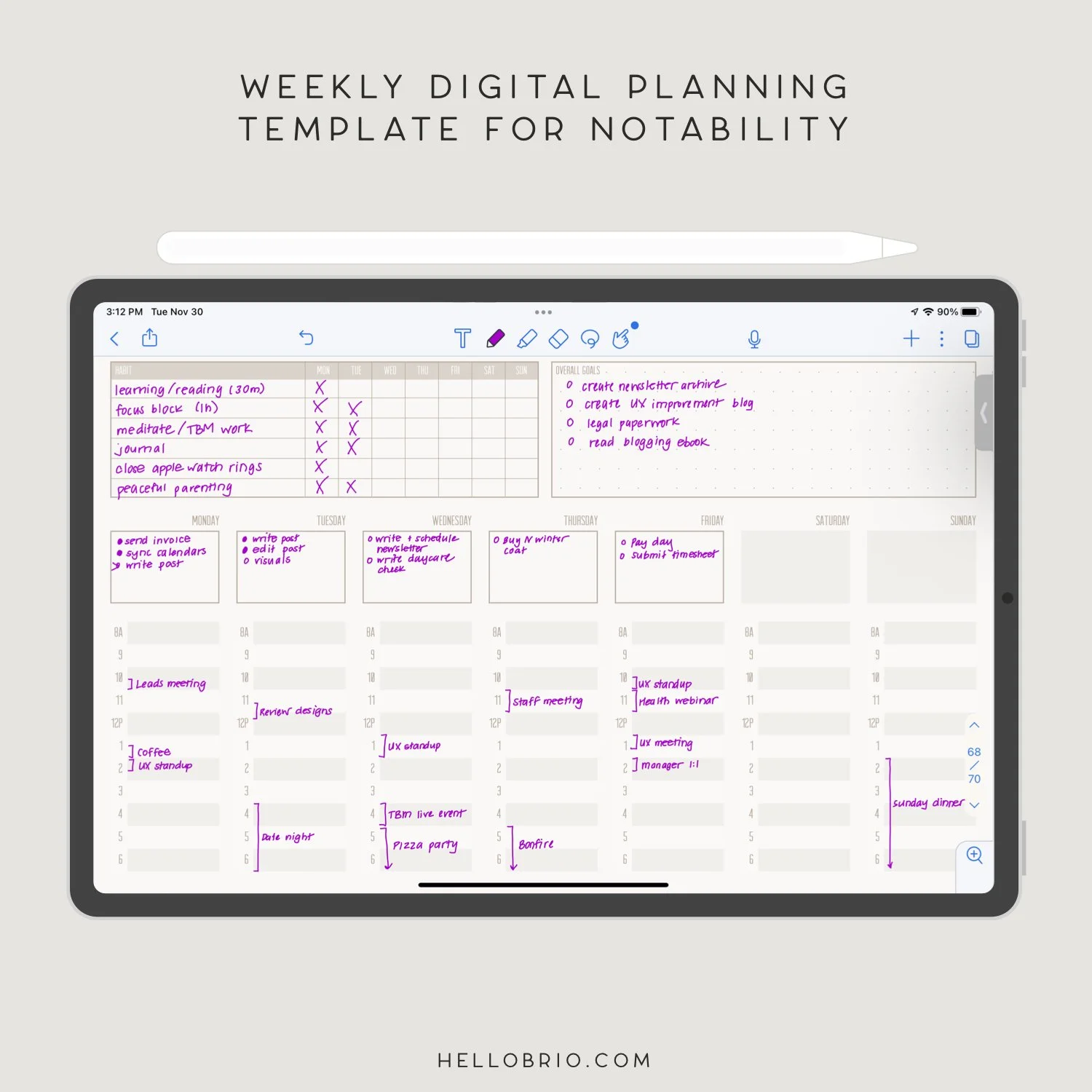
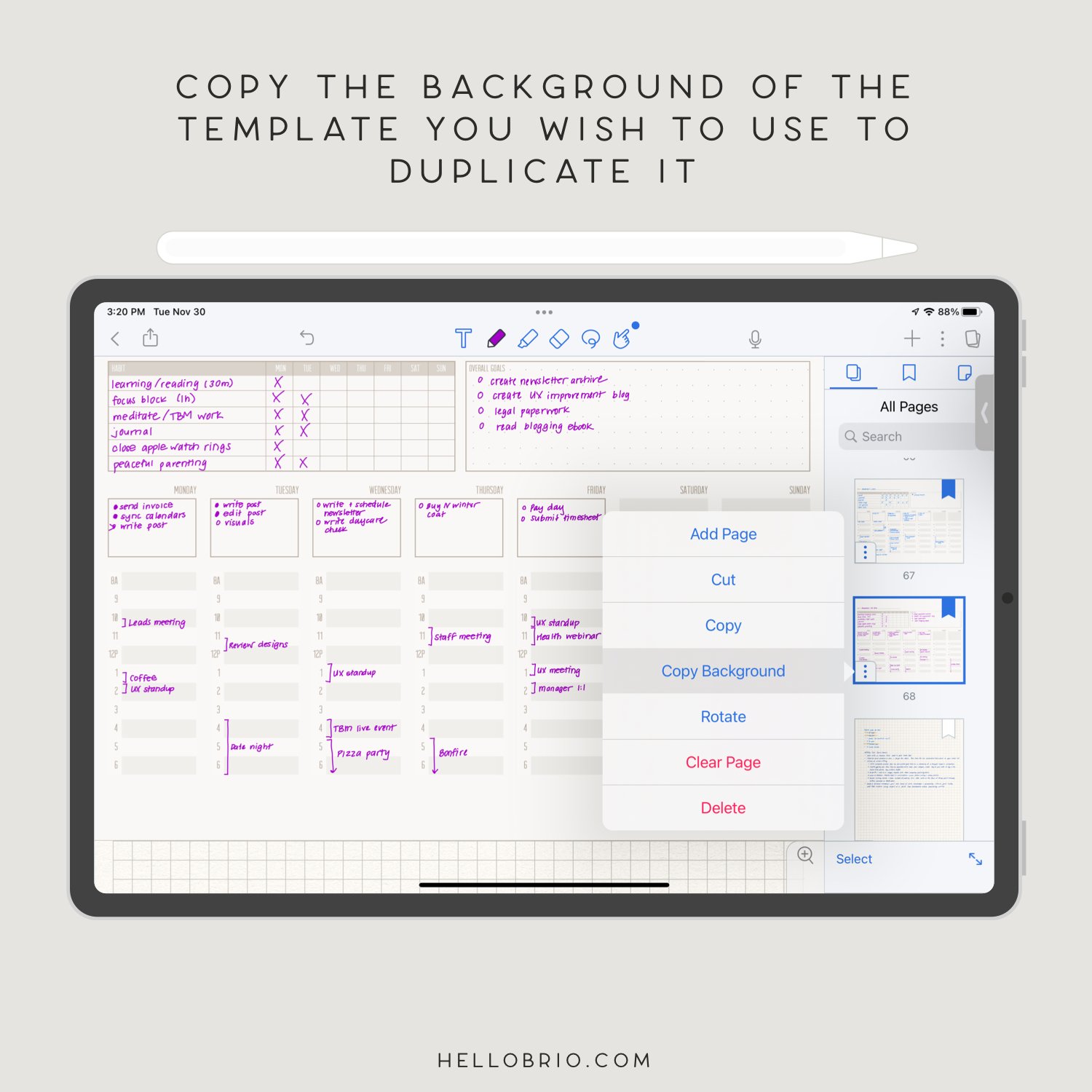
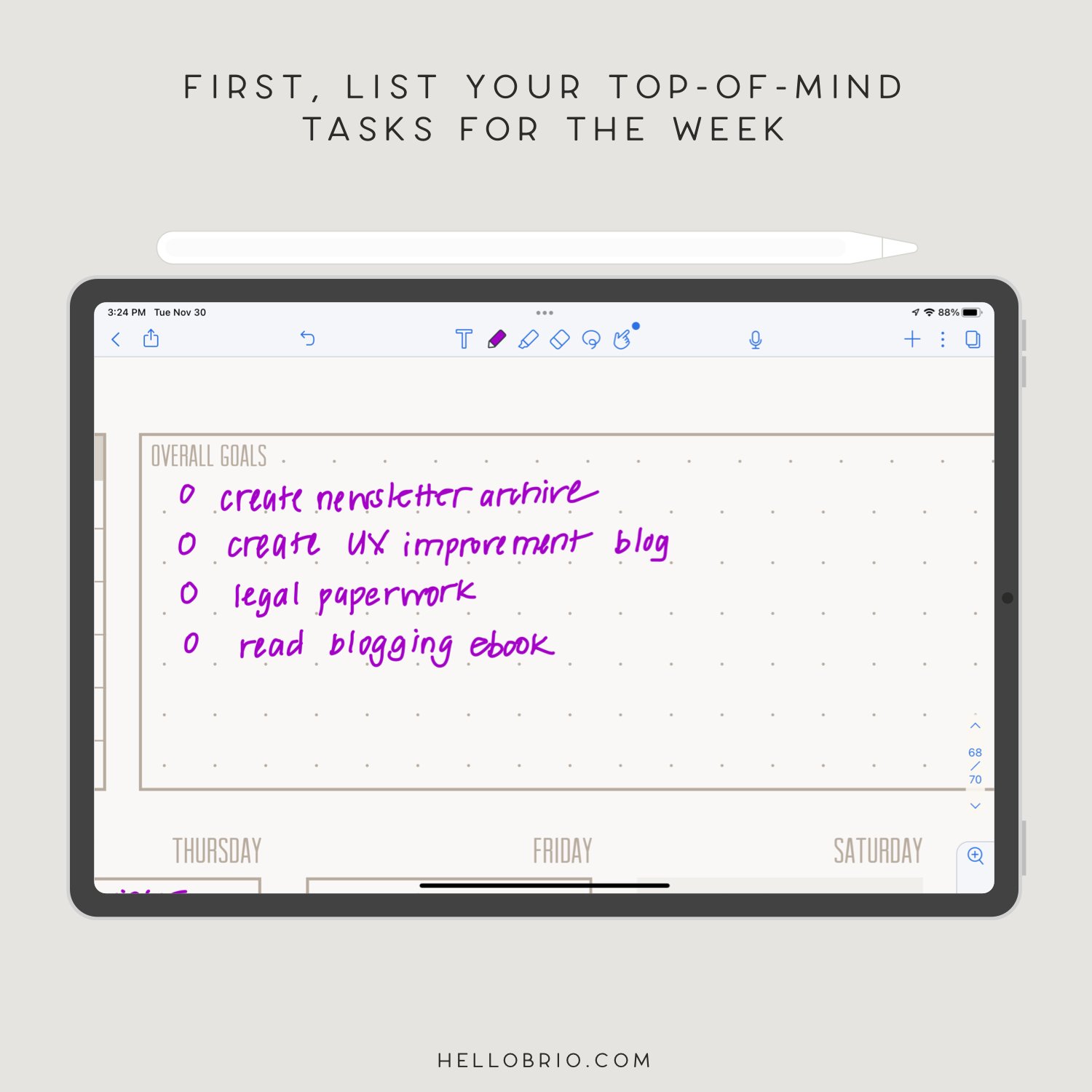
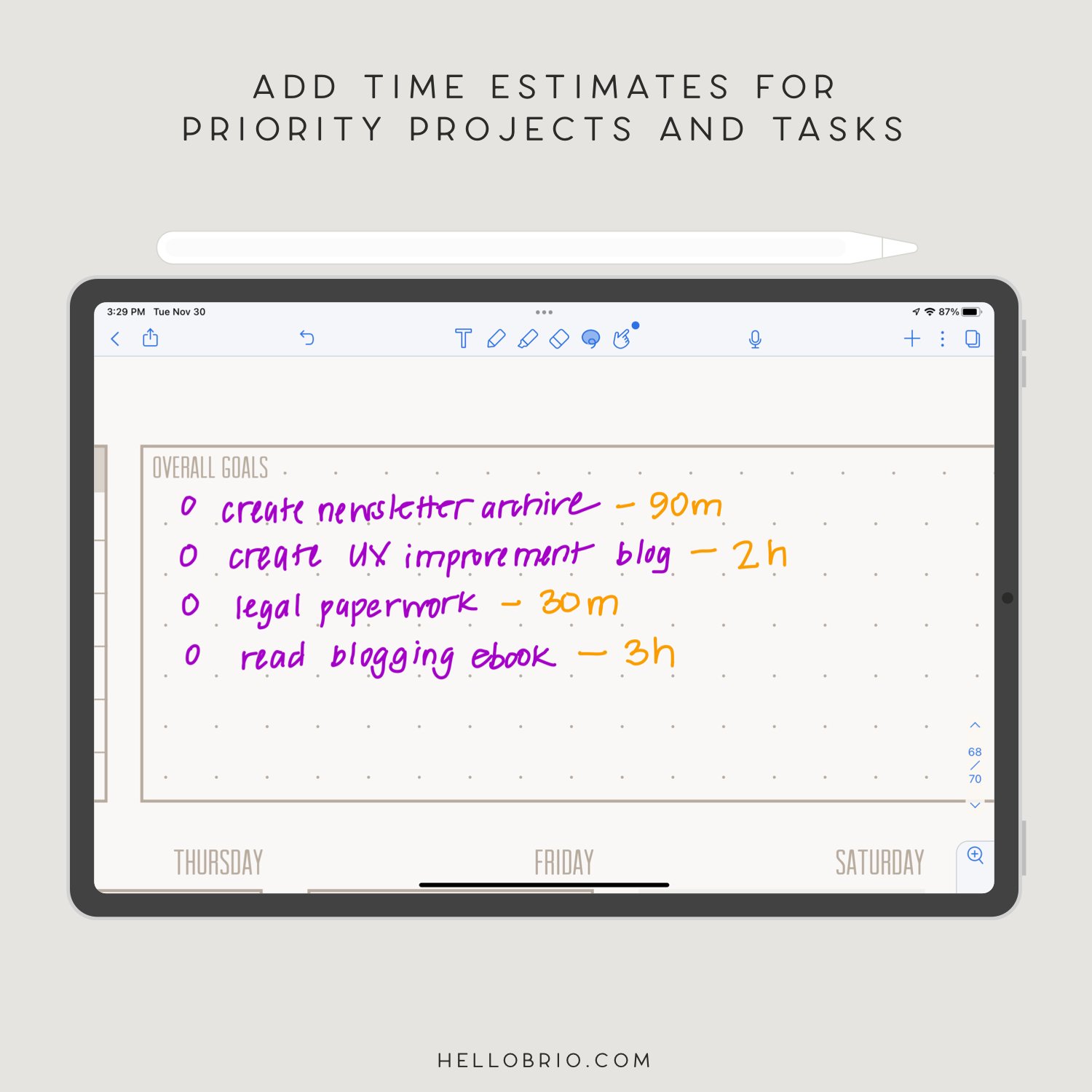
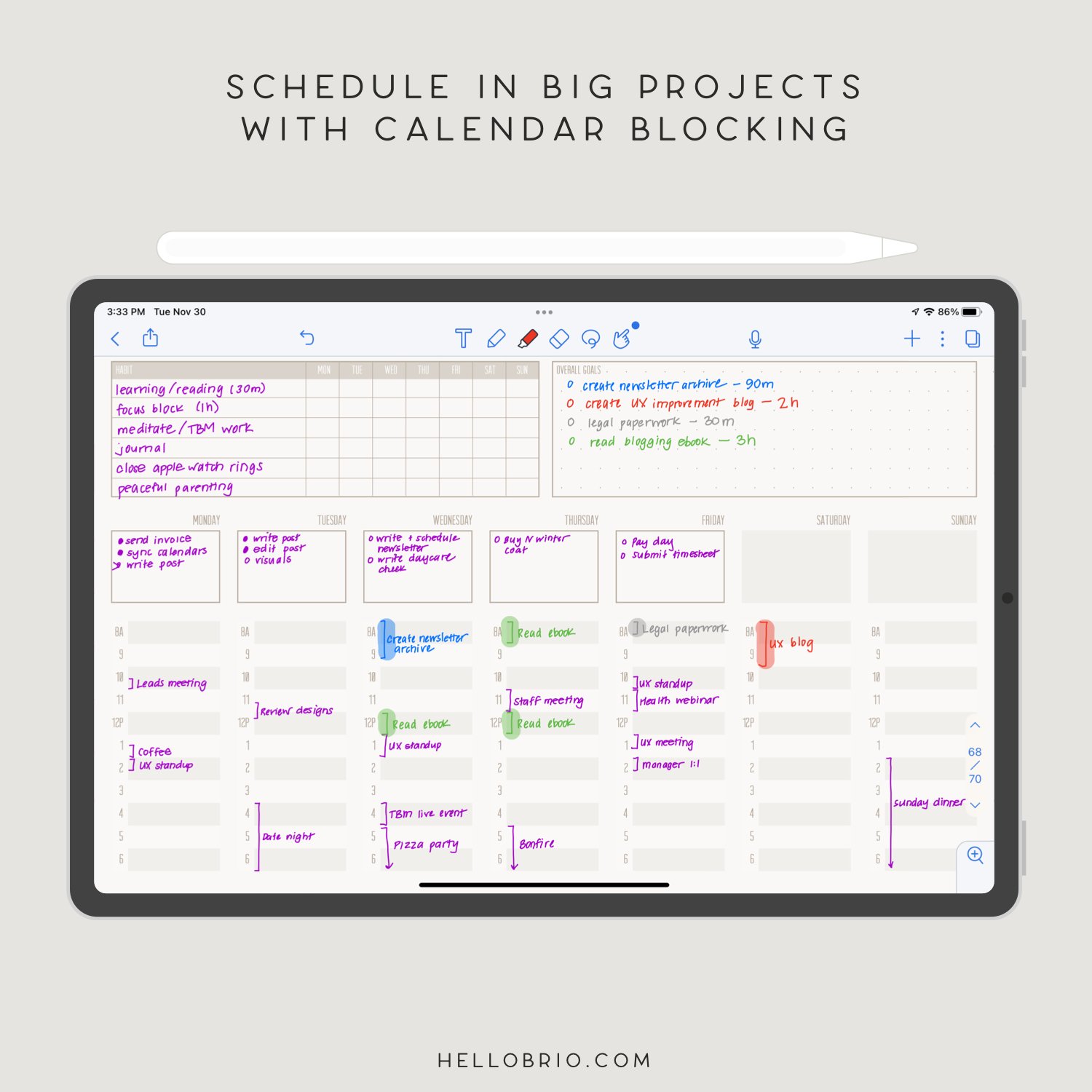
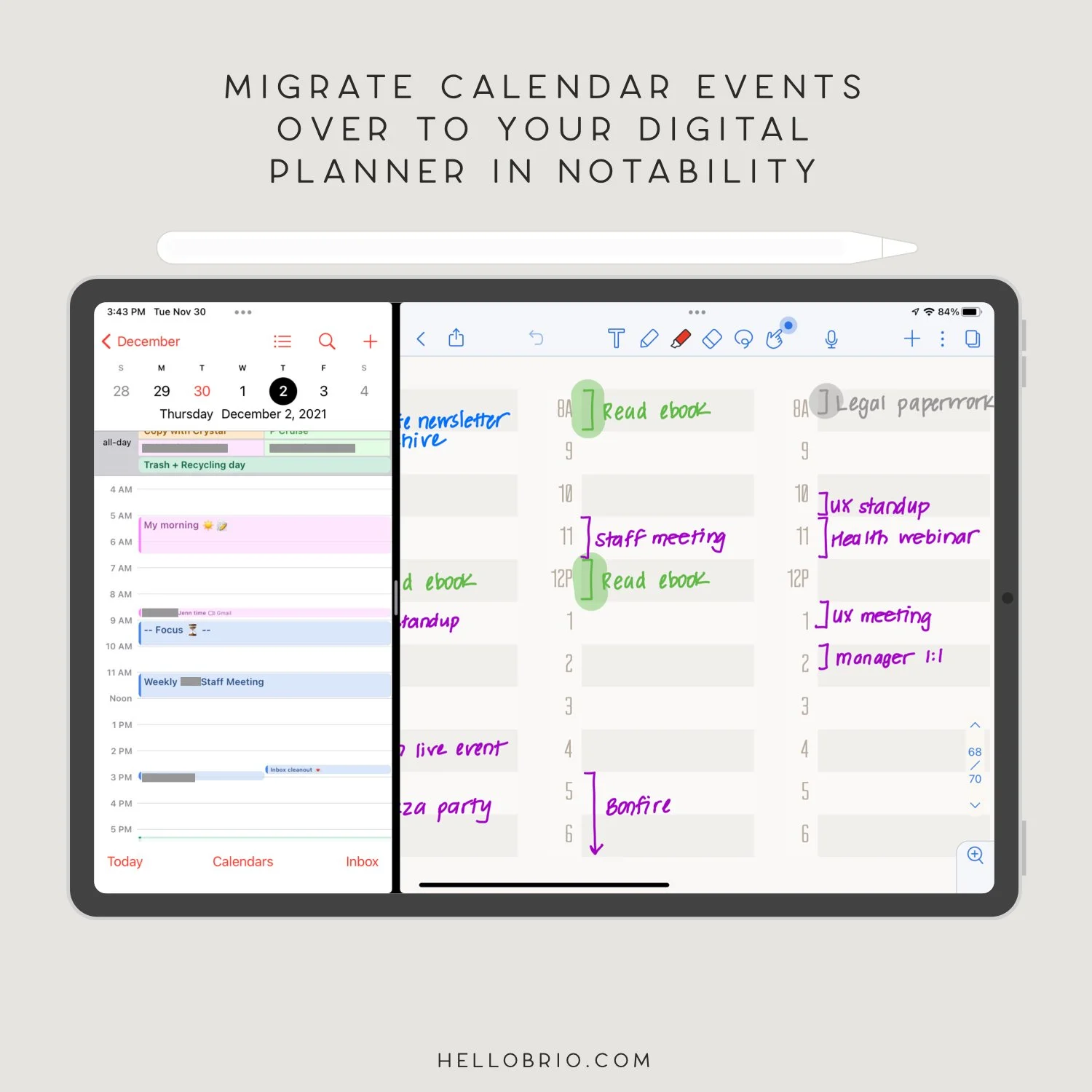
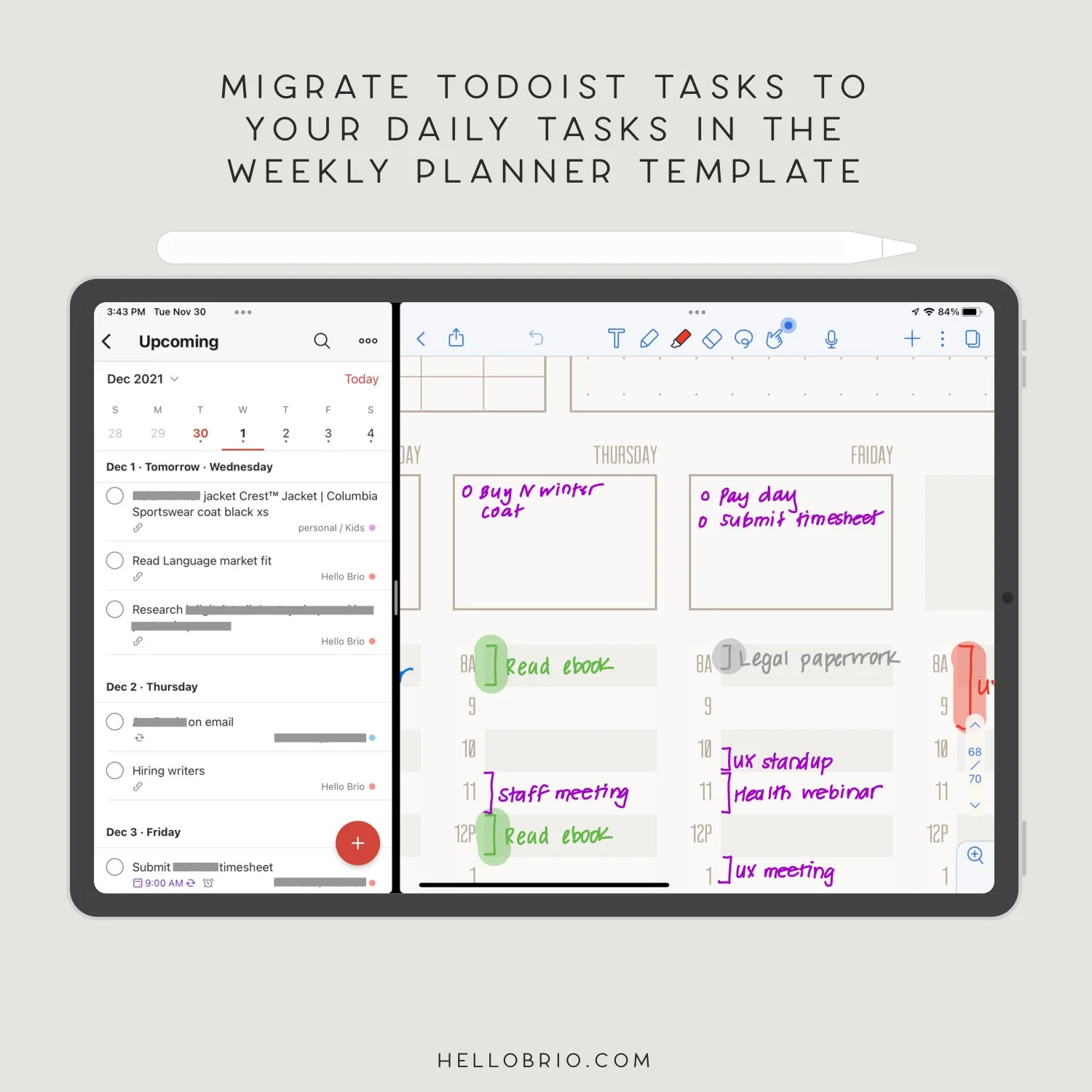

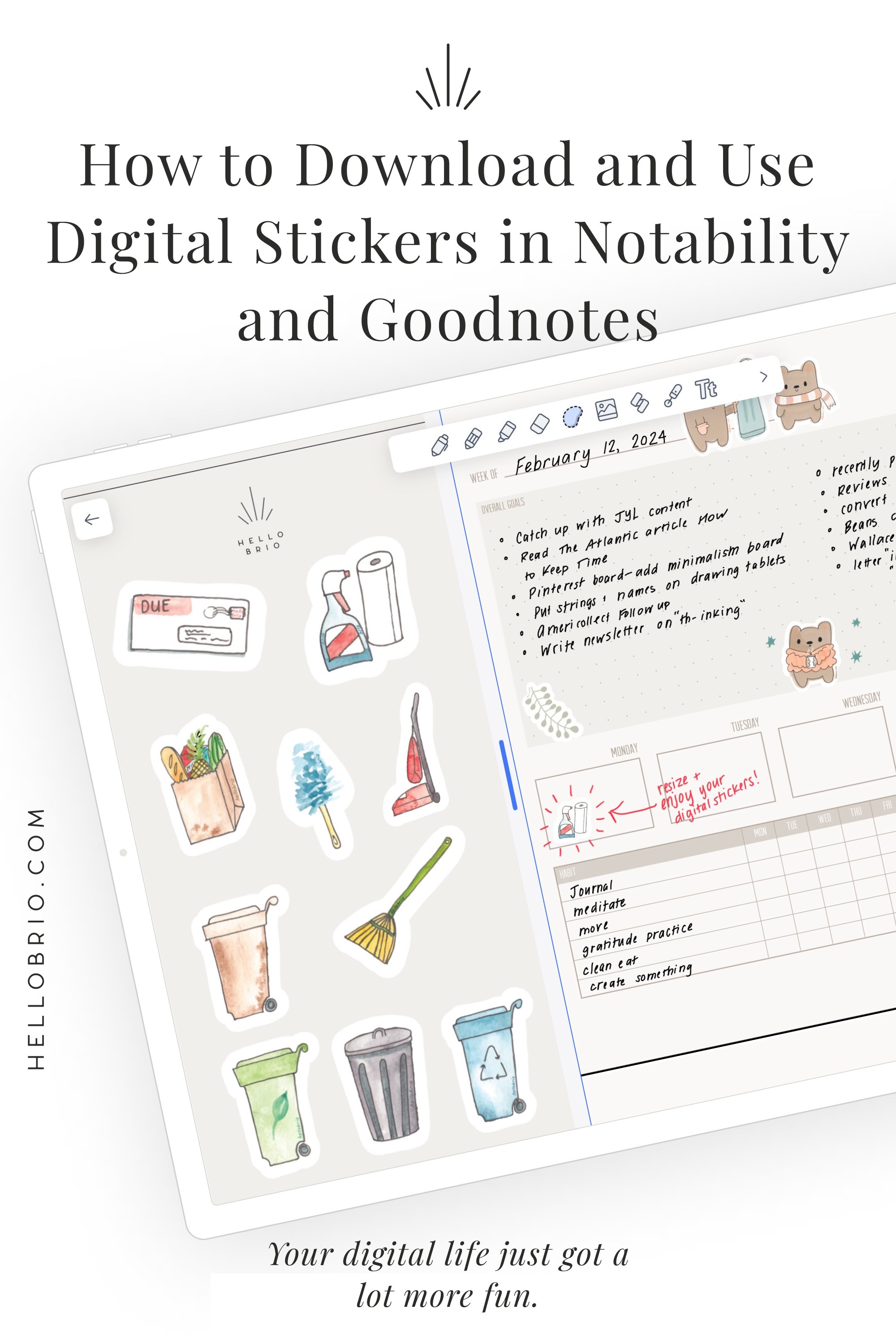

![How I journal on my iPad in Notability [Updated for 2024]](https://images.squarespace-cdn.com/content/v1/603fd2e6b89a792feb000f9c/1675357907805-TSRYCEN9KUN66DNMHOLN/IMG_6041.JPG)