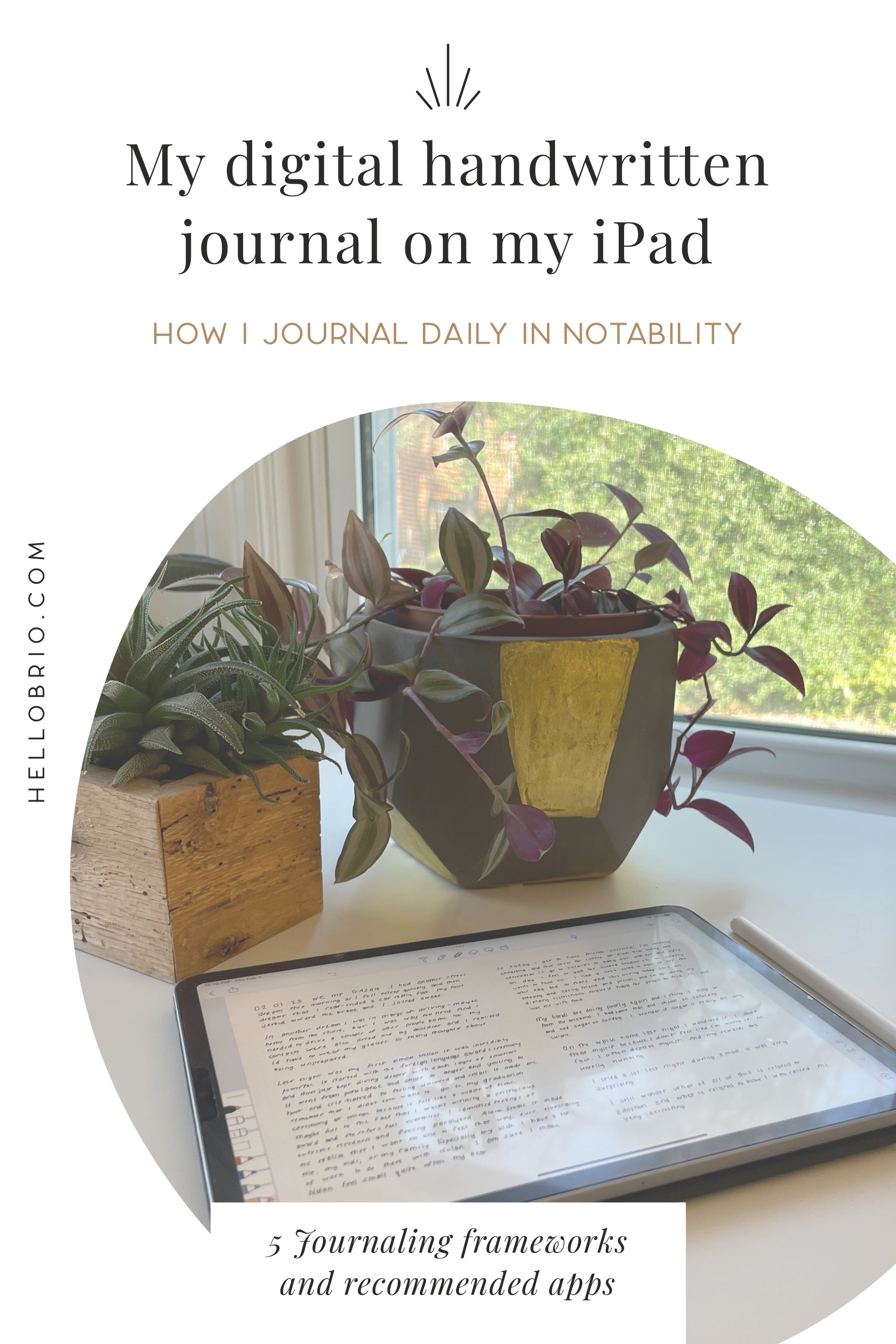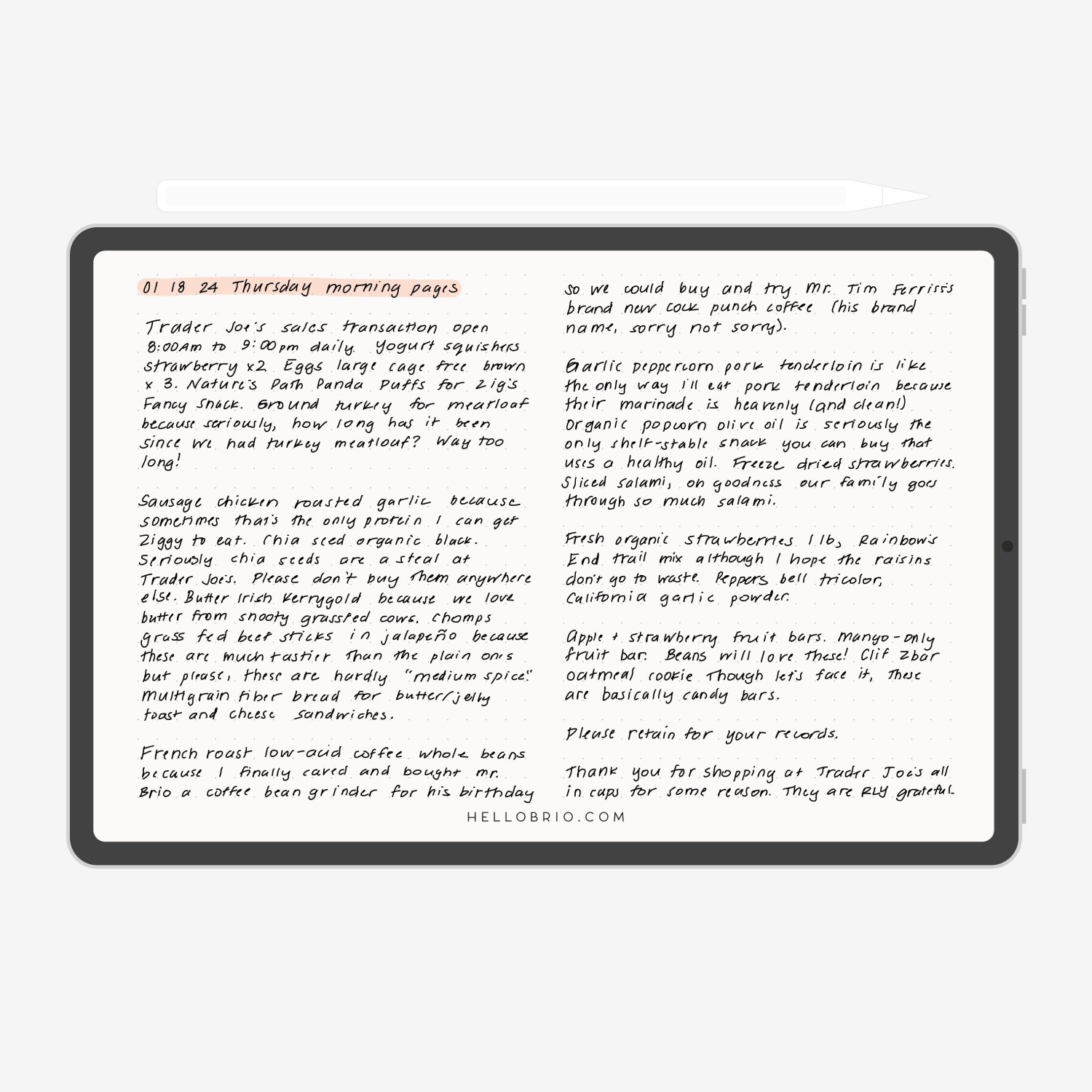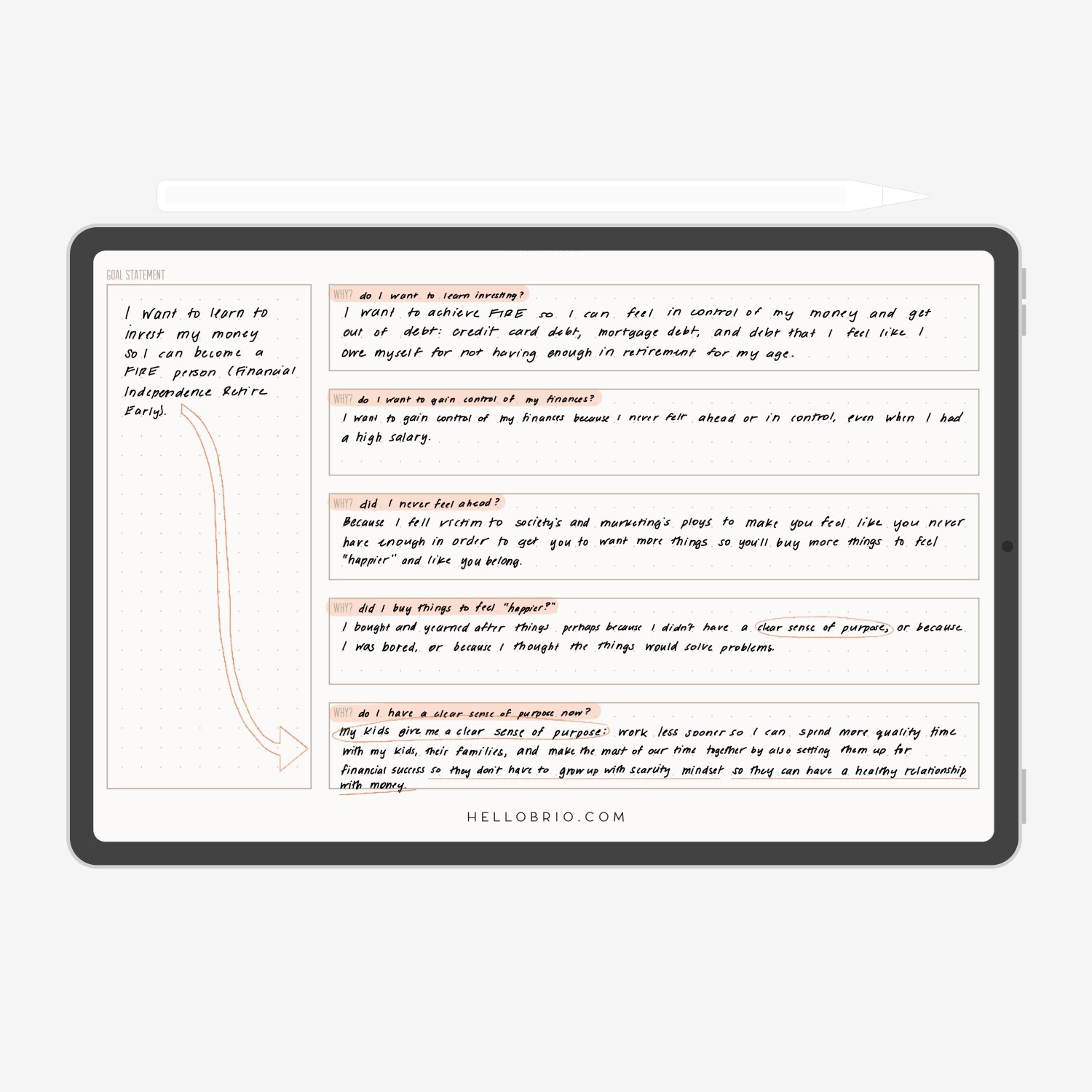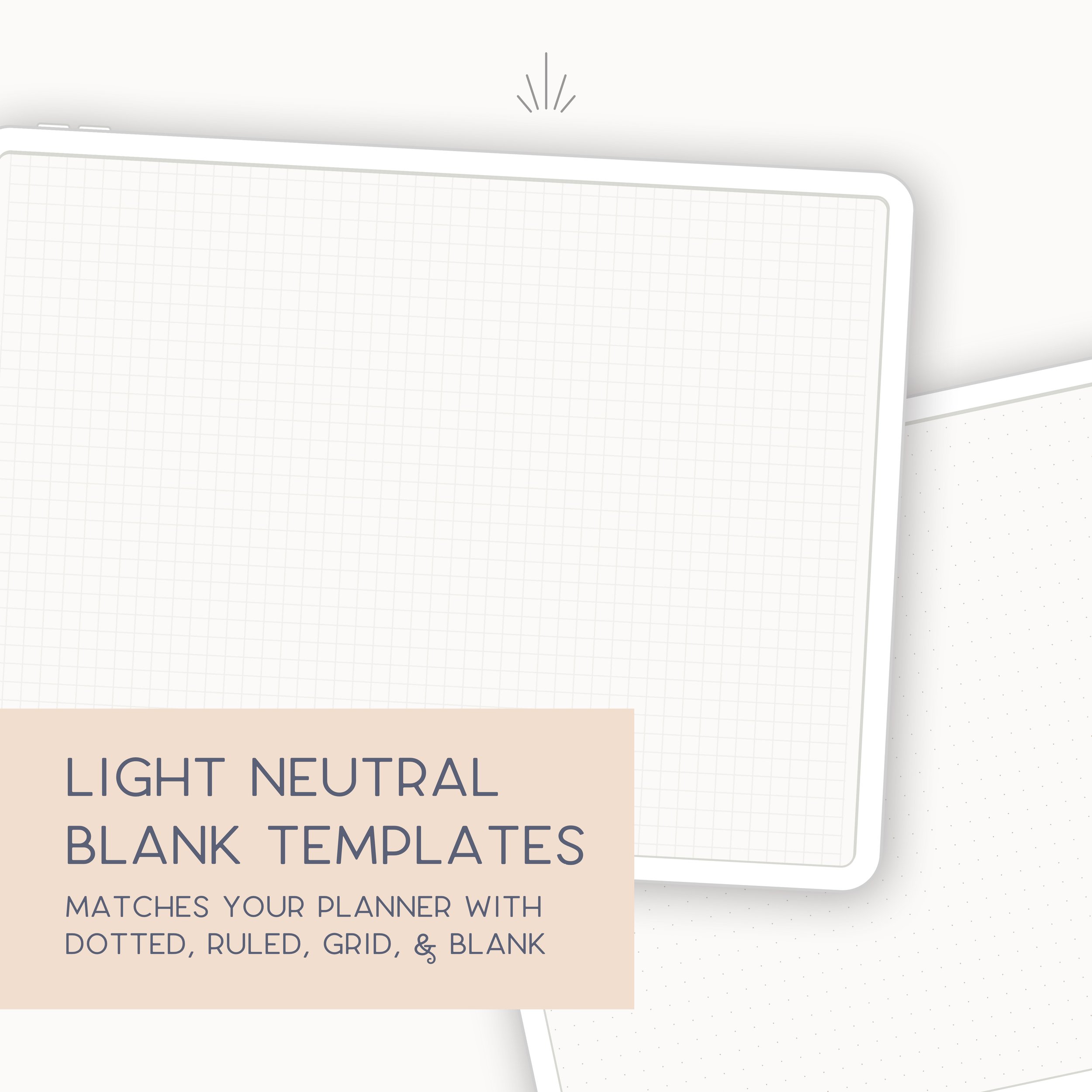How I journal on my iPad in Notability [Updated for 2024]
If there’s any habit I’ve picked up and stuck with, it’s journaling. Like seriously, since I was 10 in the 1990’s. From Morning Pages to rapid journaling and everything in between, I love everything about keeping a handwritten journal. Sometimes I do go back and forth between a paper journal and a digital journal, but now I fully embraced digital handwritten journaling on my iPad!
I fell in love with handwriting my journal entries on my iPad Pro with the Apple Pencil (I use the 2nd Generation magnetic one), and I’ve found that the best handwriting journaling app for the iPad is Notability. This is no secret. I LOVE Notability for handwriting on my iPad.
Daily journaling helps me solidify my thoughts and feelings, makes me feel more at peace, and boosts my creativity. (Plus, it’s a good front line of defense when I’m wondering what to do about something before I enlist the help of my spouse/friends/neighbors/complete strangers because I’m having another existential crisis 😅)
I get a lot of questions about how I keep a handwritten journal on my iPad. In this post, I’ll walk you through:
My process of journaling on my iPad using the Notability App and the Apple Pencil
Some benefits and downfalls of digital journaling
Some tips on how to get the most out of the experience
Recommended tools for digital journaling on the iPad using your handwriting
Before I get into my process, benefits, and tips, though, here are my recommended tools for handwritten journaling on the iPad:
iPad Pro. You certainly don’t have to use an iPad Pro; I’ve also done this on my iPad Mini and my son uses Notability on his student-level iPad! However, I find that I love the performance of the Pro, and recently upgraded to the 11” 4th Generation Pro. Getting an iPad that can accept the magnetic charging pencil (the 2nd Generation one… more on that below) will help you keep your pencil charged on the go, so you don’t have to worry about the extra step of plugging it in to charge it.
Apple Pencil. I use the 2nd Generation Apple Pencil to handwrite my journal entries (and to draw in Procreate and Affinity Designer) because it’s the one that’s compatible with my iPad. I’ve used the 1st Gen pencil, too, but I enjoy the experience of the 2nd Gen Apple Pencil much more. Its matte texture and flat edge makes it easier to hold, and I love that it’s always charging whenever it’s stuck to the side of the iPad.
The Paperlike screen protector. This screen protector does exactly what it says it does: it makes the experience of writing on the iPad more like putting pen to paper. The paper-feel screen protector provides more friction and a matte surface to write and draw on. I made a video about it here, and still swear by it as the best matte screen protector for handwritten journaling and drawing on the iPad.
Notability. Sure, there are other handwriting-to-text apps or PDF markup apps, but I love Notability because of its streamlined UI, frequent upgrades and app store releases, and excellent support team. Plus, Notability released a huge UI upgrade last year and it’s even more fun to use than before. (Note: Notability raised its subscription price from $11.99 to $15.99 per year. Don’t tell them I said this, but I would pay much more than that for this app!)
Day One. Okay, this app is completely optional for the experience of keeping a handwritten journal. But because I’ve been using the Day One journaling app since 2012, I’m biased. When my perfectionist tendencies come into play, I also sync my handwritten entries from Notability into Day One by exporting the entry as an image, etc. SUPER Type-A, what can I say. Day One is also great because you can keep synced entries on your phone if you need to add a thought on the go. (If Day One ever came out with a more comprehensive “Doodle” function, I’d be all over that. But right now it’s literally only there for you to add a quick drawing to your typed journal entries.) There’s more detail in the comments if you’re interested in knowing the steps on how to do this.
My process of keeping a handwritten journal on my iPad
Keeping a digital journal on my iPad is SO simple and fun. I look forward to it every morning! I found a way to make it super easy:
I have one locked journal “Subject” where all of my journals go
Each note ends up being my journal for one full year. It may seem like a lot of entries in one note, but because notes are searchable are able to be bookmarked, it really isn’t too hefty of a lift for the app
When I’m done for the year, I simply start a new “note”
I can review past years within Notability because I’ve scanned in my analog journal (all the handwritten years)
I keep my handwritten digital journal entries separate from my digital planner, so that private stuff stays safe behind another password
Here are a couple of different journaling methods that I practice in my digital journal, as well as a walkthrough of my digital journaling template bundle:
Morning Pages
For Morning Pages à la Julia Cameron’s The Artist’s Way, I go into my journal of the year and scroll to the next blank dot grid spread from my journaling bundle template. I drop the date and time at the top, and then write in a stream of consciousness for as long as I can. I do my best to remove all self-doubt and self-judgment and just keep writing.
Traditionally, Morning Pages are 3 full handwritten pages. Because of the zoom ratio, I aim to complete 3 half pages which equals about 3 pages in a hardcover notebook like an A5 Leuchtturm 1917.
Gratitude log and deep gratitude journaling
One of my favorite new habits is gratitude journaling. I make sure to do this daily, but the amount I go into detail for each gratitude item varies. At the very least, I will jot down 3 quick things I’m grateful for; maybe a few words each.
But, I get the most out of deep gratitude journaling, where I spend a few minutes diving into the details of something I’m grateful for. By taking the time to write out salient details, it cements the positive memory and allows me to find more delight in the experience that I might’ve previously glossed over.
Rapid journaling or interstitial journaling
For quick journaling, I will oftentimes use the side of my daily planner template in order to capture quick notes or ideas throughout the day, Bullet Journal rapid-logging style. This is sometimes called Interstitial Journaling, which is like writing down thoughts and items between meetings or between focused blocks of work, sometimes with the time noted, just to be able to reflect upon later that night in more depth.
Weekly reflection
For these weekly journal reflections, I use my weekly reflection template and document, in 3 columns:
What went well and what I accomplished
What didn’t go well and what needs to be improved
What I want to prioritize next week
This works well because it helps me assess time in smaller chunks than say, a whole month, or even the entire year. It makes it a lot easier for me to amplify my habits or behaviors that are working for me, and adjust the ones that aren’t.
Daily 54321 reflections
I recently started using a 54321 nightly reflection that I developed. I created a weekly template in my journaling bundle.
This 54321 method guides you to capture:
5 things on your mind
4 things to do tomorrow
2 things you want less of
1 soul moment
This journaling method is great because it takes the guesswork out of what to write about, and it also takes only a couple of minutes to complete. I love doing this when I really want to continue my journaling streak but when I’m not in the mood to write in full sentences.
Here’s more info on the 54321 journaling method:
The Why Dive
Sometimes you need a really quick rate of revelation when you’re journaling. I’ve found that the Why Dive is one of the best functional journaling methods because it helps me discover what’s behind a certain decision or thought I’m having, quickly. It almost asks as a life coach, because it pulls meaningful emotions and reasons from you that you might not have been able to uncover otherwise.
You can read more about the Why Dive here, but essentially you state your phrase and then ask yourself “Why?” about 5 times until you get to the core reason of something. It’s scary-effective and very eye-opening.
Benefits of digital journaling
Handwritten journal entries—on your iPad!
Because handwriting on the iPad is possible with the Apple Pencil, journaling on the iPad allows you to get a lot out of the experience of writing longhand like you would in an analog, paper journal. By writing longhand on your iPad, you’re able to tap into the same/similar core-centered experience that you get from writing in a traditional journal. Your muscle memory is there, and your slower processing of emotions and events happen naturally when you write journal entries on the iPad.
Typing a journal entry like on Day One or even Apple Notes can be great and everything, but sometimes you just need to slow down to process and get out your thoughts in a more effective way.
Your handwriting will probably look different at first because you’re writing on a glass surface rather than with pen on paper. The Paperlike screen protector can help a lot with this, adding friction so that the experience feels more analog. With some practice and potentially some handwriting drills, your handwriting on the iPad in your journal can improve quickly!
Security and privacy with your digital journal!
With an iPad, you have extra layers of security with biometric passwords, numeric passwords, etc etc. Your iPad may already have a lock on it that can only be opened with your FaceID, TouchID, or your numeric passcode.
Plus—as mentioned above—you can add a layer of security to your journal notes in Notability, protecting your innermost thoughts one step further.
Never again would you have to worry about leaving your journal out for a friend, family member, partner, or child to pick up and start reading.
As far as your data privacy, Notability stores all notes on your device, and it’s only if you choose to sync your notes with a cloud solution like iCloud or Google Drive will it be shared at all. Notability never has access to your notes, and they do not sell or give away your data. You can read more about their data privacy if that helps.
Nostalgia, memorabilia, memory keeping, and scrapbooking in your digital journal is so easy!
Because it’s all digital, you can insert a photo of anything and plop that image directly into your journal without having to get the photo printed. (While an iPad is very expensive up front, you might end up saving a ton of money on scrapbooking supplies, pens, highlighters, stickers, photo printers, etc!)
I love to doodle in my digital journal and digital planner, and it makes for a very fun memory keeping type of journal if you use a digital planner template.
However, with a digital journal you definitely lose the same nostalgic experience of leafing through old journals or pasting in photos or washi tape, etc. The lack of tactile experience can feel a bit lacking at times. But—I have to say, the versatility of digital journaling and digital scrapbooking is amazing. You can do anything you imagine—without having to go out and find or buy the supplies.
Digital journaling supplies are endless!
Digital journaling allows me any highlighter and pen color under the rainbow. For this, I am eternally grateful—and so is my (nonexistent) stationery budget. Plus, I created some stickers that I love to use, and plan to design more in the future. And also—you always have these supplies at your fingertips.
BUT, I know there’s nothing quite like a trip to a stationery store to have a big spending spree on stickers, washi tape, pens, etc…. But I do have to say that my back and bank thank me for keeping these hauls minimal.
Cloud syncing!
If you lose your iPad, you’ll likely have a cloud-synced version of your digital journal entries that you set up through Notability. (By the way, make sure you set up Cloud backup through Notability!)
If you were to break or lose your iPad, it’d be a bummer, but you can rest assured knowing your work and personal journal isn’t completely lost. You’d be able to spin up your digital journaling practice as soon as you’re in front of another device. It’s also really nice that you can have your journal on you at all times, no matter what device you’re on. Sure, you’ll only be able to do handwriting on your iPad itself, but you can open Notability on your computer and your phone if you have the app installed there. (You’ll need to pay for the yearly Notability subscription, though. As of right now, it’s about $16 a year.) There are no real downsides to cloud syncing, unless you’re a skeptical Millennial+ and think that everything gets sucked up into the Cloud, never to return.
Give digital journaling on your iPad a shot!
Most of all, have fun with digital journaling! Whether or not you end up trying—or sticking with—a digital journal, I’m glad you’re here. Journaling is a rewarding and therapeutic practice that more and more people swear by. I constantly thank my 10-year-old self for penning her first journal entry about learning to crochet, giving me a 30+ year hobby. Journaling is a practice that provides solace and a safe, patient place to air my thoughts and feelings.
Digital journaling, especially with using your own handwriting, brings the journaling experience to the next level, with all of the benefits I mentioned above: digital handwriting, security, cloud syncing, endless stationery supplies, the ability to import photos, and doodling and drawing. I hope you give digital journaling a try with the Notability app, iPad, and Apple Pencil, and love it as much as I do!
I created some templates that can help make your digital journaling a little easier and provide some guidance, if you’re not sure where to get started with journaling in general. As an avid journaler, I’m always surprised when I reach for my own templates to get me unstuck.
Leave your tips, questions, and comments below for digital journaling on your iPad using Notability and your Apple Pencil.
Thanks for reading! Please share the post with anyone you think would love to try this.