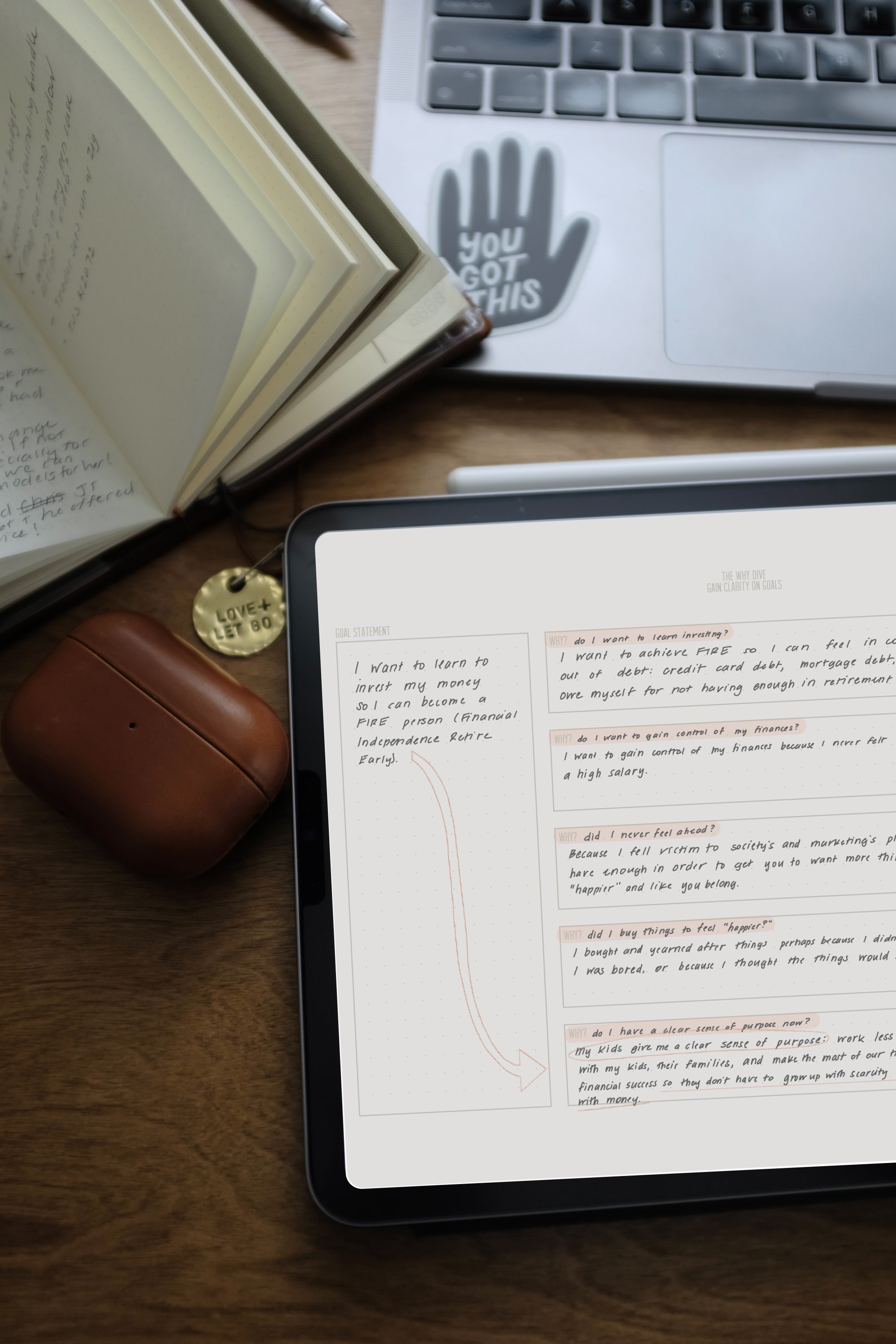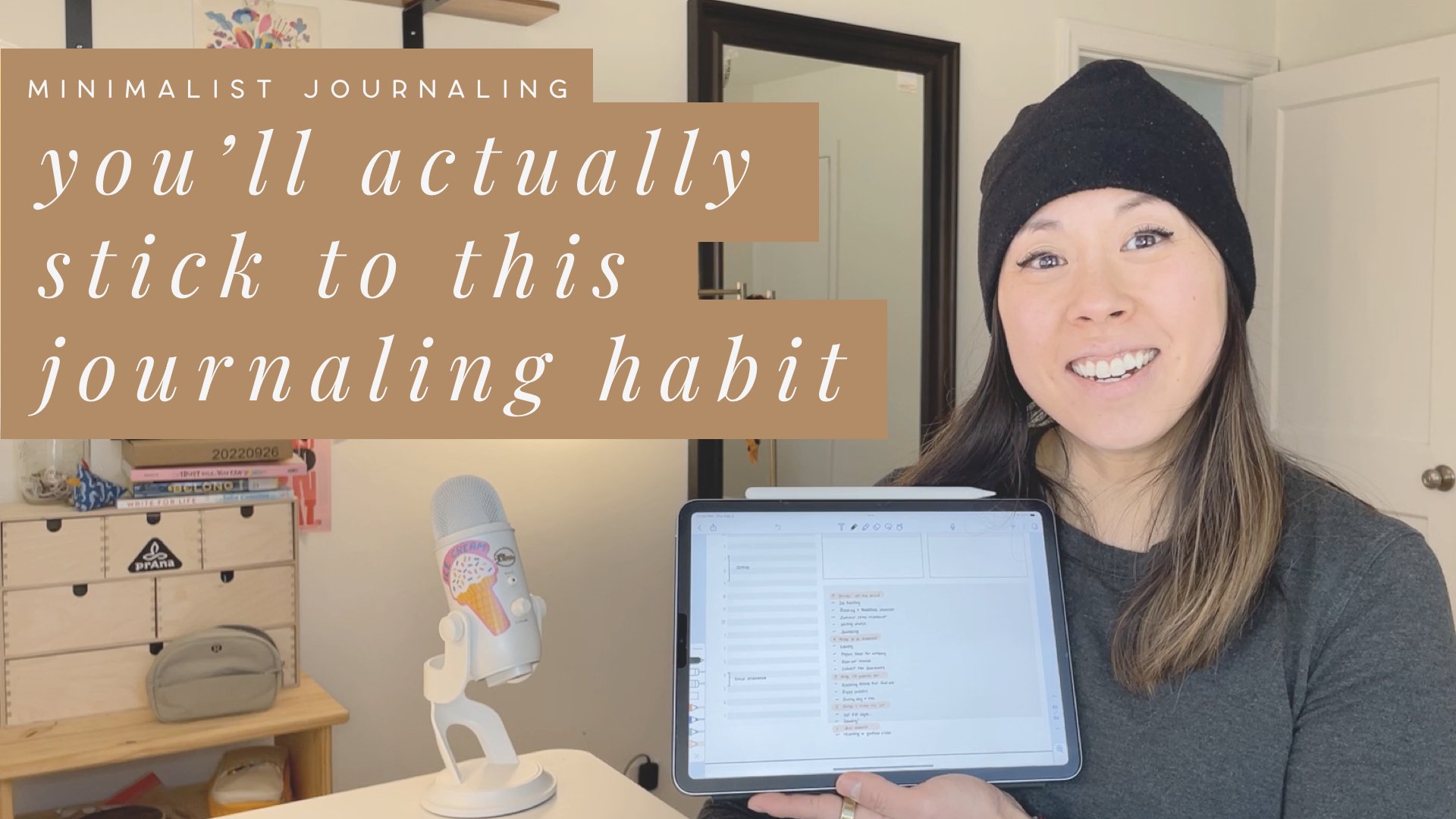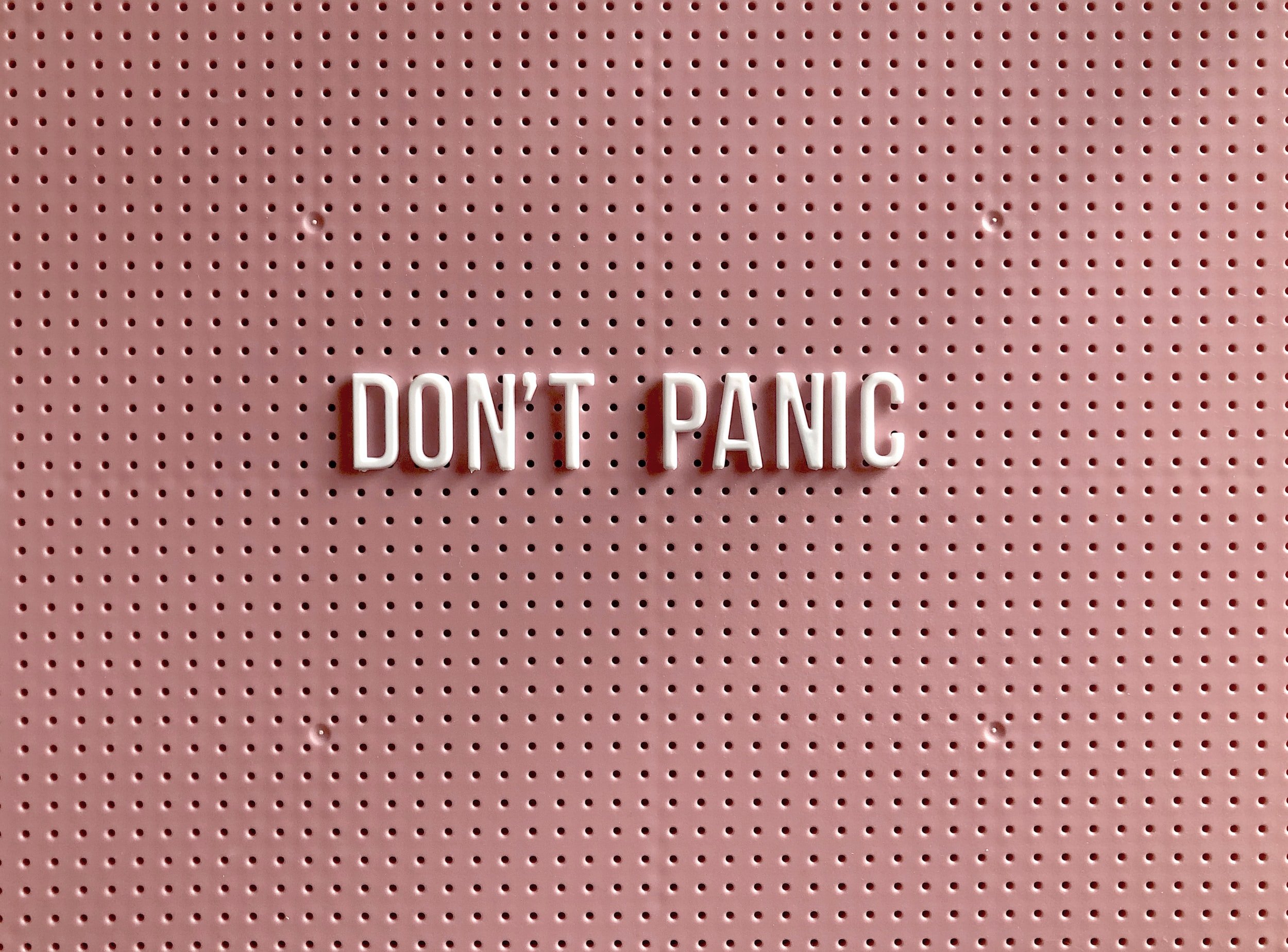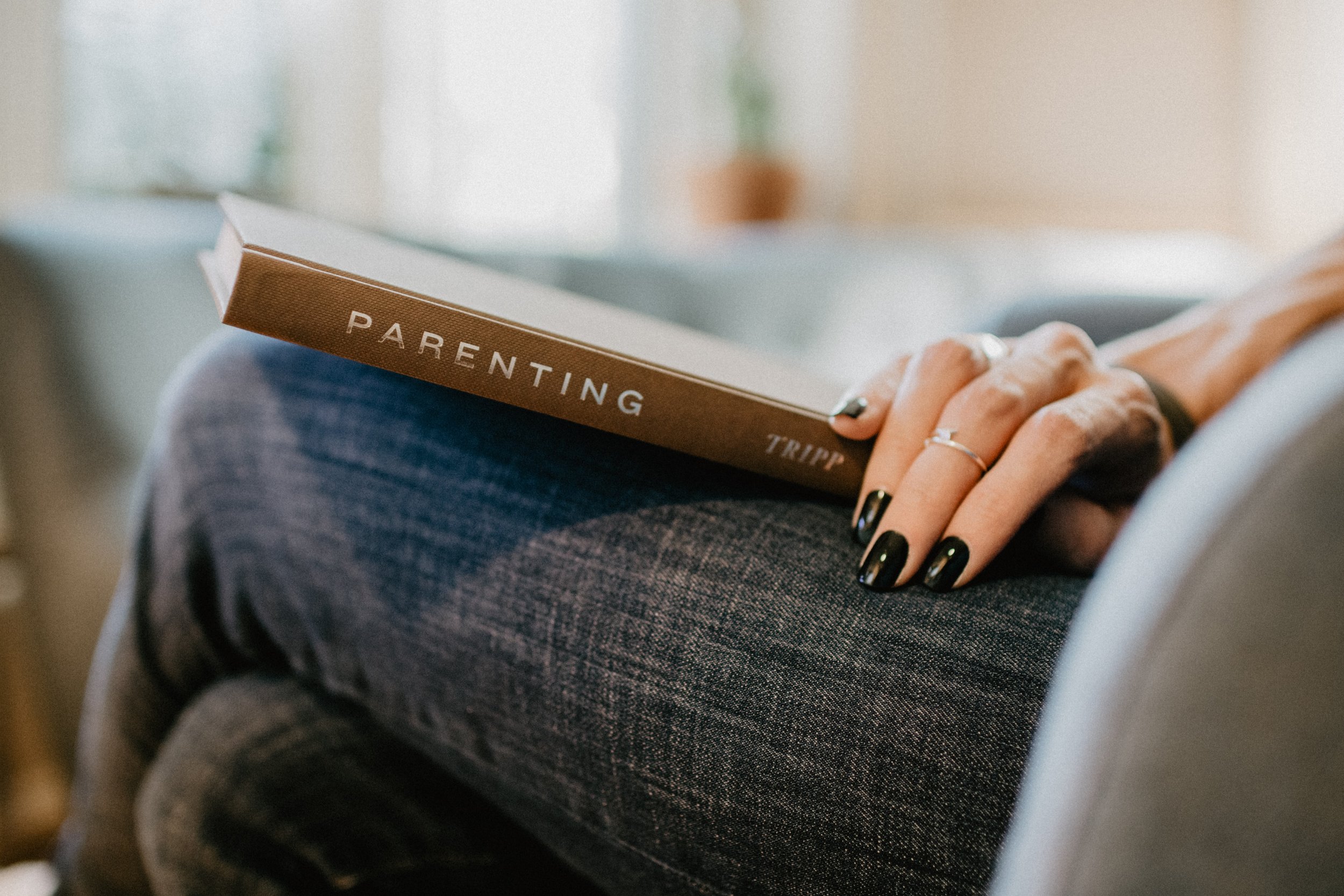How to create a digital bullet journal in Apple Notes
Using a digital bullet journal is freeing.
You have everything at your fingertips at any given time. Because—let’s face it—you always have your phone with you (if not also your iPad and your laptop).
Fellow productivity nerds… let's try a new way of digital planning! In this post, I’ll show you how I use Apple Notes for my digital bullet journal. This simple solution actually sticks and gets used daily. (As in—you don’t set up your weekly template in Notability or GoodNotes and then never return to it.)
I'm your friendly neighborhood digital simplicity specialist. (AKA “the Apple Notes lady.” I've been bullet journaling and digital planning for years. With my experience, I was able to create a simple digital bullet journal and habit tracker in Apple Notes.
In this post, I’ll walk you through:
What to put in your digital bullet journal
Some simple digital bullet journal layout ideas
How the digital bullet journal works across all your devices
A few benefits and hacks of using Apple Notes as your digital planner
Pin for later
Stick around! I’ll create a video about this soon. (With Thanksgiving and teacher inservice days, I have to stay realistic and say not this week.) To know when the video comes out, subscribe to my YouTube channel and turn on notifications.
What goes where? Decide what’s important to you in a digital planner
Unpopular opinion—your digital bullet journal doesn’t need to embrace every bit of your life.
I know it’s super cool to see everything laid out for the week/month/quarter/day in one place. I get it—I’ve done it. I even have simple Notability templates for digital planning. So like, I’m a huge advocate of that.
But when it came down to it, I realized I didn’t return to my weekly digital planning layout in Notability once I set it up.
So, I embraced a simpler solution, and whittled it down to what I actually needed to see:
My habit tracker
A (small) list of things I wanted to do that week
Daily tasks
Notice neither my calendar nor a weekly spread is on that list.
Why? Because…
My calendar lives in Apple Calendar, and it works great
I have several Google calendars that pull into Apple Calendar. With the integration, I’m able to keep all my events in sync:
Meetings for my full-time job
My personal calendar
My family calendar
My personal work calendar (aka this blog)
My coparenting calendar
My contractor calendar
What wasn’t sustainable? Also trying to keep my digital bullet journal calendar in Notability in sync as well. Stuff pops up or gets canceled last minute—all the time—so it’s best for me to keep these things digital. Plus, a digital calendar by nature is an automated beast. Digital calendars notify you at the right time for events and remove the guesswork.
I store my timed tasks in Todoist. Omg—Todoist isn’t a native Apple solution! But it’s ok, I promise.
Todoist is a simple and lean productivity tool. It's the best app for keeping track of tasks. And because of its robustness, it also helps with repeating tasks and comments. My Todoist setup is reliable and fleshed out. Because of that, I can pull down tasks and plop them into my digital bullet journal in Apple Notes.
(I use Apple Reminders for more nimble reminders like my grocery list, my budget trackers, and my “things I need to talk to X about” lists. More on those later.)
So here we go!
The best digital bullet journal solution ended up being a simple spread in Apple Notes.
My simple digital bullet journal layout ideas for Apple Notes
I keep my digital bullet journal in Apple Notes ASAP, or as simple as possible.
For real? My weekly bullet journal spreads contain:
A habit tracker
A small area for tasks I want to accomplish that week
A traditional and minimal bullet journal layout. This stems from Ryder Carroll’s original bullet journal method
Create a simple habit tracker
With the habit tracker, you can create empty circles to color in or a grid to mark X’s in later.
Fellow recovering perfectionists: feel free to turn on the grid lines when drawing your digital habit tracker.
Put the days of the week along the top
Write the habits you want to track along the left
Create empty spaces for the tracked habits in the main part of the grid
If your habit tracker is ugly, that’s ok—as long as it works for you.
I lean towards empty circles for the habit tracker. Coloring them in once I complete the habit is oddly satisfying. (Plus, if you want to track a sporadic habit, you can skip the days that don’t apply and erase the circle for that day.)
Add bigger-picture tasks and projects for the week
This is optional depending on how you work. But I found it’s helpful to keep these types of things at the top of my layout so I don’t forget them.
In my flow, I open Todoist at the beginning of the week and look at the Upcoming tab. Then, I grab bigger tasks that I want to remember to do and put them in this section. Some things to remember:
The fewer the better. These are your big rocks.
The more detailed, the better. Break down bigger projects into bite-sized chunks to tackle this week.
If needed, highlight the non-negotiable tasks.
Add your daily digital bullet journal list
Now it’s time for the meat of your digital bullet journal. Much like Ryder Carroll’s simple bullet journal method, I:
Use circles for incomplete tasks
Color in the circles once done
Use a > symbol to forward the task to the next day
Cross out the entire task if it’s no longer relevant
I take it one day at a time; I don’t map out my entire week with the tasks I intend to do each day. (That’s what the weekly section was for.)
List no more than 3-5 tasks for your day. When I create a daily list with more tasks than that, they tend to go by the wayside. That doesn’t feel great for a personal sense of accomplishment.
How the Apple Notes bullet journal works on iPad, iPhone, and desktop
Digital bullet journaling on the iPad Mini and iPad Pro
I love my iPad-first workflow. I create my digital bullet journal on my iPad, using the second gen Apple Pencil first. In the past, I did this on my iPad Pro; but, I’m super pleased with the new iPad Mini for this, too.
Everything is self-explanatory in the iPad flow: you write stuff down and maintain it on the iPad.
The iPad Mini is so lightweight and manageable compared to the Pro. I find it a lot easier to stick to my digital bullet journal in Apple Notes with my iPad Mini. The clear, cover-less silicone case I use is great because I don’t have to fight with a physical flap to access my notes. And of course, the Paperlike screen protector is a gem. The tactile feel and extra layer of protection is a treat to write on.
Related video: Is the Paperlike screen protector really worth it?
Bringing your digital bullet journal to your iPhone
Yes, I’m singing the praises for the Apple environment yet again….
The magic of a digital bullet journal in Apple Notes? Wave a wand, and it's available on your iPhone and all your other Apple devices. Sync, bam, boom. 💥
The iPhone is the ultimate way to have your bullet journal with you at all times. Yes, you can mark something as complete on your iPhone by scribbling with a fat finger. But it works best as a quick reference or a place to type something next to your handwritten notes while you’re on the go.
Using your digital bullet journal on your MacBook or Mac desktop machine
On your MacBook, keep your bullet journal note open on your desktop for easy reference.
Or, create a text-only digital bullet journal with the list function (CMD+Shift+L).
(Though, CMD+Shift+L hasn’t been working for me as a shortcut lately on desktop. Apple: if you’re reading this, can you please fix that? 😅)
No iPad? Make a habit tracker using a table or a text-only solution; whatever floats your boat.
Some bullet journal hacks and benefits of digital planning Apple Notes
Quick Notes
Oh my goodness. With Quick Notes on your iPad you can access your digital bullet journal at any time. Yes, even if you created extra Quick Notes.
To do this:
Swipe up from the bottom-right of your iPad screen to access Apple Notes’ Quick Notes
Swipe left or right if needed to find your bullet journal note.
(Make sure to keep that weekly spread in your Quick Notes folder for the week. Then, you can archive it and move it to another folder once you’re done with it. Or delete it.)
Digital bullet journaling is plain easy in Apple Notes
Ryder Carroll's bullet journal method is the most minimal way to keep track of tasks.
Bullet journaling exploded in popularity with added complexity. Intricate hand-drawn layouts, beautiful stickers, illustrations, and more helped make bullet journaling big.
But an Apple Notes bullet journal? It brings you back to basics with Ryder’s minimal solution.
You don’t have to be an artist to have a successful bullet journal in Apple Notes. You just have to know how to write a list.
Get set up in 1 minute
My solution is stupid simple. You can be up and running with your weekly digital bullet journal spread in under a minute.
Remember—you’re not going for perfection here, you’re going for useful. Make it fast, make it ugly, make it work.
In seconds: create a digital bullet journal in Apple Notes that’s synced across all your devices. We're talking iPad, iPhone, and MacBook or Mac desktop computer.
The simple digital solution removes the mental barrier of creating aesthetically-pleasing layouts. It allows you to focus on what truly matters: getting things done and keeping track of your habits.
Enjoyed this post? Make sure to subscribe to my weekly newsletter and share this post with friends who love digital simplicity. Comment below if you’re going to try it or if you have questions about digital bullet journaling in Apple Notes!

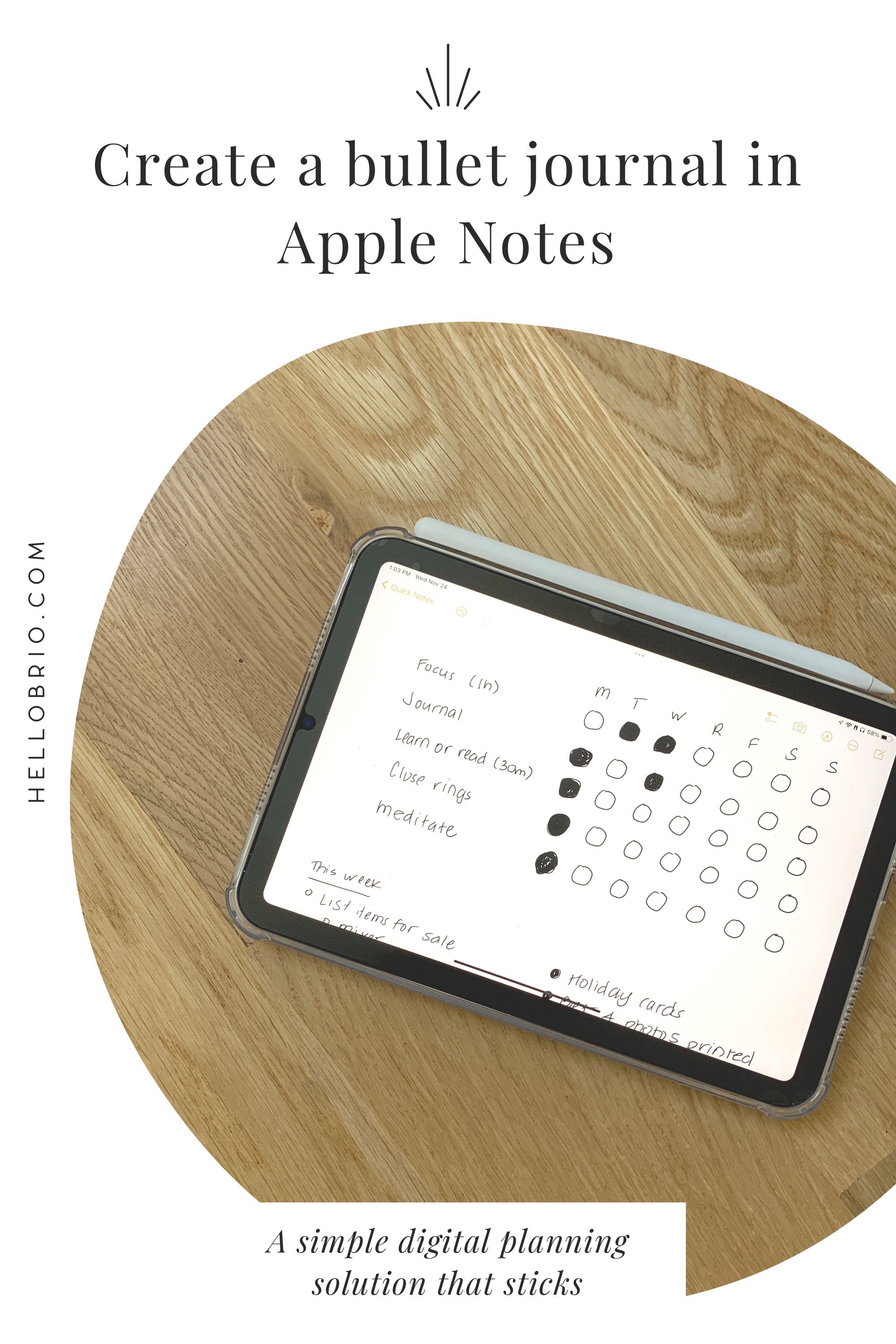
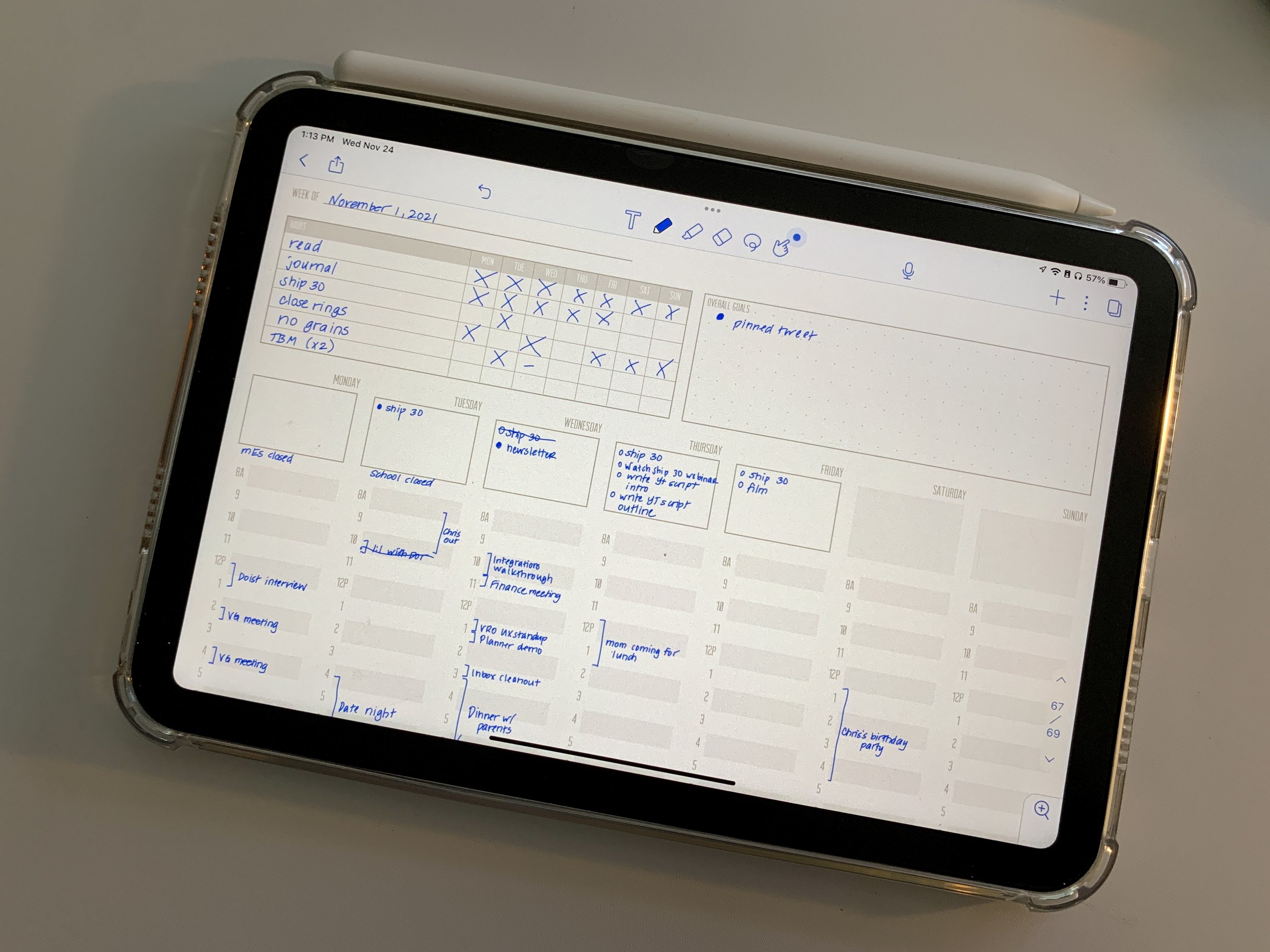
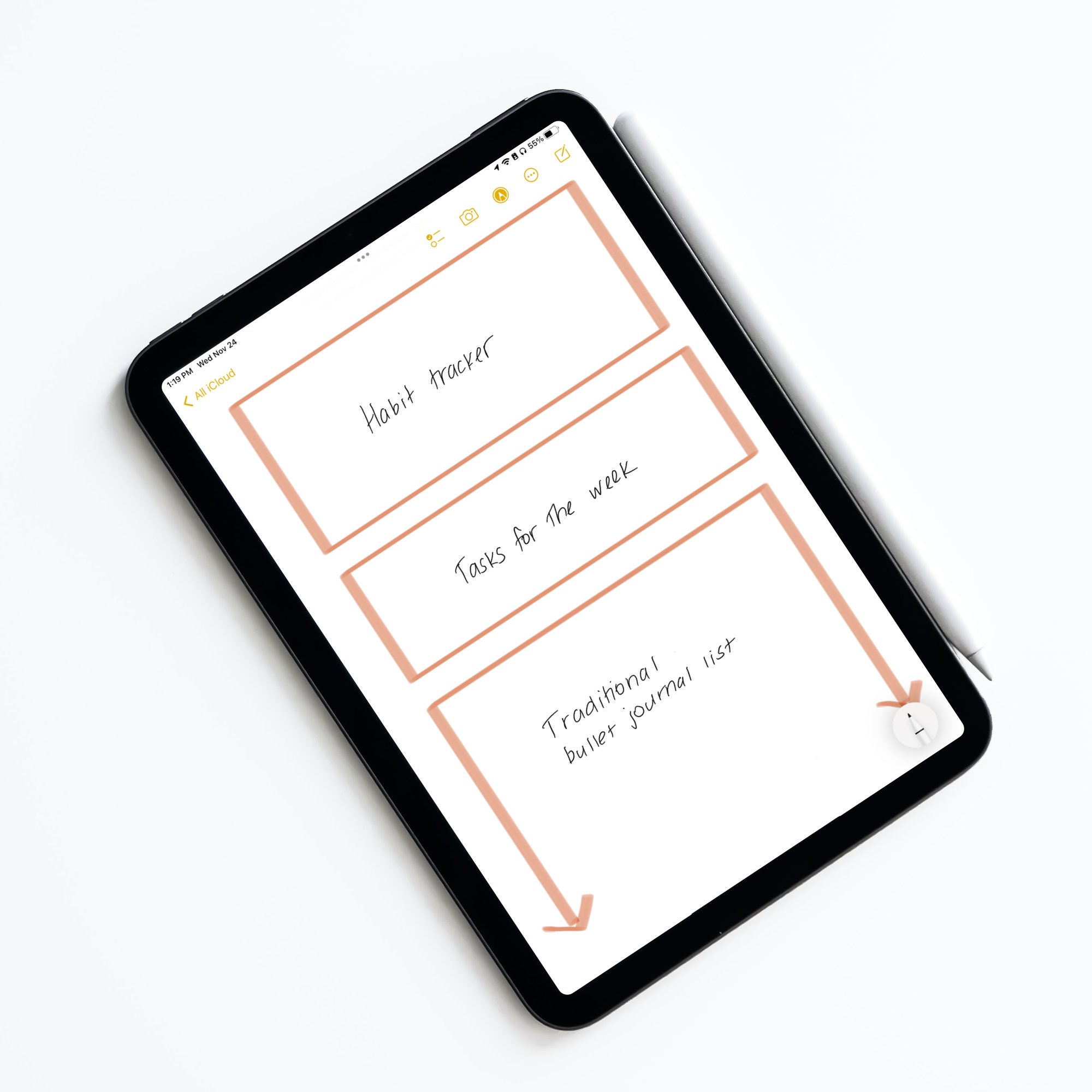

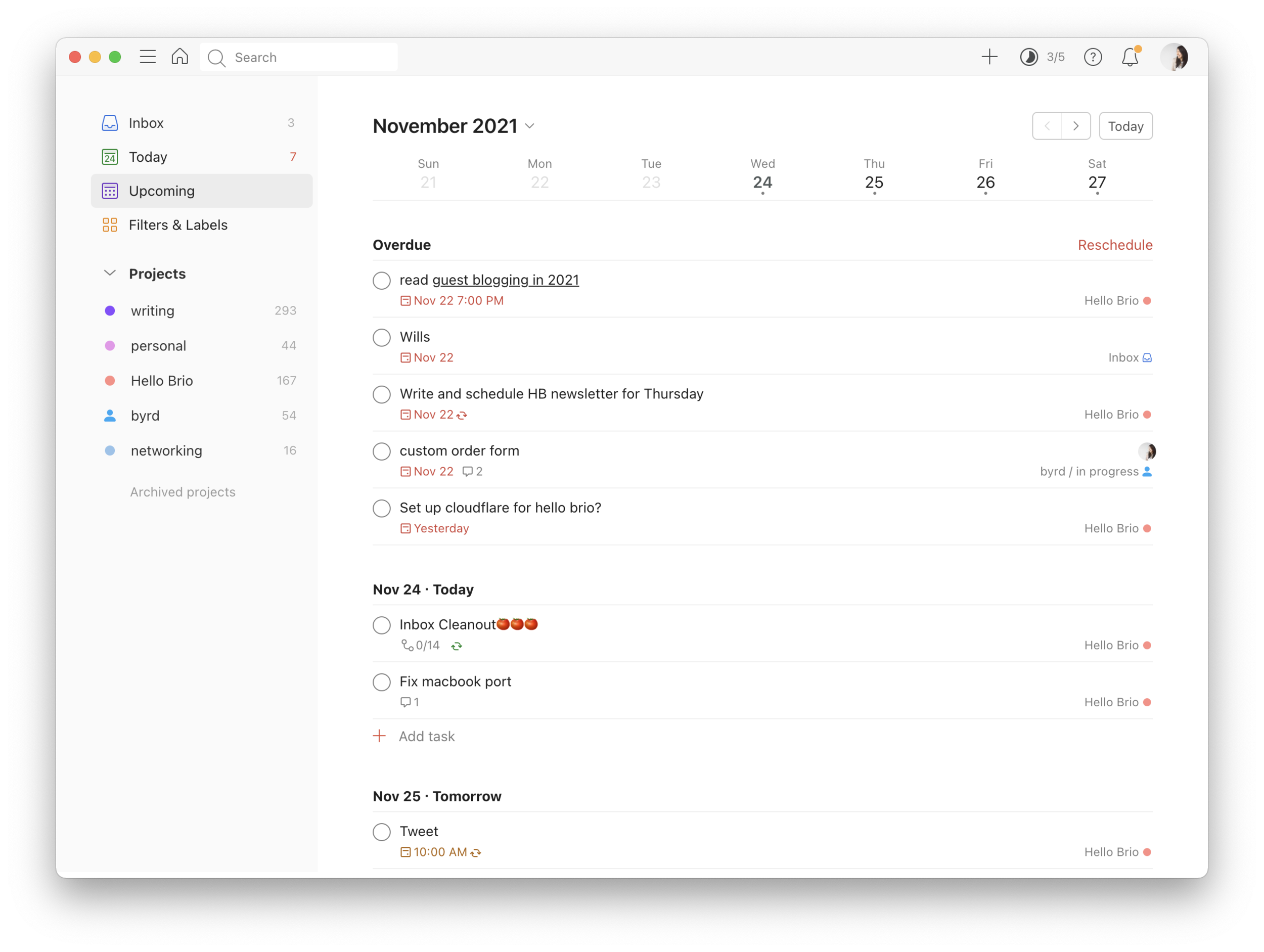
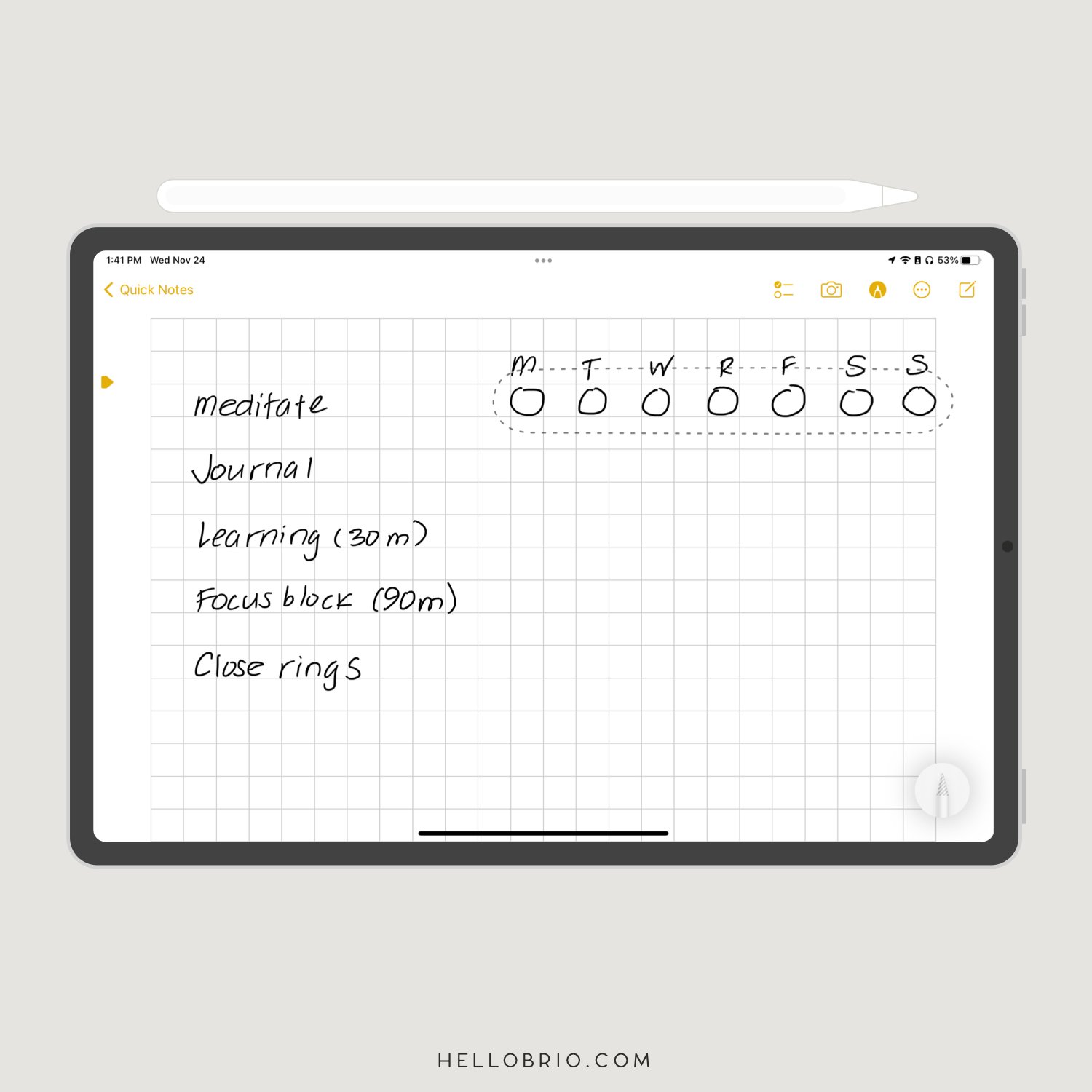

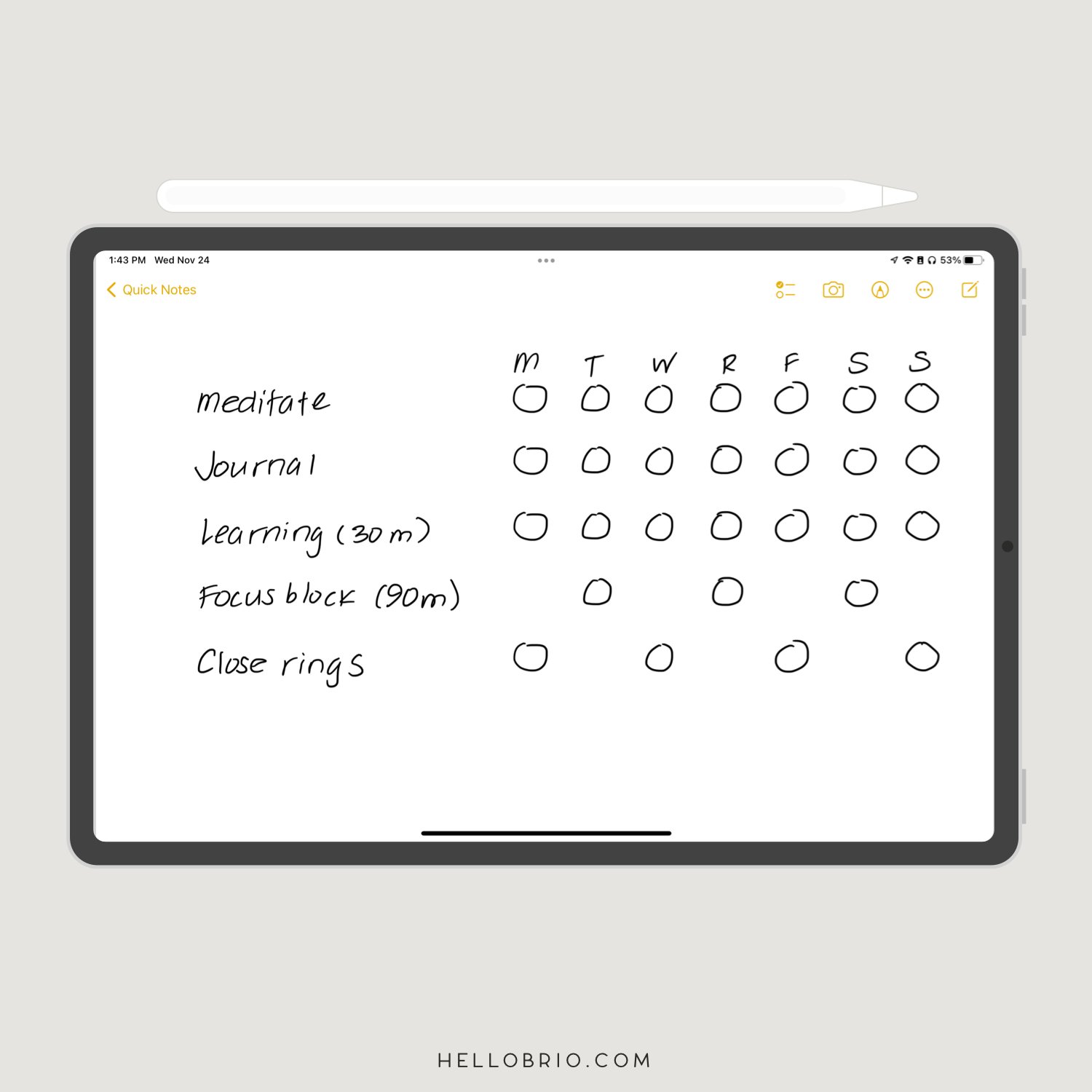




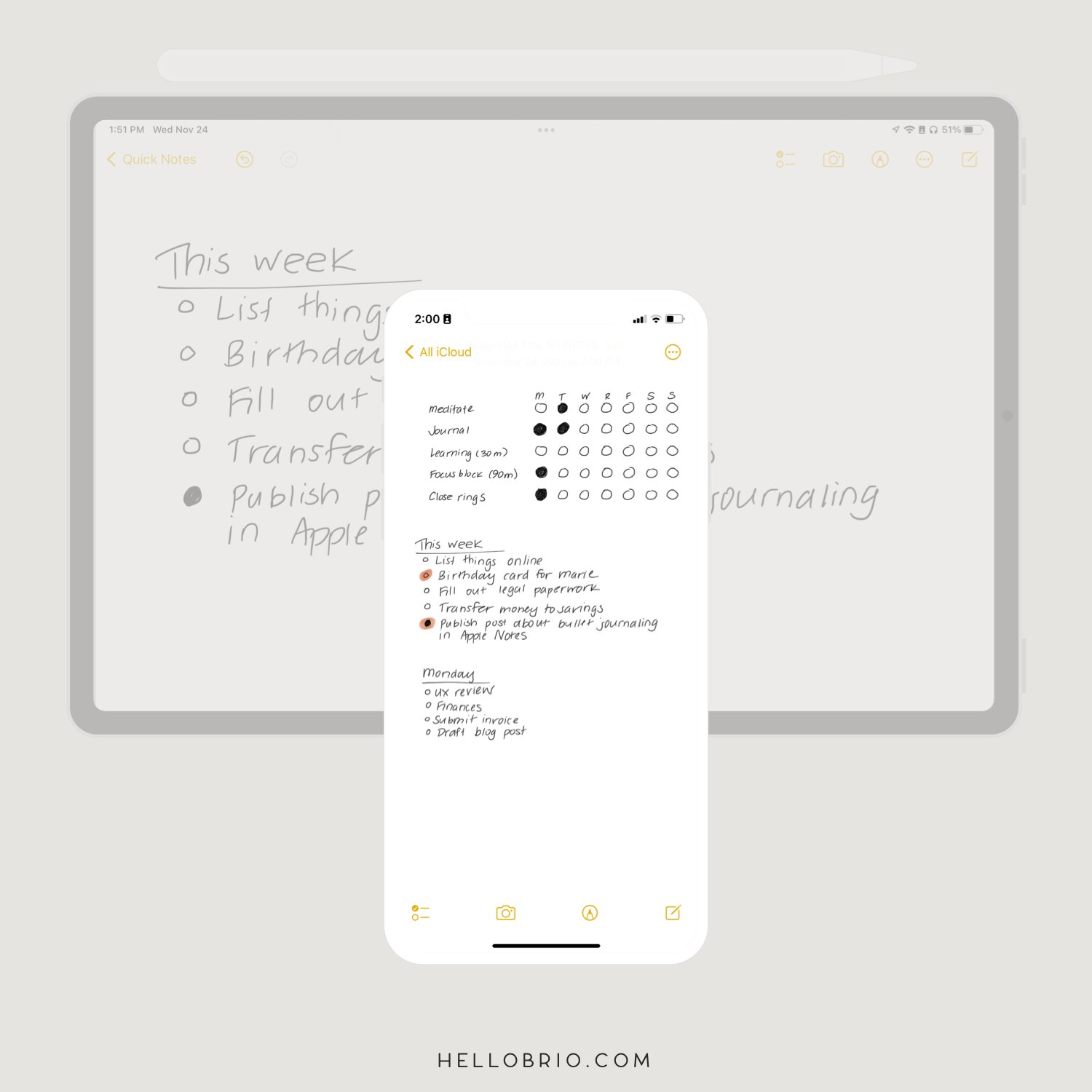
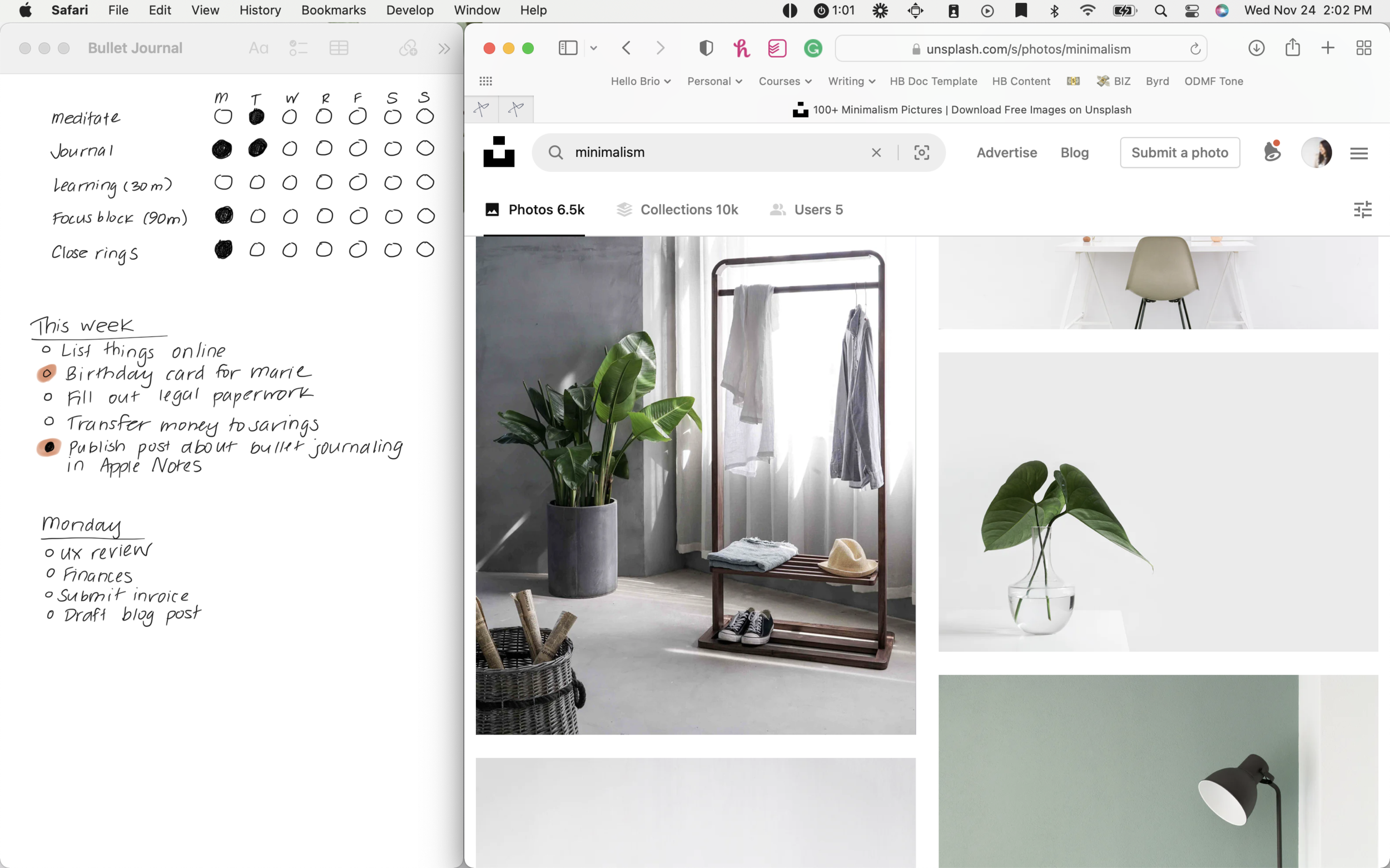
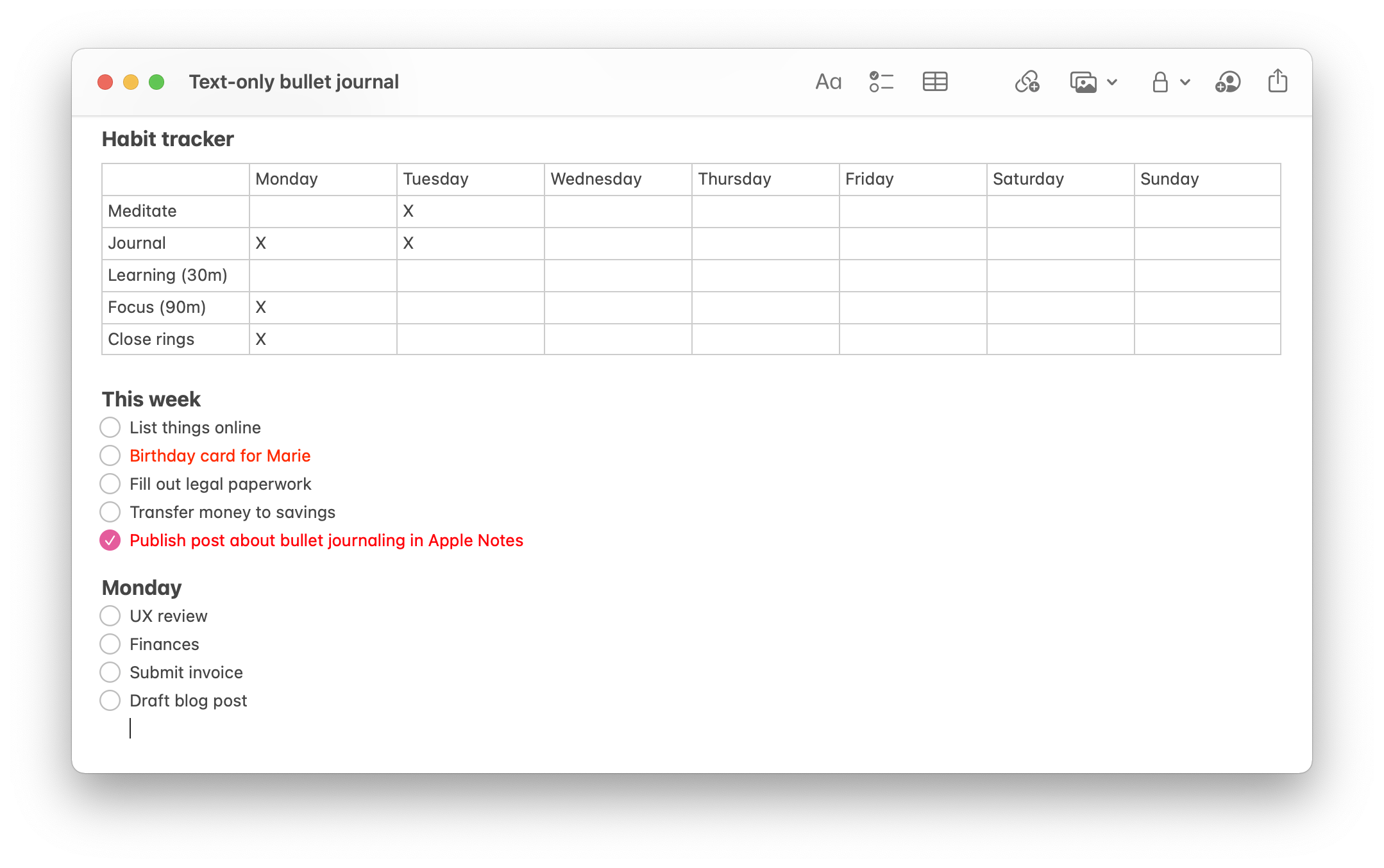

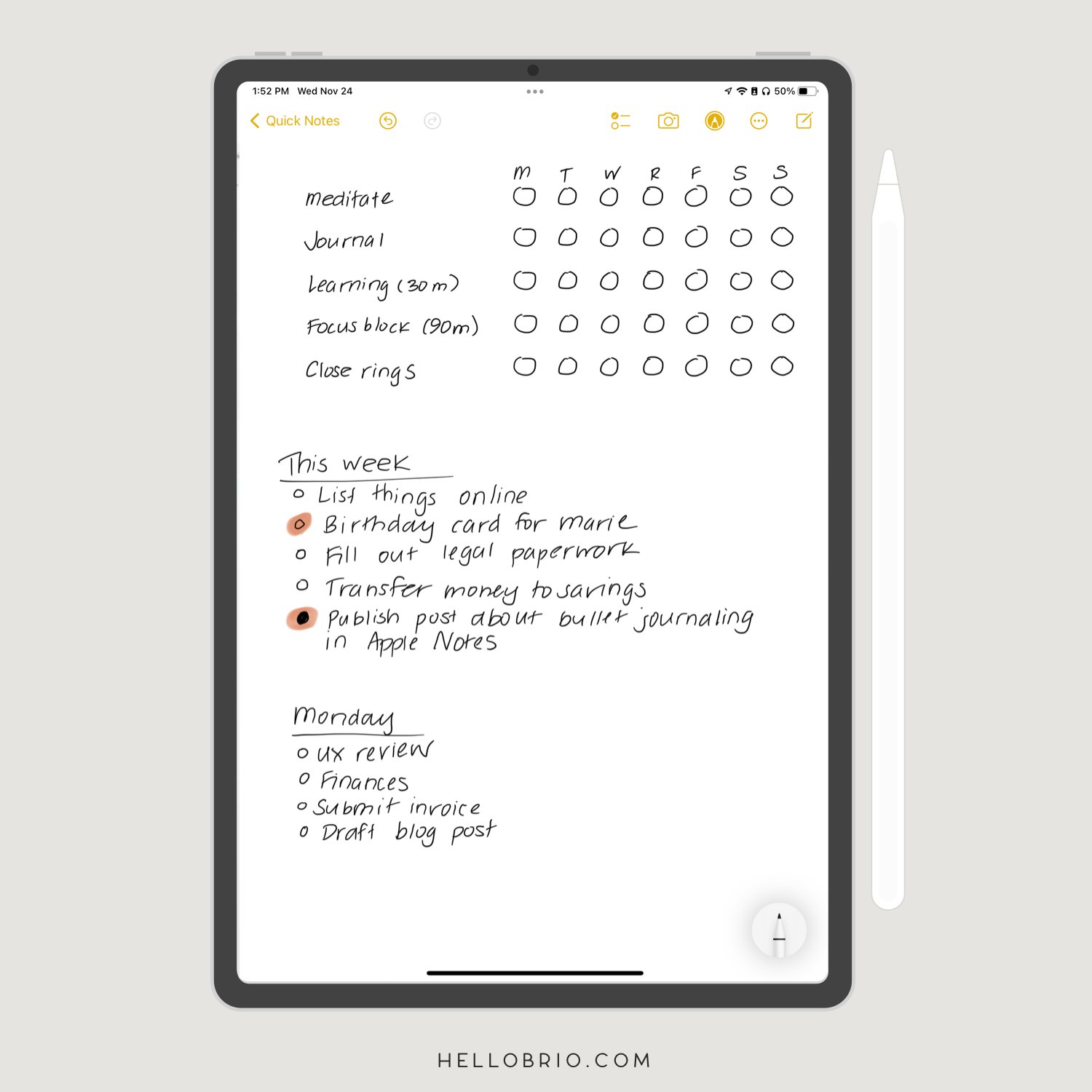
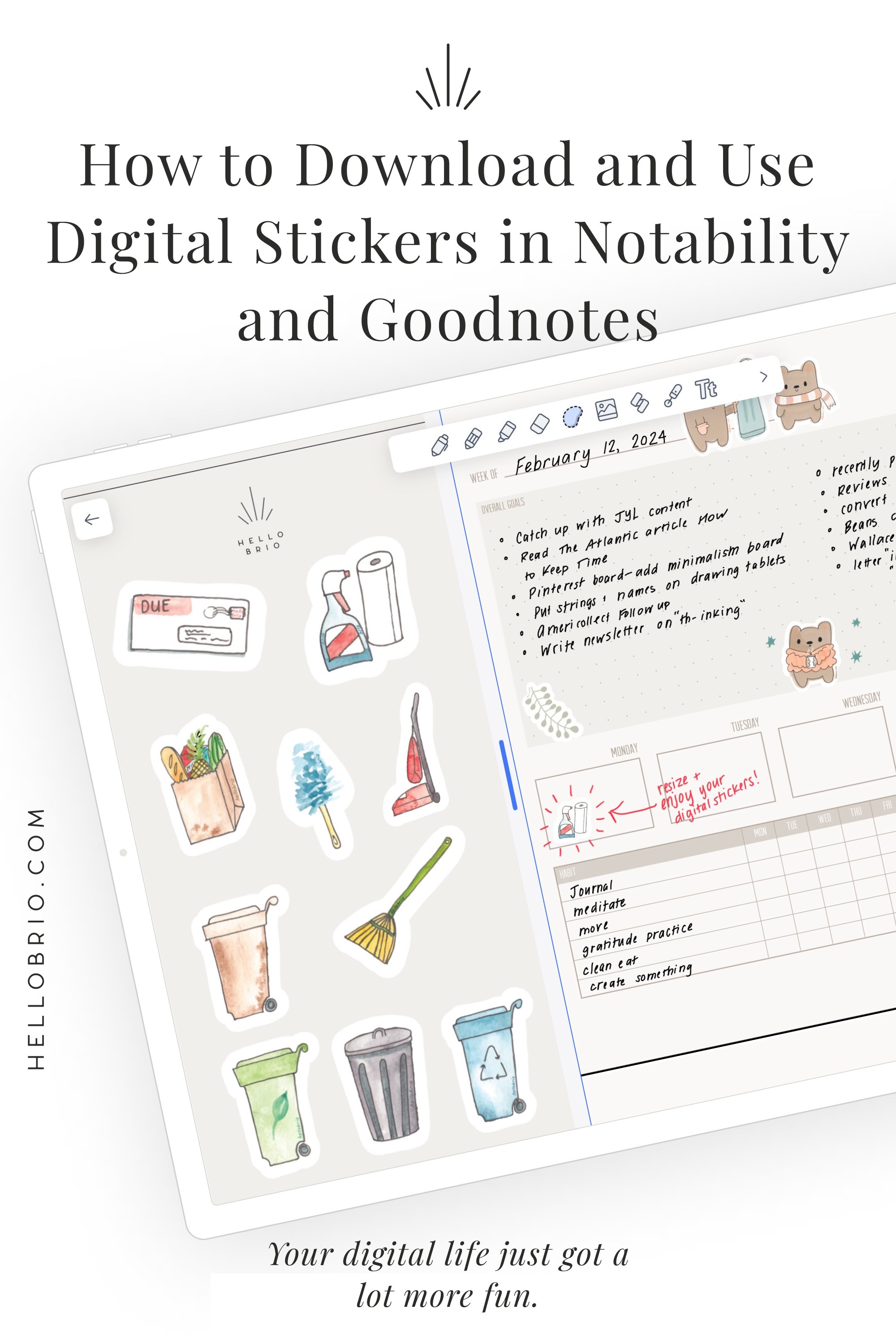

![How I journal on my iPad in Notability [Updated for 2024]](https://images.squarespace-cdn.com/content/v1/603fd2e6b89a792feb000f9c/1675357907805-TSRYCEN9KUN66DNMHOLN/IMG_6041.JPG)