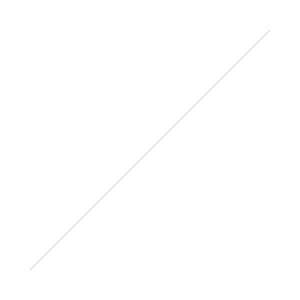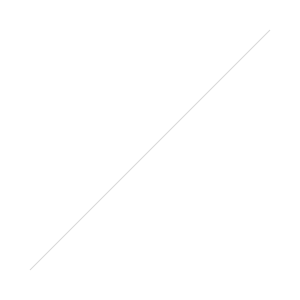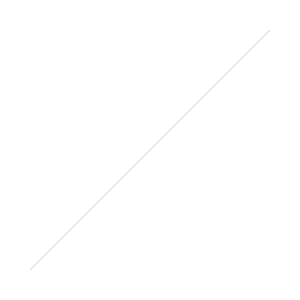How to add color and texture to your type with Photoshop
Do you wish you could add more texture to your text for your blog or branding? You can, easily! And the possibilities are endless.
When working in Photoshop, it's easy to quickly add texture or color to your typography. You can make almost any effect desired, such as adding some sparkle with a glitter effect, adding realistic textures like leather or wood, or you can create your own painterly textures for an even more personal feel.
In this example, I'm going to show you how to add a metallic look, a sketched look, and a watercolor look to your hand lettering and typography.
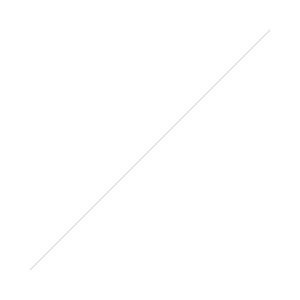
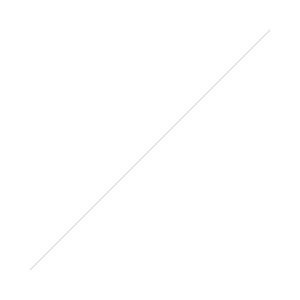
Quick shout-out to Emily for requesting this tutorial. Thanks, Emily!
Step 1: Choose a Font or Lettering Style
For this type of project, I recommend a thicker block font so your text will show through. If you're working with hand lettering like I am for this example, I've used blockier letter styles.
Go ahead and type out your word in Photoshop. Size and position the text as desired. Then, right-click on your text layer and select Rasterize Type.
(Side note, in this example I'm using letterforms for a new font that I'm working on.)


Step 2: Select Your Textures
This is the fun part! First, you need a texture that is large enough for your artwork so you won't have to repeat it. I recommend checking out Medialoot's textures - they have a lot of cool, high-res ones and a lot of them are free. I chose a metal texture.


Step 3: Colorize Your Text!
This is where the magic happens.
Drop your textures into Photoshop on top of your text. Resize the textures by using the Transform Tool (CMD+T or CTRL+T) and hold down SHIFT so your textures don't get stretched out. You want your textures to fit over your text, with an interesting part of the texture over your letters.
Next, right-click on the text layer thumbnail and select Select Pixels. Your text should now have marching ants around it.


Then, select your texture layer in the Layer Panel and click the Add Layer Mask button at the bottom of the Layer Panel.


Voila! Your texture is now clipped to the bounds of your letters. (I recommend hiding the text layer underneath before you use the image, or else you can get weird jagged edges.)


You can also play around with the colors and position of the texture until you get the results you want. Just right-click on the layer mask and click Delete Layer Mask to start over.
I like where I ended up with this warmer, penny-colored text.


Bonus Step: Create Your Own Textures
What's also fun is you can create your own textures digitally and play around with them.
I also created two backgrounds in Paper and exported them as PNG's (I LOVE the Paper app for digital artwork - read more here).




The possibilities are endless!




Here are some more just for fun. You can see how this Photoshop trick is just a start into what you can accomplish with it.




There you have it! If you have any tutorial requests, let me know.
Cover photo by Olu Eletu