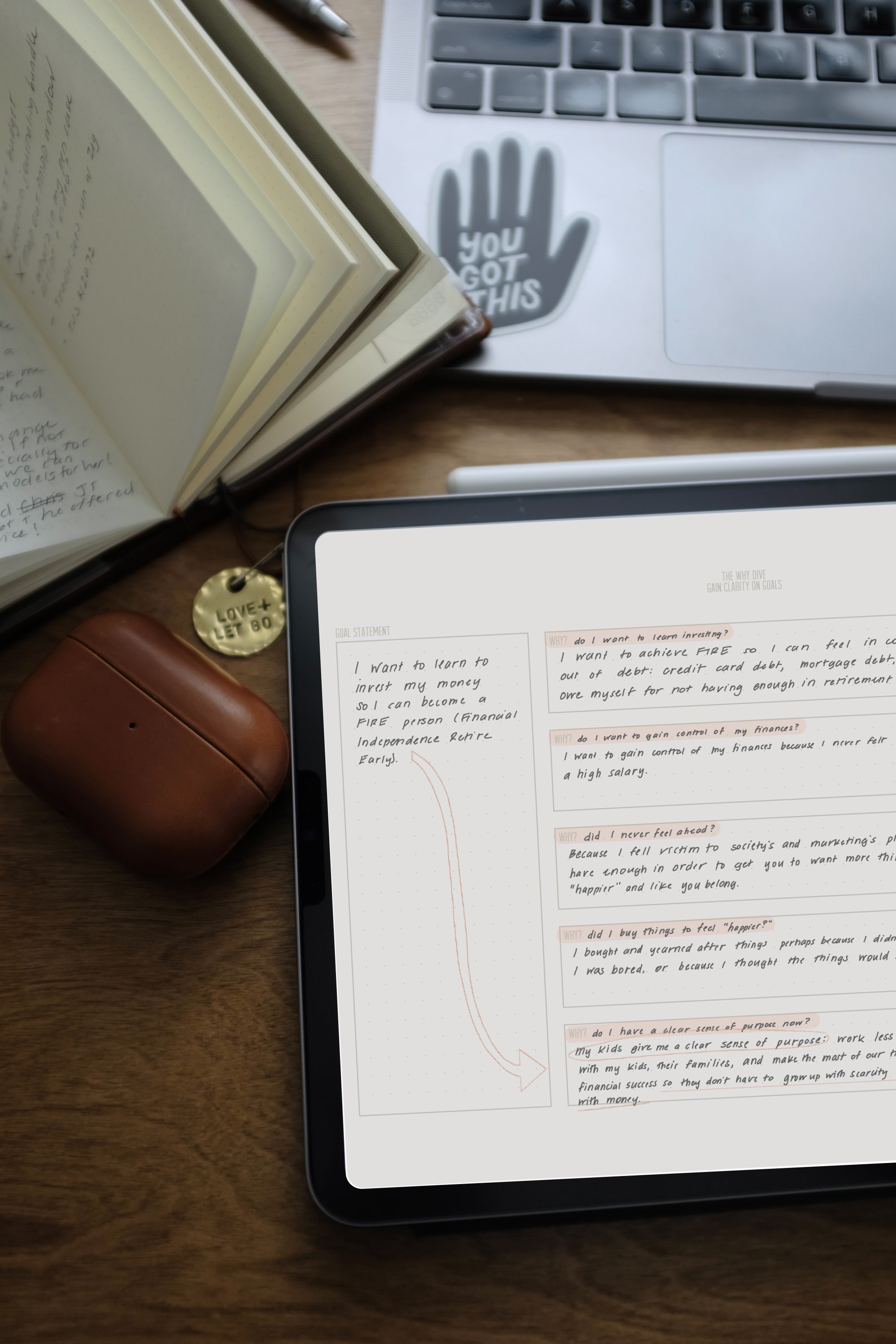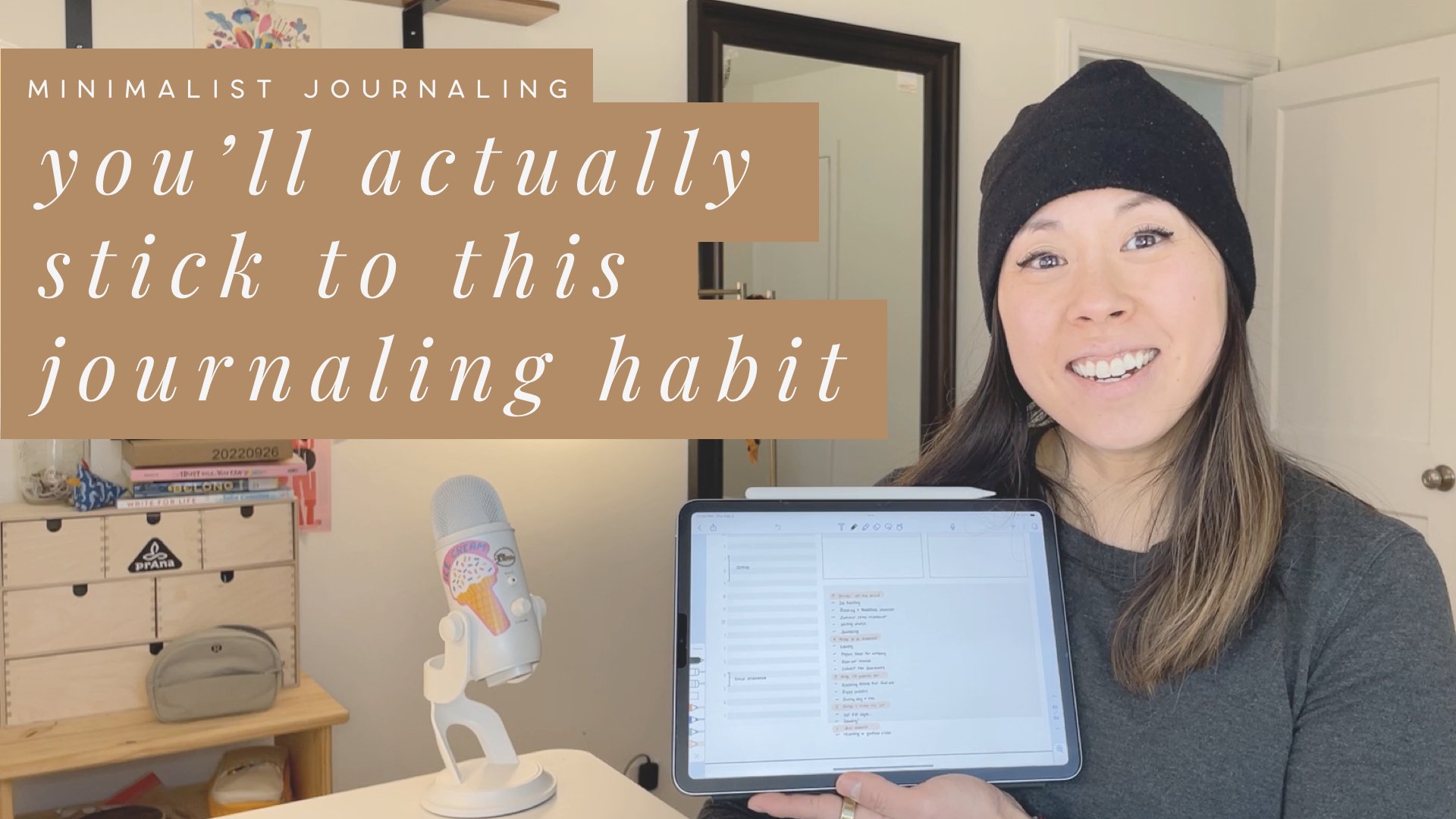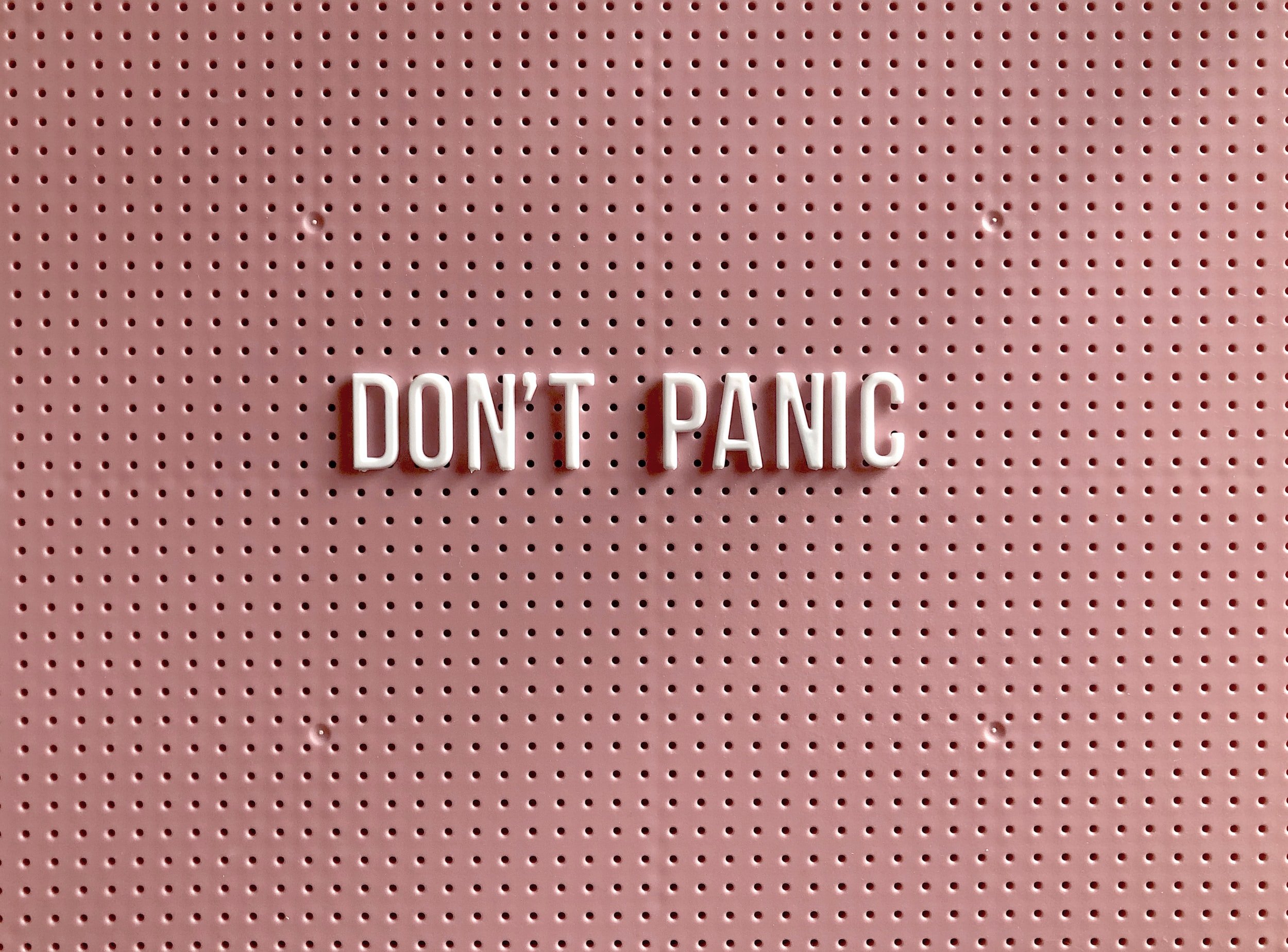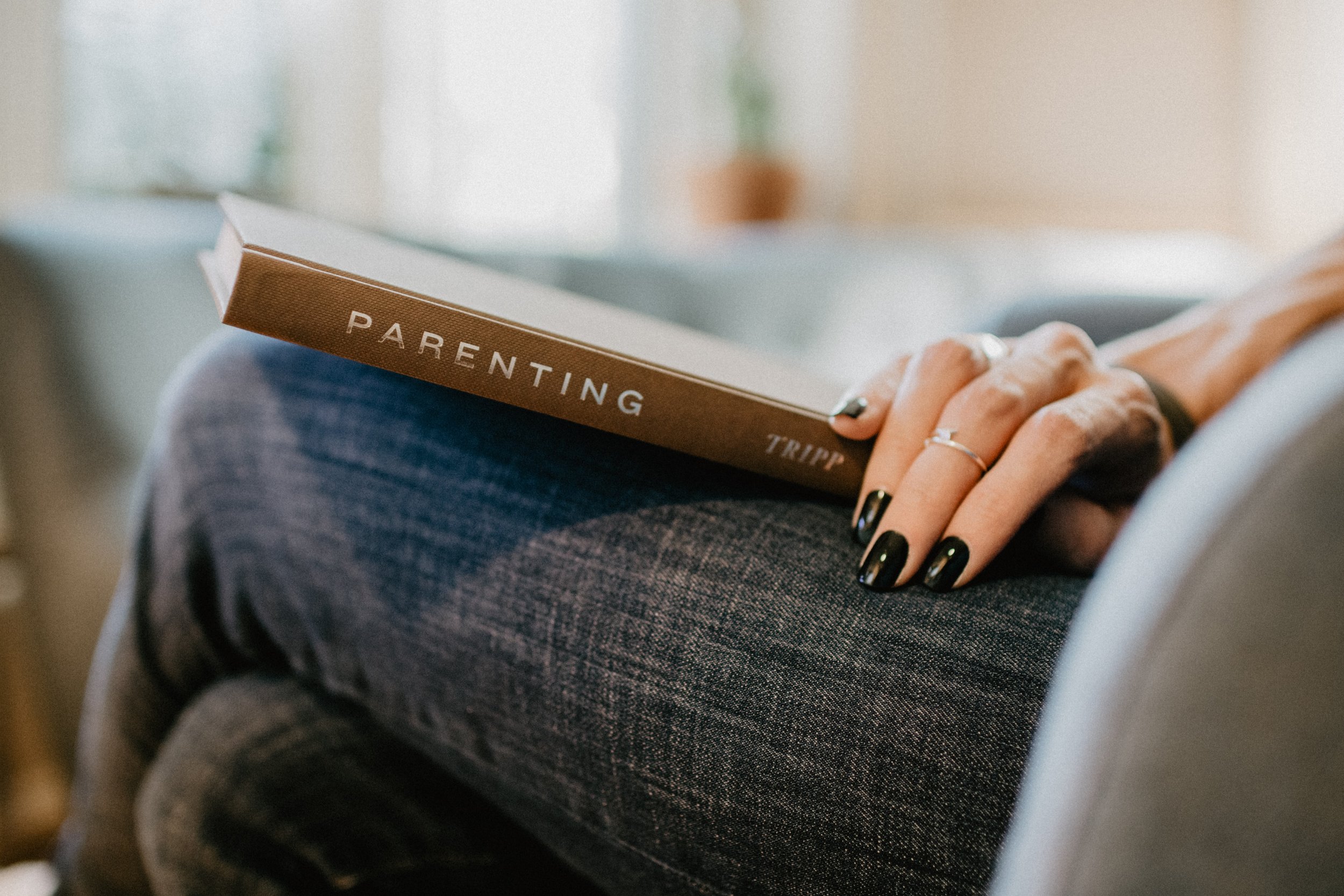Email Minimalism: How to Manage Your Email Inbox Efficiently
Ah, the bliss of hitting Inbox Zero is amazing. It's feels as good as checking off all of of your to-do list items. As good as folding your last piece of fresh, warm laundry. As good as a post-workout high.
It's no secret that technology is overpowering our lives. It's causing us to have shiny object syndrome. Popcorn brain. In return, we're losing our ability to focus. In fact, our smartphones are actually making us dumber. Instead of using smartphones as tools to enhance our lives, we're letting them dictate our lives. We respond to every ding and bloop, every hum.
But before I go too far down the rant trail about how smartphones are turning us into zombies, let me come back to my original point. Inbox Zero. That sweet, sweet moment when you wrangle your email inbox down to not only a few actionable emails, but ZERO emails.
I literally hit Inbox Zero a few minutes before I saw this tweet thread, which starts with my friend Chrystina saying she got down to 8 emails in her inbox. The responses?
“Help me. I'm at 200.”
“Can you please write an email management blog post? I need help.”
“#HELP”
I butted into the conversation, because I'm obsessed with email management and time management. And I want to help!
Here's the deal. While I'm obsessed with email management, I'm also obsessed with wanting to do it efficiently. I don't want to spend all day with my inbox open, responding to every little ding and buzz from my phone, or every new (1) notification in my gmail window. I'll show you how to manage your email so it doesn't rule your life or your time, and therefore it will cause you the least amount of stress!
Watch the video at the bottom of this blog post, and make sure to subscribe to my YouTube channel!
Pin for later
My daily stress-free experience with email
I check my email twice a day. Once around 10:00am, once around 2pm. I never receive email notifications on my phone. No badges, no dings. When I do check my email, I am presented with a list of usually 10-20 new emails. I'll immediately mass-check the ones I don't want to read or don't need to read, then delete them. Then I'll go through the rest, and usually only touch an email once before archiving it or deleting it. In a matter of a half an hour or less, my inbox is back down to the magical 0-land and I close the Gmail tab. That's it.
Want to feel in control of your email? Let me break down my process a bit further!
Mass delete new emails that you don't need to open
Whether you have 20, 200, or 2,000 unread emails in your inbox, you need to set aside some undistracted time to clean them out.
If it’s an overwhelming task, try setting aside 15 minutes a day for a week or two until you can create this inbox-zero foundation to set you up for success in the future.
Have a dozen emails from Pottery Barn that you're not going to read or act on? Search for Pottery Barn and then select them all. Hit delete. Repeat for similar email groupings.
If you have only a few pages of emails to deal with, go down the list without opening any, and click the checkbox to mass delete emails. By doing this, you're getting rid of the bulk of emails so you can focus on the ones that need further action.
Unsubscribe like it's your job
I can't believe I'm telling you to do this, especially since a lot of my business and blog depends on email subscribers, but the purpose of this post is to provide you with sanity. Therefore, unsubscribe to the email newsletters that aren't doing you any good, even if you think you should be reading them.
Let me give you an example of an uncomfortable email-unsubscribe event I had recently. I am a web designer. I subscribe to Smashing Magazine's newsletter, because it's the holy grail of web design email sites and newsletters. After I watched myself delete about 10 of their emails in a row, I decided it was time to unsubscribe. As much as I'd like to think I'm going to sit down and educate myself on every new web design article in their newsletter, I never did, and I probably never will. I'm better off keeping them in my RSS feed and out of my inbox.
The other thing? Shopping emails. If you know you won't be buying anything from a certain site for a very long time—or ever—it's time to unsubscribe. Don't even let it come back around next time for you to mass-delete. Un-sub-scribe! Un-sub-scribe!
Also, in the themes of minimalism, subscribing to less retailer emails will end up with less packages being delivered to your front door, and therefore you'll have less stuff to deal with later!
If you aren't sure if you should unsubscribe or not, here's where my next tip comes in to play….
Create filters for certain emails
Let's say you receive emails from your usual retail shopping sites. Sometimes there are coupons, sometimes there aren't. Instead of being tempted daily by LOFT, Gap, Nordstrom, Sole Society, etc, you can filter these emails to go into a folder instead of hitting your inbox first.
If you're in Gmail, open the offending email. Click on More, then click on Filter messages like these. Gmail will automatically populate the “search”. Then, click on the link in the bottom-right of the window that says Create filter with this search.
In the next window, check the following boxes:
You want to make sure to skip the inbox so it won't bother you on a daily basis. Hit mark as read so you won't have the badge show up in your gmail. Then, apply a label (I suggest creating a new label for the overall type; in this example with an email from CB2, I chose to apply a Shopping label). Then, make sure to click “Also apply filter to 1 matching conversation.” Then, click Create filter and watch the similar emails disappear from your inbox!
Creating filters like this is kind of like the act of hiding clothes away before deciding to trash them. Usually once it's out of sight, it's also out of mind. So, auto-filtering your shopping emails may end up saving you money, too!
Only touch each email once
Once you've mass-deleted, unsubscribed, and filtered out a lot of your inbox, you'll be left with a reasonable amount of emails. Some will be super important. Others will be routine and boring. No matter what, the goal in this part of the email-attack process is to touch each email only once.
Let's think about the alternative. You're waking up and you reach for your phone. You open your email app. You scroll through a list of unread emails and you feel like you need to act on five of them. You click on one and read it. Someone needs a file from you. You can't do anything about it right now, so you close out your email app and get ready for your day. Meanwhile, those emails are sitting in the back of your mind, stressing you out. Maybe when you sit down to breakfast, you fire off an email from your phone, letting the person know you'll send the file later. Inevitably, that person will reply with an email asking you for more details. Then you're faced with an all-morning email conversation until you sit down at work and send the file and write out a comprehensive email.
Imagine it another way: you sit down at your computer. You open your inbox because it's your time in the morning to check your email. You see the email asking for the file. You send the file as an attachment to a real email with instructions, descriptions, what-have-you. You close your email.
Big difference, huh?
For less-important or quick-info emails, like your business's newsletter subscription summaries: open them once, then delete them right away.
For more time-consuming emails like newsletters: read or skim them right away. Put actionable items in your to-do list or bullet journal.
For emails that are full of awesome external links: open them in a new tab and then delete the email.
For emails that require a response: respond right away if you have time.
For emails that you truly need to stew on: make an exception to the only-touch-once rule and keep it in your inbox until you can act on it.
If you really want to focus on hitting Inbox Zero every day, follow my next tip.
Make to-do list items and archive
If you're good about keeping (and completing) items on your to-do list, use it in conjunction with your email. For example, if you get a email newsletter from a blog you love but you don't have time to read the attached blog post right away, copy the link and put it in your to-do list for a day and time when you think you'll have the capacity to read it.
Another example: if you receive an email you must reply to but you don't have time, create a to-do list item to respond to the person. Include the subject line if necessary. Then, archive the email in your inbox. When it comes time for you to complete the item on your to-do list, you can easily search your email archives to find the email in order to respond to it (so it stays in the same email thread).
The same can go for any email type that you wish to follow up on. Get a 40% off coupon for LOFT? Copy the coupon code into your to-do list for a lazy Sunday afternoon before the coupon expires, and worry about it then.
Schedule emails to send later
Sending emails later allows me to check my email during my designated times and send them on a delay if I wish. Why is this helpful? Because if I "accidentally" check my email late at night or on the weekends and I need to send a response, I can have my reply send out on the next viable business day.
This sets expectations for my email habits and won't leave others thinking that I'll fire an email back right away.
Setting expectations for your communication style allows others to calm down surrounding rapid fire communication (which isn't healthy for anyone, in my opinion).
Snooze emails to deal with them later
Having emails come back to me at a later time/date is important because sometimes we get those emails that involve taking action in a week or a month from now, but don't warrant a response right away. Snooze emails easily in Gmail to come back to you at a better time.
Only check email at a computer
If you know me in real life, you'll always hear me giving out this piece of (sometimes unsolicited) advice: don't do anything on your smartphone that you can do on a computer.
Why? You can do almost anything on a computer faster and better than you can on a smartphone: whether it's scrolling through Facebook or checking your email.
By setting boundaries for yourself, you'll save yourself the hassle of checking your email on your iPhone when you're just waking up, right before bed, when you're bored at the checkout line in the grocery store, etc.
Too tempted by the badges or notifications on your phone? Follow my next step:
Turn off smartphone notifications - or delete email from your phone and tablet altogether
Turn off the little anxiety-causing red badges of death. Turn off push or fetch. Guess what, you'll survive. If someone really needs you to respond to an email, they'll text you or call you.
If you're really feeling ballsy, remove your email from your phone entirely. (I haven't done this myself, because sometimes you do need to quickly send an email to someone, but you get the idea.)
Only check your email once or twice a day by scheduling blocks of time to check your email
This is a HUGE mental shift. After Sarah Morgan suggested taking control of my email, I was convinced that I only needed to check email twice a day. But gah, sometimes you just log on to gmail by accident or you're in there to chat with someone on gchat, and in pour the emails. That's when email becomes hard to ignore.
Go to your calendar and schedule two chunks of time per day to check email and only check email. You may only need 30 minutes per time block.
The best way to succeed with email management is to put a plan in place and then simply practice.
Click to Read Video Transcript
- Raise your hand if you feel like inbox zero would be a dream for you.
- I know that email can be so stressful. And with our lives, we're constantly glued to our phones, tablets, laptops, what have you. And every time we get a ping, it's just so distracting and can be so draining. And it can also take you away from a very important flow state when you're doing work that will generate the most income or have the most impact.
- So in this video, I'm going to be talking about how to manage your inbox efficiently and in a minimal way so that you can concentrate on your creative work.
- Hey everyone, I'm Jen Palandro. Hello Brio is a community of conscious creatives. And if that sounds like you, make sure to hit like on the video and subscribe to the channel to be notified of new weekly videos on intentional living.
- First things first. You want to delete email from your phone and your tablet. And I know that seems insane, but it's going to be really effective.
- When you make the shift to check email from your phone and only checking it on your computer, you're going to end up having a much more efficient time processing emails on your computer.
- The other thing is to make sure that you keep your emails have closed the entire day. So if you use Gmail, keep the tab closed. If you use Outlook, close the app entirely. The times that you are going to go in and deal with your email, you're going to open up that app or that tab with purpose so that you know that your main task is to process and read emails.
- And again, only check these emails at a computer. You're going to be able to go through them a lot quicker, especially with the tips that I have in this video.
- If you're watching this video and you're like, yeah, but Jenn, I have like thousands, literally thousands of unread emails, this part is for you.
- So we need to do a mass clean-out so that you can have a good foundation for managing your emails in the future. So what this is going to look like is a mass delete. So we're not going to just click every email, check every email and delete it. You don't want to do that. You might miss something important, obviously. So what we're going to do is first go through and see if there's an email from a certain sender that we can mass delete. For example, if you're subscribed to the Anthropologie email newsletter, you might have hundreds and hundreds and hundreds of emails from them because they like to send you inspiration to hopefully get you to buy something from them, right?
- So all you have to do is see that email in your inbox, say, okay, I might have a lot of those emails and type the word anthropologie, or from anthropologie in your Gmail search bar. Then what you're going to do is get all those results. Have the email check, all of those emails, and then you can mass delete them.
- The other thing you want to do is unsubscribe like it's your job. And I know as a content creator, helping you to unsubscribe seems a little bit counterintuitive, right? But if you're not getting value from those emails, unsubscribe, all they're doing is they're causing you emotional clutter to get those emails. If you really want to stay connected with those people or content creators or whoever you can find other ways to do so. And if they provide value, don't unsubscribe. It's up to you to decide which email people you want to have in coming into your life and which ones you can say, you know, I'm good.
- There are going to be those emails that are in your inbox that you absolutely need to think about. You need to deal with, you need to put on it to do list or whatever, keep those in your inbox and we'll deal with them later. This initial cleanup might take a while and you might have to even break it down into like 15 minute chunks for every day, for a week until you're completely done. But I promise you it's going to be worth it because it's just going to help you feel like you have a good place to start to have daily email management locked in.
- Now that you have your inbox cleaned out, all you have to do is schedule in your time for daily upkeep. For example, I only check mine once in the morning. And once in the afternoon at the times might be a little bit different depending on the day.
- But really if I process emails for about a half an hour in the morning and a half an hour in the afternoon, everything gets taken care of. And I can just go back to my life.
- My number one tip for daily upkeep? Only touch emails once. And this is a principle I try to use everywhere in my life is the only touch something once so that you're not picking it up, dealing with it, putting it back down, dealing with it again. And you have just like this constant cycle, like, Oh yeah, I can deal with this. What do I do with this? Where do I go?
- So for quick emails, open them up, skim them, delete them right away. For longer emails like newsletters or something that might have a lot of value in it, what you can do is open it, skim it, read it, and then move actionable items and external links to a to to-do list.
- You might put them in your project management app, or you might put them in your bullet journal, whatever works for you.
- If an email requires a response and you can respond right away, go ahead and do so. If it's something that requires more thought or more of a response, you can either set time to deal with it later, or you can snooze it, which is an amazing new feature in Gmail. It's not new, but it's it's might be new to you. Let's say you can snooze it and then come back to it during a time when you have maybe a larger weekly review email box inbox out. So like on Fridays, I have a complete hour set aside in the afternoon to deal with emails that need more of my attention and time.
- The other great feature that Gmail came out with semi-recently is the send later feature or the schedule send feature. If you're reading your email on, let's say Friday, or even on a weekend, when you're not really supposed to be reading email, you can schedule a response for Monday morning so that people won't feel compelled to respond to you during a time where they might expect to have off.
- I hope this video really helped you. If you want more instructions or any sort of like detailed technical stuff, make sure to check out the blog post that's going to be linked below. I'll see you next week.
What are your biggest struggles with managing your email? Comment below!
Cover photo via rawpixel


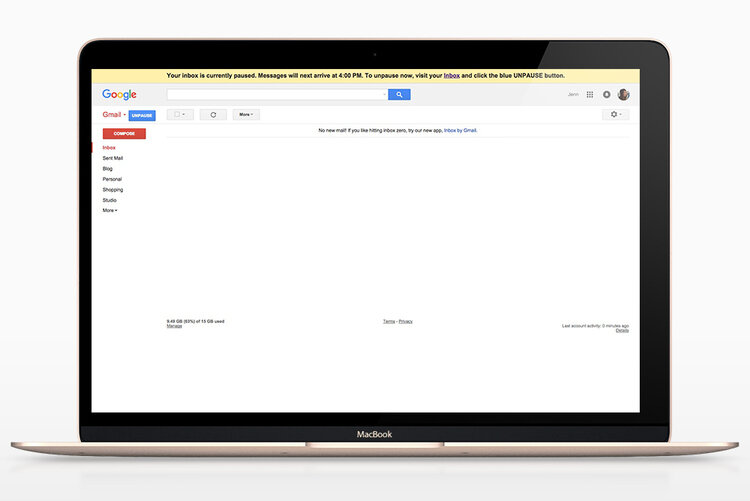
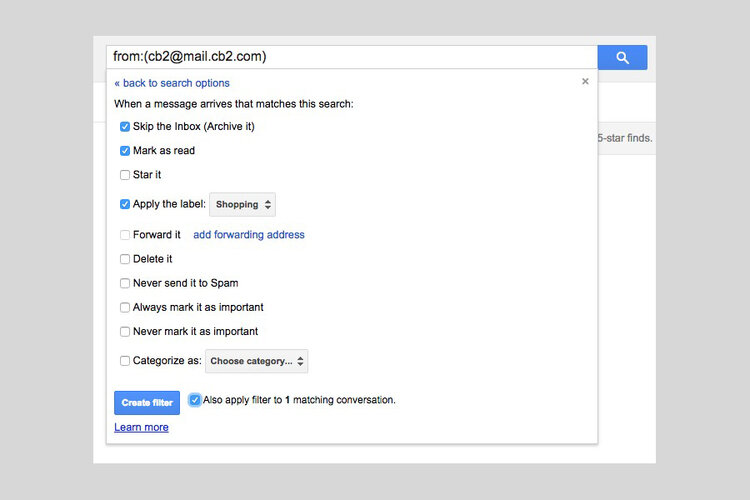
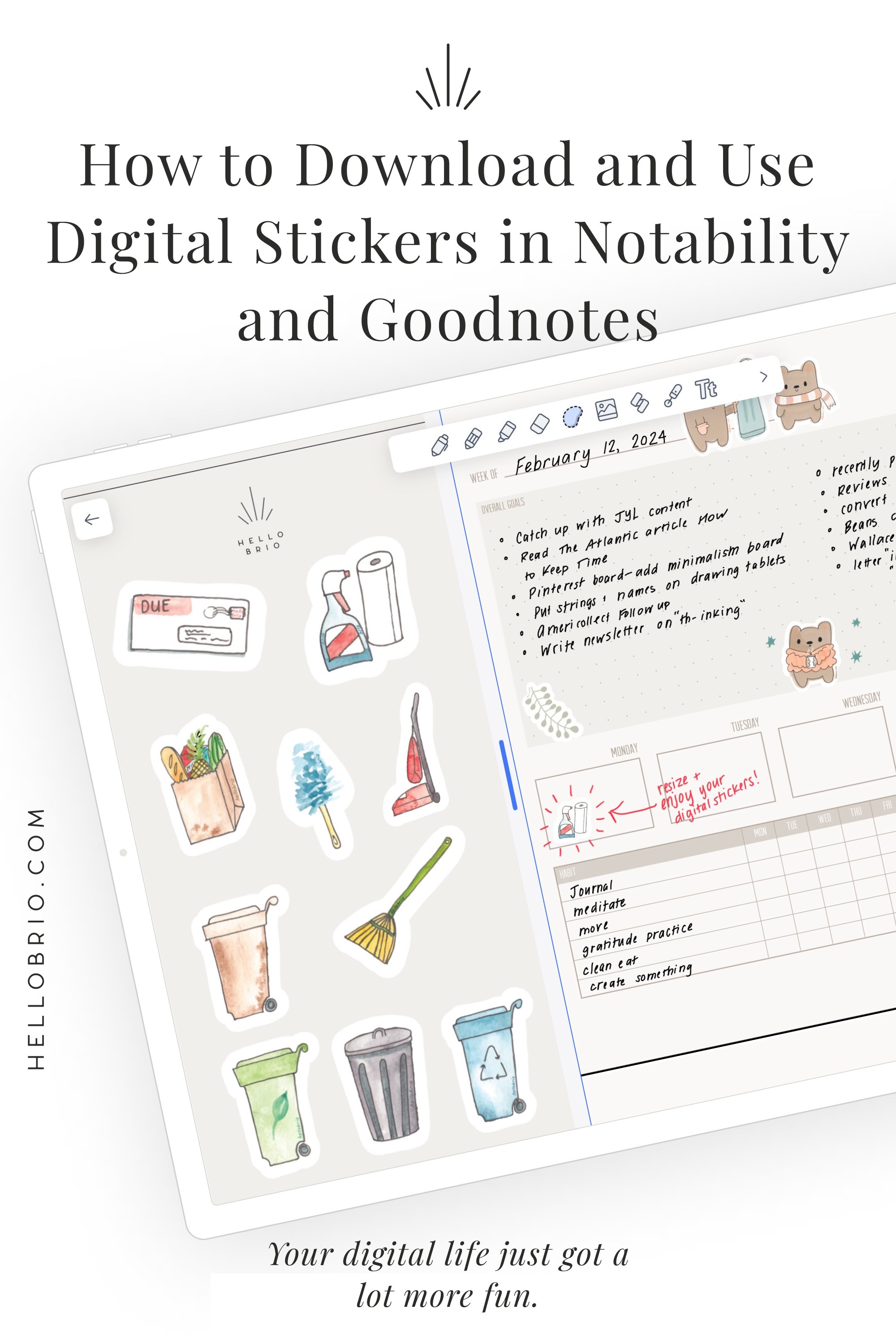

![How I journal on my iPad in Notability [Updated for 2024]](https://images.squarespace-cdn.com/content/v1/603fd2e6b89a792feb000f9c/1675357907805-TSRYCEN9KUN66DNMHOLN/IMG_6041.JPG)